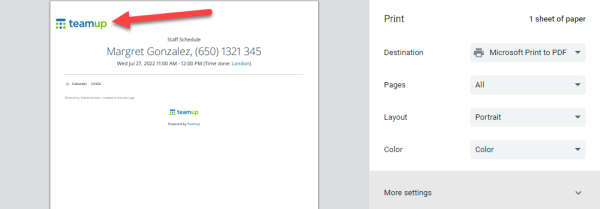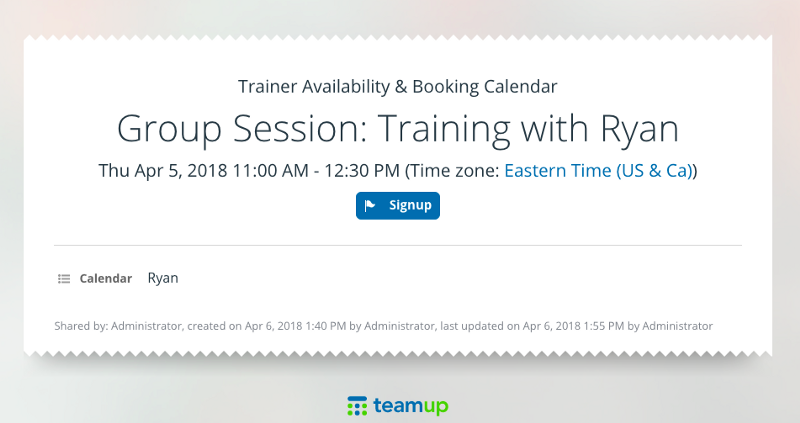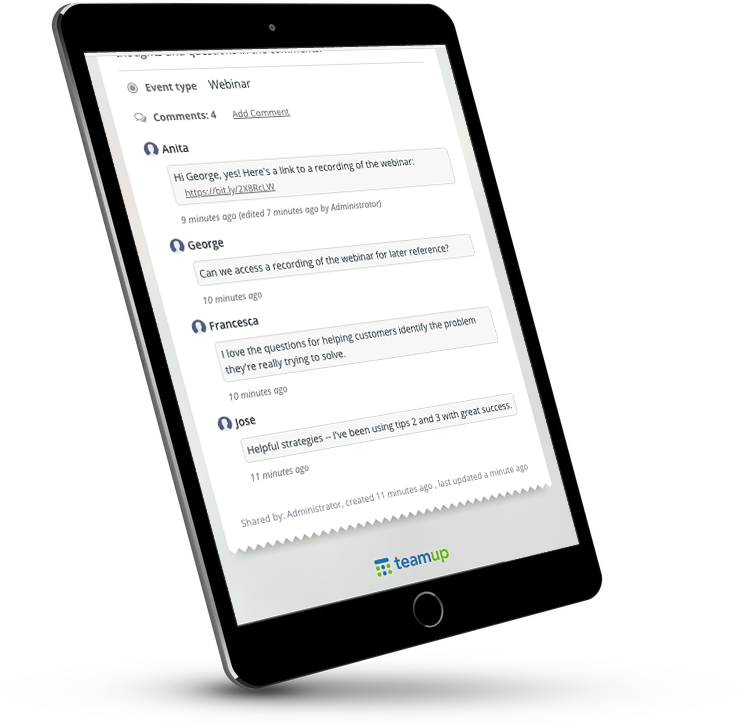Last updated Mar 7, 2023
There are many scenarios, both in work and personal life, when you need to share information with others but aren’t sure about the best method. You might share your entire calendar with your team at work, but not with a contractor who’s only contributing on a few project details. Or you want to organize an outing with family, but texting doesn’t offer the functionality you need and email threads get cumbersome (and lost in that crowded inbox). Teamup event pages are simple to set up, easy to share, secure and flexible.
- What is an event page?
- Teamup event pages at work (1-8)
- Teamup event pages for family and personal events (9-13)
- Teamup event pages for event management (14-18)
What is an event page?
An event page is a unique, stand-alone web page that can be automatically created for any event on your Teamup calendar. If you update the event on the calendar, the event page will be automatically updated as well — no additional steps needed. Each event page has a unique link (URL) that makes it easy to share with others. And, since an event page is read-only, it’s even safe to share publicly; no one can alter the event from the event page.
There are so many smart ways to use Teamup event pages. Check out these ideas for using Teamup event pages to make work, personal life, and event management easier.
Teamup event pages for work
1. Print a job sheet with your company logo.
If your calendar contains work orders, customer information pages, or some other type of job sheets, you can easily print these with your company logo shown. Just make sure the logo has been added to the calendar header. Then, instead of printing an event from the calendar directly, choose the Share > As page option. The event page will open and show your company logo at the top, like this:
Print from the event page and the company logo will be visible on the job sheet. More details here.
2. Share a customer information page.
A customer information page can be helpful in many scenarios: to quickly review details before call, to keep customer history for easy reference, to have one place for anyone on the team to access project notes, invoice history, and pertinent information for any customer. Any customer info sheet can be easily shared as an event page — easily bookmarked for a project or safely shared with a contractor.
Keep customer info pages updated with purchase history, notes, and links to project briefs. More details here.
3. Get signups for employee training sessions.
Scheduling training for your employees? Use an event page to quickly share the training session information and collect signups to make sure everyone has the training on their calendar. If you’re scheduling multiple sessions, you can create a separate event for each one and send a single email with the link to each event page. Employees can sign up, through the event page, for the session that works best for their schedule.
Include all the needed info for the session on the event page, from a Zoom link to training materials. More details here.
4. Get helpful input on projects at work.
Let’s say you have asked a colleague to review your seminar description. She’s not involved in the rest of the event, so she doesn’t need calendar access. She just needs to see one event, the one with your current draft, and leave her thoughts. You can share your draft as an event page and get her notes on it.
More details here.
5. Quickly publish a landing page.
If you’re launching a product or new service package, hosting an online event, or promoting a special sale, use an event page as a landing page. No need to build a microsite or add another section to your blog. Instead, create an event with all the pertinent details, including images and links. You can add signup, if relevant. Publish it as an event page and share the unique URL on social media, in a newsletter, through email, or in a blog post.
More details here.
You can also find many ways to use event pages for internal processes and communications at work:
6. Create an informative meeting agenda.
When a meeting has a clear goal, and accomplishes that goal, it’s a good use of everyone’s time and energy. The first step for productive, powerful meetings is to write a meeting agenda. And not just any agenda! A useful agenda sets the clear goal, establishes time limits on the meeting, and includes all needed information and relevant links, so everyone can be prepared and have the pertinent details at their fingertips. Create an informative meeting agenda and share it with your team members as an event page for better meetings.
More details here.
7. Organize projects and share project briefs.
You can use your Teamup calendar not only to plan a project timeline, but also as a single info hub for the entire project. Instead of using a Google doc or other app, create an event on the project calendar to hold all the links and documents pertaining to the project. Team members can add more links and details as you work through the project, and easily keep it open as an event page for easy reference. Plus, event pages give you a secure way to share detailed project briefs with freelancers and contractors: just create the brief on the calendar, then share as an event page with the relevant contributors.
More details here.
8. Reduce the daily email load.
When you use Teamup as a centralized hub for information, your entire team can rely less on email and reduce the time spent digging through their inbox. Email is one of the most over-used and frustrating ways to communicate. Why not replace it with an organized, collaborative Teamup calendar? Start creating, sharing, and collaborating on everything from project briefs to client call notes. Instead of sending another email, send a link to the relevant event page — everyone will see the most updated information and can access all relevant links, files, and comments in one place.
More details here.
Teamup event pages for family and personal events
9. Add your travel agenda to another calendar.
You may want to share some details of your travel itinerary with a friend or family member. Or you may wish to have your work travel plans on your personal calendar, or vice versa. When you share an event page, you — or anyone you share it with — can use the options at the top of the event page to add it to another calendar.
More details here.
10. Plan something fun with a group of friends.
Want to invite a group of friends to a concert or to try a new restaurant? It can be cumbersome and frustrating to work out the details, or try to share the location or timing over and over. Here’s a quick and easy alternative: add the event to your calendar, with all the pertinent info. You can add the address, a link, upload a menu, whatever you want. Then share the event page with friends. It’s easy to do from your phone with Teamup mobile apps — just send the event page link to the group chat or share via social. If you change the timing or add more details, everyone can check the event page for the update. More fun, less hassle.
More details here.
11. Keep it simple for folks who aren’t tech-savvy.
Many of us are used to working with digital tools and apps, but that’s not true for everyone. With an event page, you can easily send an invitation or share information with others. They won’t need to use a particular app, mess around with a calendar, or do anything but click a link. You can even share the event page link on the platform they’re most comfortable using, whether that’s a text message, a Facebook post, or an email.
More details here.
12. Collect and share memories.
How fun would it be to have photos, notes, and quotes from many people involved? With event comments enabled for All users, anyone who sees the event page can leave a comment. They can upload an image to an event comment, as well, so everyone can share their favorite photos and moments.
More details here.
13. Save and share your favorite quotes.
If you’re an avid reader, you probably come across great points and quotes you love all the time. If you’re using Teamup as a reading log, you can save, search, and easily share those favorite quotes — no matter what book format you’re using. Share a link to the event page for any quote you’ve saved, embed it on your blog or in an email, or send it to others. Even better, the page will automatically update. So if you add new favorite quotes or thoughts to the event, the page you’ve shared will update and show the most recent version.
More details here.
Teamup event pages for event management
14. Promote a community event.
If you’re managing a community event, use an event page when you’re ready to promote it! Include all the details, from location to food options. Add images and links, parking information, or any other helpful instructions. Then share the event page on social media, link to it from the community website, or send it out in a newsletter. The best part is that if you update the event details, the event page will update automatically. Everyone will always see the latest information.
More details here.
15. Get signups for an event.
When you enable signups for an event, the Signup button will appear on the event page. Here’s an example as seen on a mobile device:
The signup deadline will appear below the Signup button. If you have enabled signups to be visible to All users, the list of signups (names only) will appear on the event page as well.
More details here.
16. Set signup limits for an event.
With event signups, you can choose to set a signup deadline and you can limit the number of signups allowed. This is helpful if you wish to promote an event with limited space or with social distancing requirements in place. You can still promote the event widely via an event page, with the Signup feature enabled. Once the deadline for signups has passed, or the maximum number of signups is already reached, anyone else will be prevented from signing up for the event.
More details here.
17. Send event reminders or updates.
People often sign up for events but do not check in to see the latest updates on these events. With the event shared as a page, all the event details are automatically updated whenever the event is updated on the calendar. You can use the mobile sharing options to send out the event page link to a group–via email, social media, or on a messaging platform or app–with a short reminder to check the latest event information. Recipients can click the event link to see the event page, with all the latest updates.
More details here.
18. Get feedback on an event.
Timing is important for feedback. People have fresh thoughts and suggestions soon after an event. If too much time passes, the details become blurry. You can use the event comments on any event page to gather feedback during an event or soon after.
- During the event: make an announcement asking participants to open the event page and leave their thoughts as a comment.
- After the event: send an email to participants asking for feedback and suggestions and link to the event page.
More details here.
Ready to get started with Teamup event pages? Learn more, or get started with your own free Teamup calendar.