Last updated Jun 13, 2024
Many service businesses operate on a project-by-project basis. For a business like this, organization is key. Managing customer requests, coordinating with project managers, scheduling crew members, and keeping office staff informed can be challenging. And there are multiple projects to handle at any given time, varying in scope. Everyone in the business has different responsibilities; they need the right information to get their work done so projects can move along. Here’s a look at how Teamup Calendar can help organize projects in a way that works for different roles.
Table of contents
- Working by the project
- Role 1: Project managers
- Role 2: Administrative staff
- Role 3: Senior management
- Get started with Teamup
Working by the project
- A residential remodeling company specializes in kitchen and bathroom upgrades.
- A landscaping company does hardscaping projects like sidewalks, patios, and water features.
- An outdoor lighting company designs and installs custom outdoor lighting systems for homes and businesses.
- An architecture firm designs, engineers, and administrates construction for commercial builds.
Project-based work requires a different organizational style. It’s more complicated than making sure you have a full staff scheduled for each shift. For any company, projects may have a lot of variation in timeline, value, labor, and so on. Even if there are similar timelines and tasks, each project has its own characteristics, with budget limitations and customer priorities to consider. And, there are different perspectives to consider depending on each person’s role: from granular, day-to-day task assignment to an overview of all company operations. Here’s a look at how to use Teamup for project-based work according to role.
Role 1: Project managers
Project managers work at an operational level to plan and organize projects. They may handle one big project at a time, or oversee multiple projects. They have to ensure there are qualified crew members, adequate materials, and the necessary equipment to get the jobs done and keep things on track. That’s the big picture they’re focused on.
Managing multiple dimensions
There are multiple dimensions involved in any project.
First, there’s the project itself which might be broken down into phases. Then there are crew members to schedule and subcontractors to coordinate (check out our subcontractor management live demo). There may be more dimensions to consider with scheduling, like equipment usage and material availability. Teamup can be structured to hold all these dimensions so they’re visible and included in project scheduling.
Organize by project
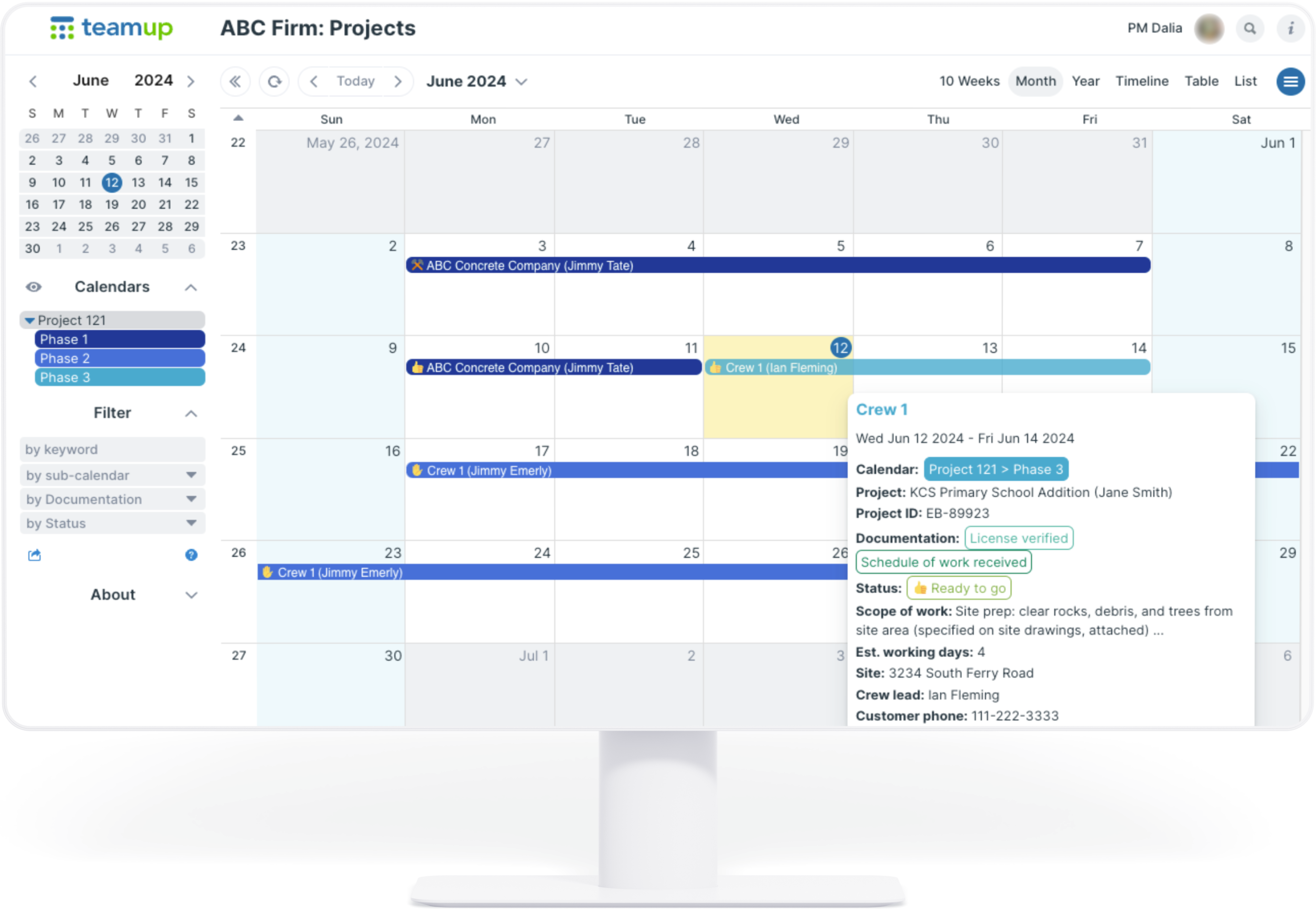
- Organize projects in folders.
- Plan out project timelines and add jobs by phase, work type, etc.
- Track status, dependencies, documentation, and more with custom fields.
- Assign crews or subcontractors to each job.
Organize by crew
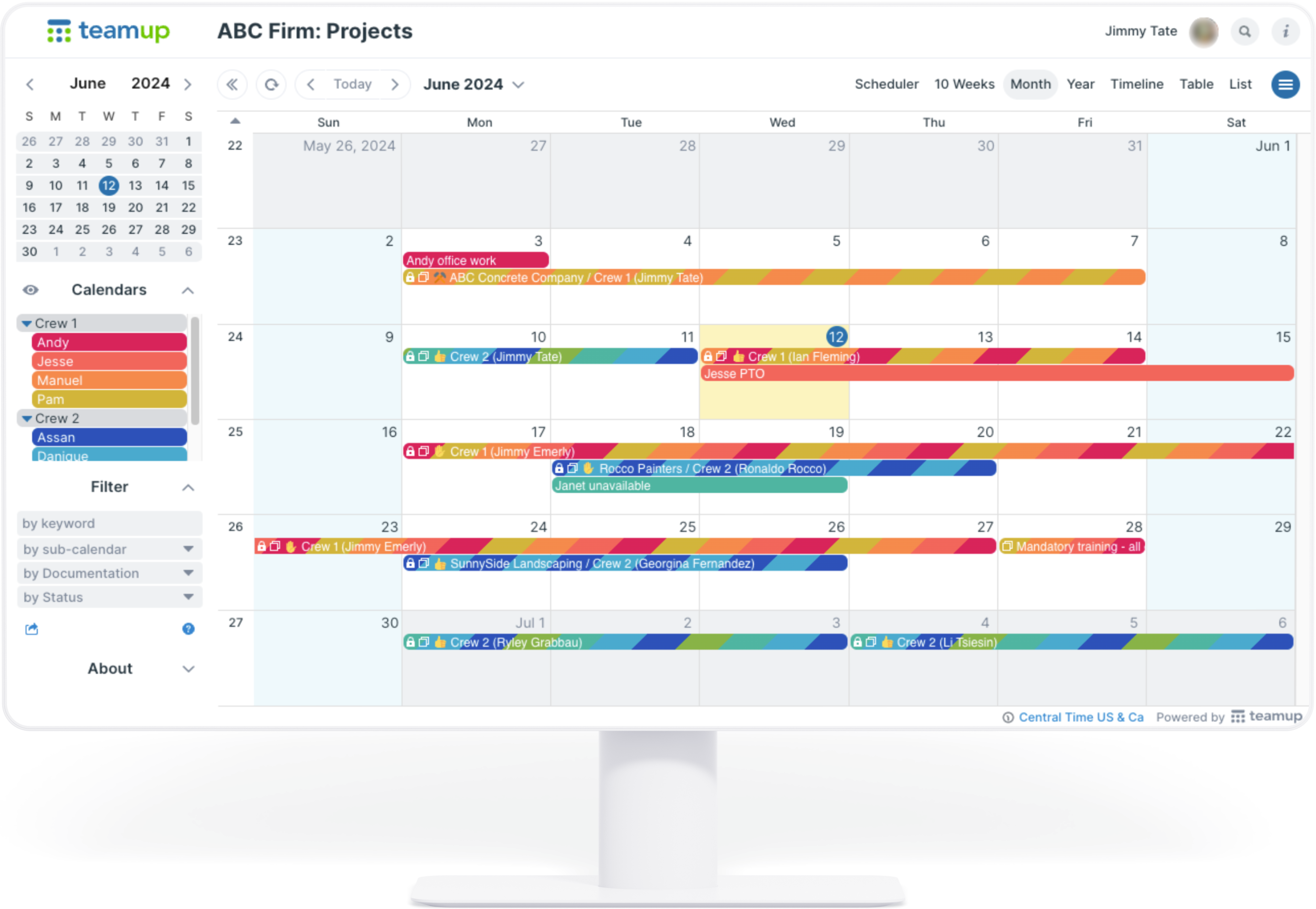
- Group crew members in folders for easier management.
- See availability and assign jobs to individual crew members.
- Keep each job connected to its parent project by name, ID, or customer.
- Designate specific skills or certifications required for each job with custom fields.
What makes it work
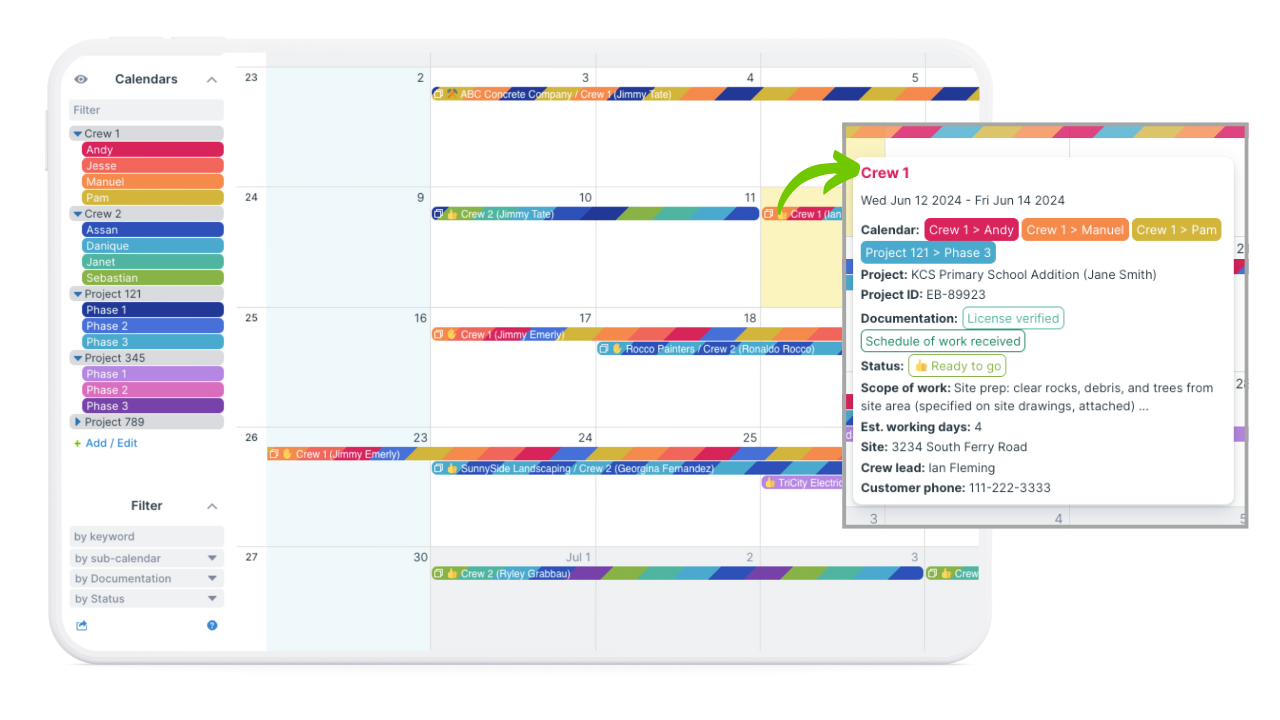
With all the dimensions in one place, project managers can plan more effectively and coordinate proactively rather than reacting to urgencies.
- Use the structure that makes sense for your organization.
- Capture all project dimensions, so nothing gets left out of planning.
- Visualize project timelines with customizable calendar views.
- Schedule without conflicts: see PTO and availability and prevent double-booking automatically.
- Set up customized access so each person has the job information they need.
- Sort and filter data to check status, track progress, and adjust timelines.
Role 2: Administrative staff
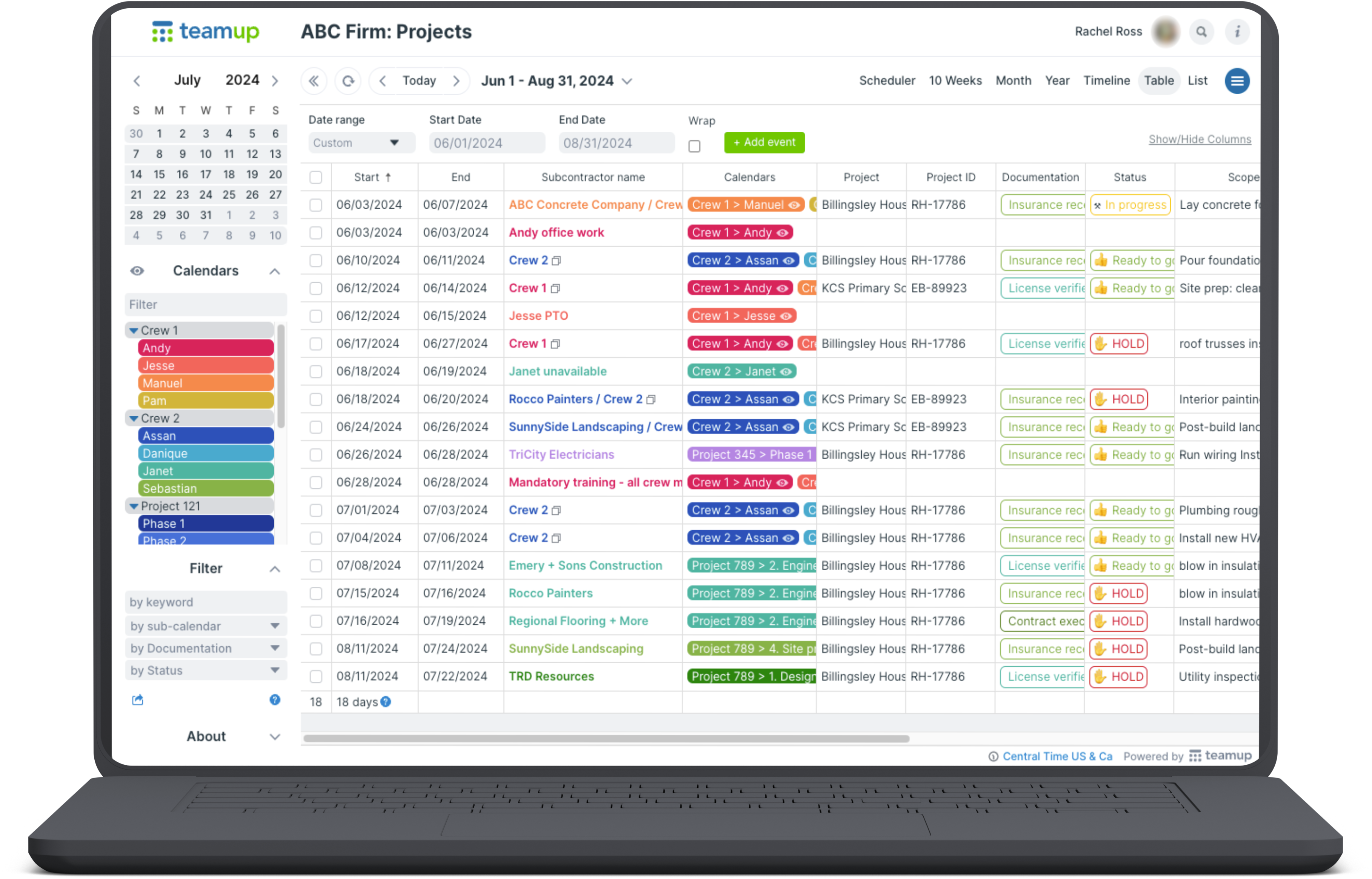
Administrative staff provide support for project managers, crews, supervisors, and even customers by keeping all the pieces in place. That often means managing documents and communicating information. They may provide project updates for customers, coordinate resources for project managers, and pull reports for senior management.
There may be a whole team of administrative staff focused on different areas. Or there may be one office manager keeping things on track. Often, smaller businesses have a single project manager who handles the administrative jobs along with coordinating multiple projects, which may include centralized crew scheduling. Regardless of company size or setup, the priority in this role is information management.
Capturing and sharing job information
Information management starts with capture and organization.
The information for a job might be as simple as a few notes detailing the customer’s preferences. Or it might be a complex collection: a work order, reference images, measurements, material specifications, permits, and so on. With a central hub for all the information connected to a single job and its parent project, office admins can do their job more efficiently and easily.
Filter for relevant data
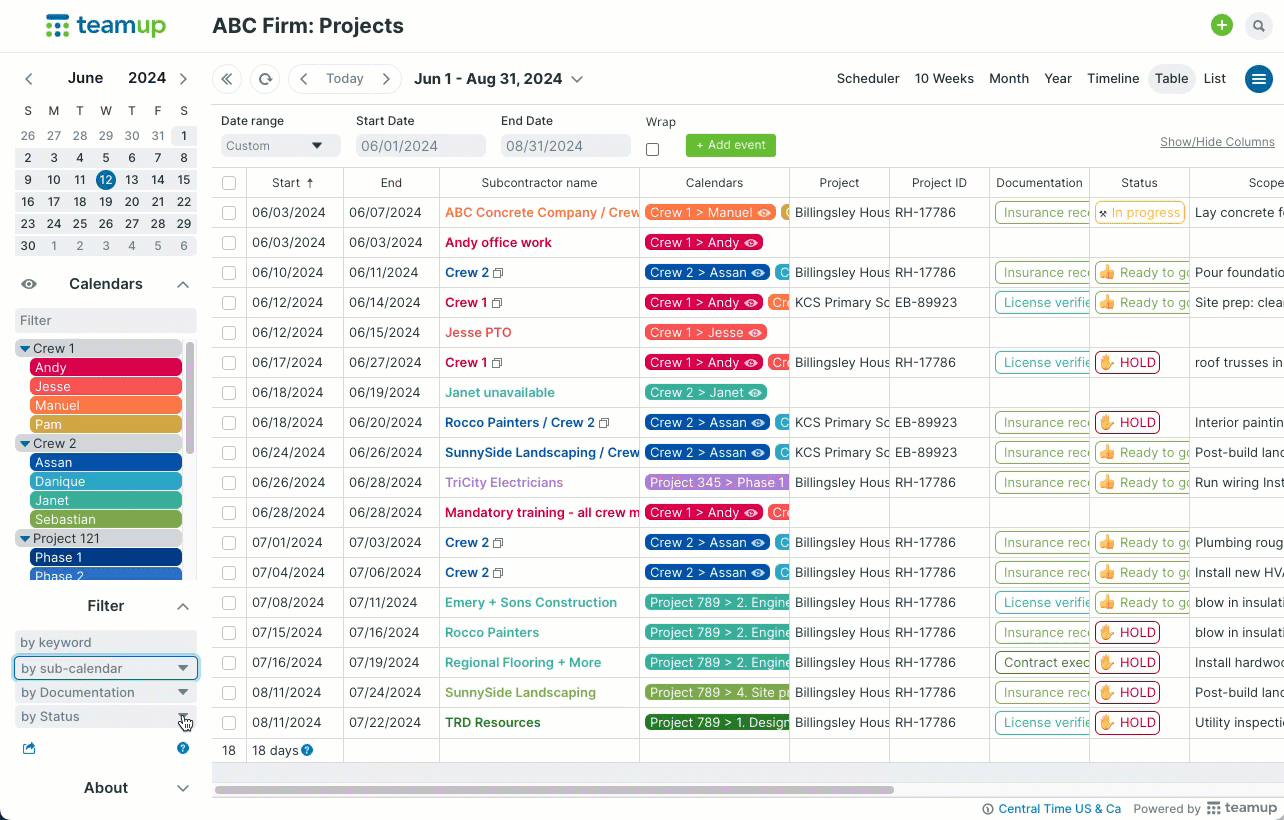
- Use built-in filters to quickly sort data.
- Show or hide all sub-calendars in a folder with a click.
- Work with custom date ranges.
- Combine filters to find jobs that match multiple criteria.
Make information available
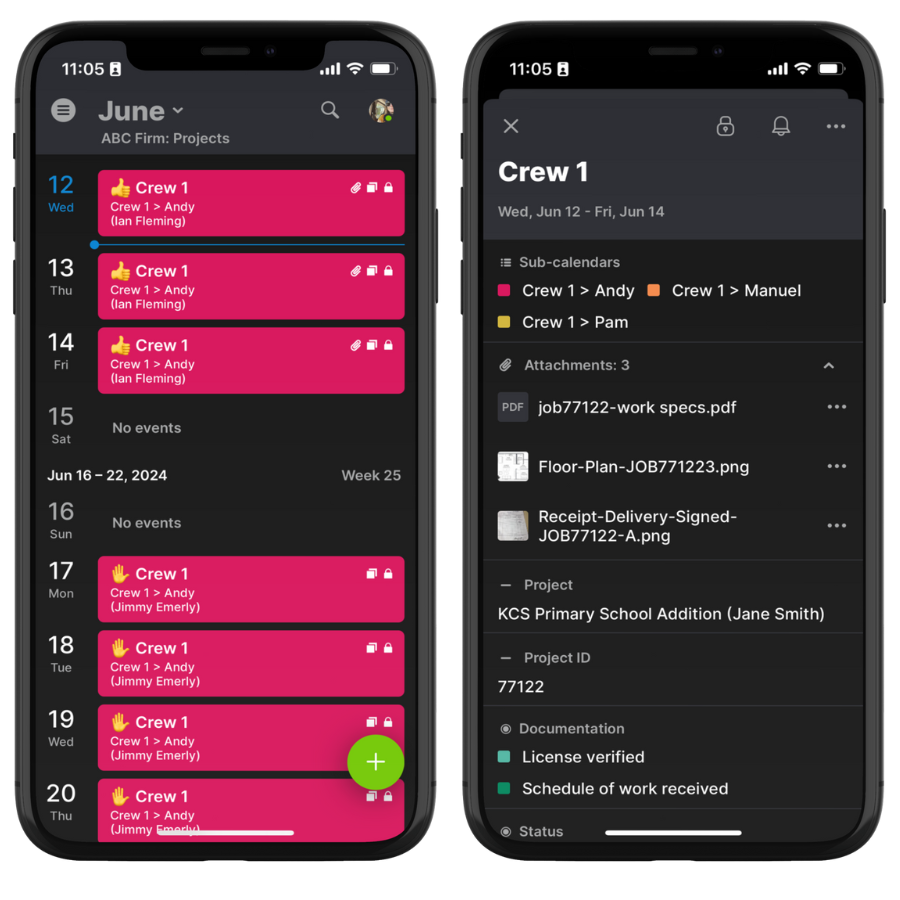
- Make information accessible whenever, wherever with the Teamup app.
- Give crew members customized access to their own jobs.
- Reduce admin workload by making job details and files readily available for everyone who needs them.
Document on the field
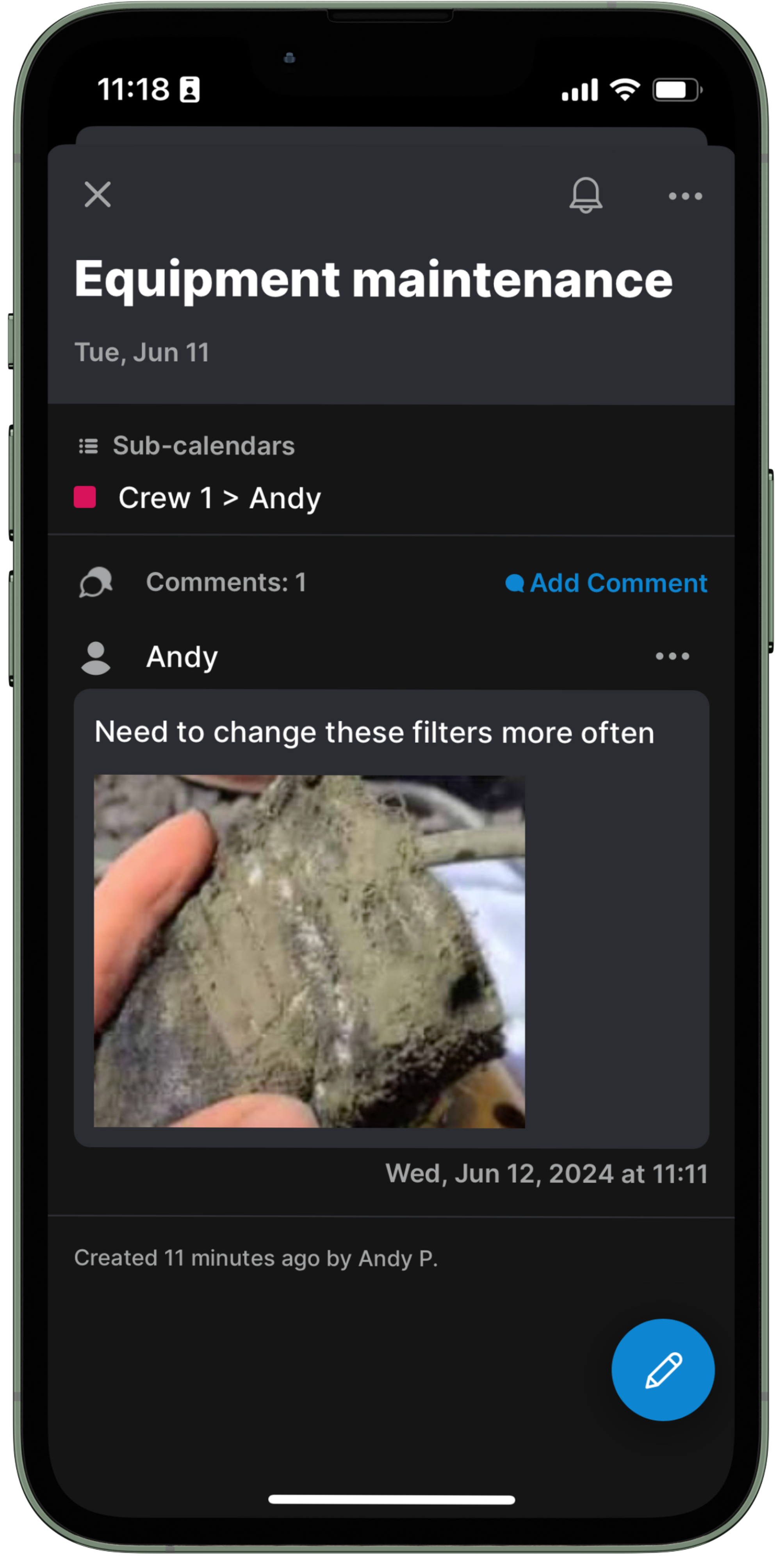
- Let crew members add photos and notes on the fly with event comments.
- Use time-stamped comments as a way to document conditions and service work on site.
- Always have the latest updates to pass along to customers or alert managers.
- Easily find documentation again when needed.
What makes it work
When it’s easy for everyone to get the job information they need, when they need it, the workload for office staff is reduced. And with synced calendars on any device, crew members can upload photos or add notes and office staff can access the updates immediately.
- Capture and organize every piece of information with file uploads, links, custom fields, and detailed notes.
- Use time-stamped event comments for detailed documentation of site conditions, deliveries, customer requests, etc.
- Provide status updates and timeline changes so customers know what to expect.
- Filter calendar data to quickly find the information needed; export data to use in other programs or keep backups.
- Set up custom access so each person can access the information they need, via computer or Teamup app.
Role 3: Senior management
Members of senior management need to see the big picture in different ways. That might mean viewing all projects for a particular region or under a certain manager. It might be viewing the major milestones for every active project. Or it could be breaking down project data by criteria, over a certain time range, to track customer value or identify areas for growth.
Getting the right overview
Supervisors can get a bird’s-eye view of all ongoing projects, sorted by manager, project, region, customer, or crew. With all the information in one place, it’s easier to anticipate and reduce bottlenecks in resources, materials, or crew availability.
Scale to your organization
- For larger organizations, use multiple master calendars for each region or division.
- Feed all regional calendars into a one supervisory calendar with iCal feeds.
- Get a comprehensive overview of all operations; see a whole year in three different views.
Get better insights
- Use built-in filters to explore data in the calendar.
- Export data as needed for backups or use in other tools.
- Compare project timelines across the company or for a single region.
- Archive completed projects to keep the data without cluttering up the current focus.
What makes it work
An accurate overview is key for operational efficiency. With the big picture across the whole organization, management can plan ahead for busy times or slow seasons. Or, they can focus on one region or department at a time to identify the best times for new hires and equipment purchases, areas for growth, and opportunities to improve.
- Enable autonomous management by region, department, specialty, etc. while maintaining a centralized view of operations.
- Sort data by multiple criteria using built-in filters, working in a spreadsheet-like format without leaving the calendar.
- Configure the calendar views to show data in the most useful visualization.
- Move easily from zoomed-in, granular views of specific projects to a high-level organizational view.
Get started with Teamup
Try Teamup out with a live demo to see how it could make project-based work more organized for your company. Or jump in with a new calendar; it’s easy to get started with a calendar template.





