Last updated Sep 20, 2022
Use Teamup calendar to simplify and improve your event workflow, for schedule management that’s easier and more helpful for everyone. Here’s how.
The process of managing an event, from start to finish, can be cumbersome. If you handle schedule management or coordinate the staff or organizational calendar, you probably take many steps to coordinate one event. For instance, the list of tasks for an event workflow might include all of these:
- receiving event information via email
- managing event submissions via online form
- discussing event possibilities via messaging platform
- organizing event information in a spreadsheet or other document
- transferring event information to the appropriate calendar
- creating social media posts to promote the event
- creating a blog post or webpage about the event
- sending event invitations via email, intranet, or social media
- updating event information if details change
- keeping track of participants who sign up for the event
- answering questions about the event.
That’s a lot to do for one event!
How to Make Your Event Workflow Simpler
Some advice on simplifying your workflow recommends that you do less: “Cut out the extraneous tasks of your day.” That’s good advice, if it’s applicable. But sometimes you can’t do less.
In the list of tasks above, which ones could you eliminate? Maybe none. The answer isn’t to do less work, but to do your work in a more efficient way. Teamup calendar can help with that, when it comes to coordinating events and schedule management.
You take a big step toward efficiency when you can do these three things:
- Using fewer tools.
- Keep all information in one place.
- Consolidate tasks.
Let’s take a look at how you could accomplish these three goals in your event workflow.
Use fewer tools
If you use a spreadsheet to organize event information, a messaging platform to ask for input on events, and email to send event invitations, you’re already working with many tools. Every time you switch between tools, you decrease efficiency. When you move information from one tool to another, you’re using up valuable time and energy.
If you can use fewer tools for coordinating events, you gain time, energy, and increased efficiency.
You can use Teamup as more than a calendar. With powerful features like event comments, custom calendar links, multiple calendar views, and more, you can make your Teamup calendar a full-service schedule management tool.
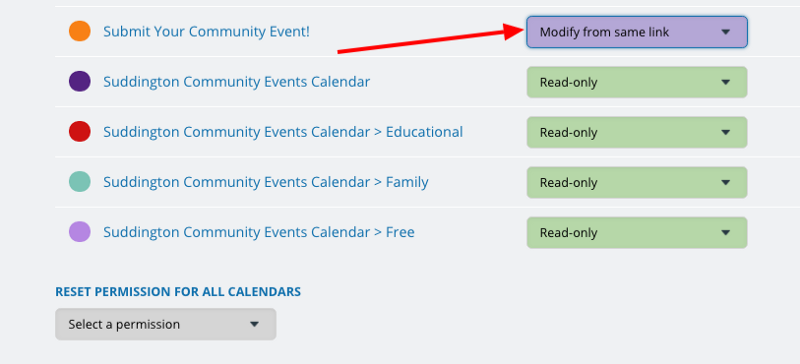
Here are some ideas:
- Use a dedicated sub-calendar for potential events, meetings, and ideas. Instead of collecting event inputs via email or messaging platforms, allow people to input their events and ideas directly onto the calendar. With custom calendar links, you control who can access the calendar and what permissions they have, from read-only to full modify. If an event is approved, you can easily move it to the main calendar, or other appropriate sub-calendar, all in the same tool. More on this idea.
- Create individual sub-calendars to people can manage their own event schedules. If you’re in charge of complex schedule management for a large team or big event, you can do less work by providing more autonomy. No more chasing down someone’s schedule information so you can transfer it to the calendar. Set up a dedicated sub-calendar for each member of your team; give them appropriate access with a calendar link. And let them input their own meetings, availability, and so forth.
- Eliminate the spreadsheet and manage all the scheduling information in your Teamup calendar. It’s more than possible with sub-calendars, folder organization, the ability to toggle sub-calendars on and off, and multiple calendar views. Create sub-calendars for each aspect of the schedule you manage. See some examples here.
Keep information in one place
Chasing down details is frustrating, especially if you’re using multiple tools. Where were the details on that meeting? You search your email, your messaging platform, and finally find it in your Notes app. It gets even crazier if you’re working with a team. The more people involved, the more complex the event workflow becomes.
Everyone needs to be able to quickly access information about events and schedules. If you keep all the information in one place–on your Teamup calendar–you won’t have to chase the details down.
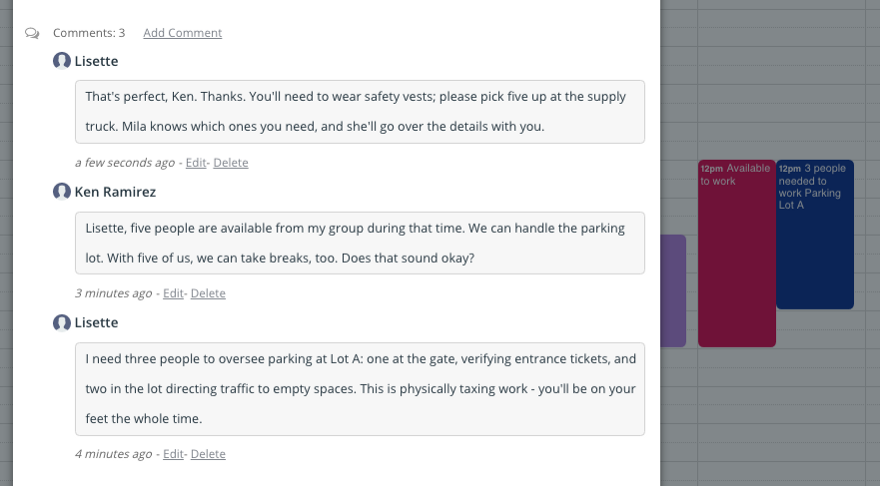
Try these ideas:
- Use the Description field of an event to capture all event information. Train yourself, and your team, to put all notes, details, links, images, and files for an event on the event itself, in your calendar. You can upload photos and documents to the event. This way they’re always accessible to anyone who’s part of coordinating events on your calendar.
- Enable event comments to discuss ideas and make decisions about an event. Instead of having a conversation in a separate app, then transferring the changes back to the calendar, discuss ideas right in the calendar. The Comments feature makes this easy to do. Plus, each comment is time-stamped, and they’re arranged in reverse chronological order. When you look at an event, you’ll see the most recent Comments up top. You and your team will quickly know what the latest change or decision is, without scrolling through notes or sending individual messages to check.
- Gather feedback on the event in the calendar. Use event comments to allow participants to leave their thoughts, ideas, notes, images, and more. The feedback stays with the event, rather than lost in the shuffle. It’s easier to use feedback immediately when you know where it is. When you want to revisit an event, you can easily search the calendar, find the event, and review all the event feedback.
Consolidate tasks
Consider the work that goes into promoting an event, or simply sharing an invitation. You create the event on your calendar. Then you create an image to use for sharing it on social media. Maybe you write an email, too. When you want to share the event again, you have to dig through your email or social media history to find the appropriate post.
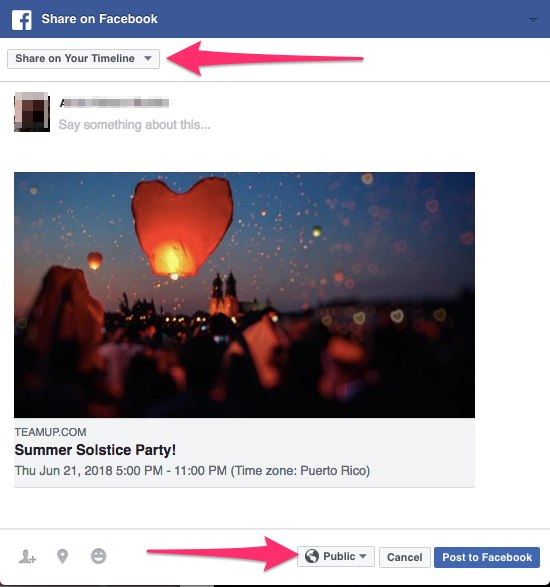
You can use Teamup’s built-in sharing feature to consolidate these tasks.
Here’s how it could work for you:
- Use the Share as Page option to automatically create a stand-alone webpage for the event. Now all you have to do is copy and paste the URL, wherever you want. People can click and go directly to the event webpage, with all the details. If you’ve enabled Signups, they can signup directly from the event webpage, too.
- Use the built-in options to share an event directly to social media. All it takes is a click to share an event to Facebook, Twitter, or Linkedin. You can also use the Email option to have an email open with the event details pre-populated in the body of the email. Send to a group or an individual. And anytime you need to share an event, you can; the details are all there. No need to hunt them down in your message history.
- Use custom event fields to highlight important event information. Create customized event fields that are pertinent to your event. They could be anything: the event location, dress code, if certain materials are needed, how long the event will last, how participants should prepare, what they should bring, if food is provided, if the event is optional or mandatory, and so on. By providing all the information in one place, you’ll have fewer questions to manage. And, if people do ask questions, you can simply direct them to the event webpage.
Check out how our users are putting Teamup to work for better schedule management.

