Last updated Sep 20, 2022
When you create an event calendar that you want to share, you may want to have a custom link that is simple and easily memorizable. With a memorable link, it’s easier for your team, your community, or the public to remember how to access the calendar.
While Teamup current does not allow custom link names, you can use a free service such as Bitly to create a custom link. Important: to keep your calendar secure, only do this for a read-only Teamup calendar link.
Here are the steps:
- Create a read-only link for your Teamup calendar.
- Create a free account with Bitly.
- Copy and paste the read-only link into the bit.ly service.
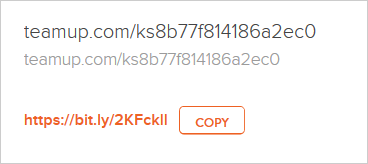
- Customize the “back-half” of the link with a word or phrase that is memorable. In the example below, the random shortened link created by Bitly is replaced with bsa-seattle:
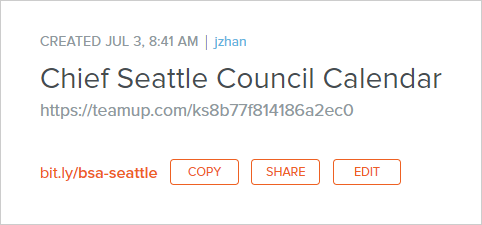
Learn more:
- How to Customize Access Permissions
- What is a calendar link?
- How to Use Teamup to Manage and Market Community Events
