Last updated Sep 20, 2022
Team work and projects require a great degree of collaboration. But it can be difficult to keep all the information straight when working with multiple people. Documents become outdated as individuals download, change, and share them. For better version control, see how Teamup can simplify collaboration.
You can use your Teamup calendar in a variety of ways:
- annual planning
- team management
- project management
- shift or vacation scheduling
- client scheduling and management
- sales calendar and call log
- editorial and content calendar
- budgeting and organizational planning
In all these uses, you might need several people to be involved. Some provide information. Some review. Some people may need to make changes, while others only need to see what’s on the calendar.
A common issue with some software (such as spreadsheet planning) is version control. When you’re collaborating on something, version control is very important. You need to ensure that everyone involved is referencing and using the most updated version of the information.
If you’re using the old-school collaboration method of emailing a file or document or spreadsheet back and forth, there is so much room for error.
In fact, this is a big problem with spreadsheet planning and scheduling.
If one person updates their version of the spreadsheet, and doesn’t email the updated version to everyone, another collaborator might make their changes to an outdated version. Soon the data is a mess and no one knows which version is the most recent. This type of scenario seems silly, but it still happens often! And it causes a lot of frustration, as well as making people redo work they have already done.
One version only
Teamup is a browser-based software. Since everyone collaborates with the same calendar, there is always one version of a calendar or any individual event: the most recently updated one.
Browser and mobile syncing
Teamup also has mobile apps for both iOS and Android. A lot of work gets done on mobile! That’s fine, too—to keep events and calendar synced, simply log into your Teamup user account on both your browser and your mobile device. Then your calendar dashboard, all your calendars, and all your calendar events will automatically update, no matter where the changes are made.
Change log on events
On any event, you can reference edit history: you’ll see who created the event, and you’ll also see who made the latest change, and when. This information is in text at the bottom of any event:

If a logged-in user made the change to the event, the user’s name will show on the change log. If a shareable link was used to access the calendar and make the change, then the name of the shareable link will show on the change log.
Better access permissions
Perhaps the most important part of version control is managing what contributors can and cannot do with the information. In most cases, such as collaborating on a document or spreadsheet, you have only two options: allow access to view without any option to make changes, or allow full access to make any and all changes.
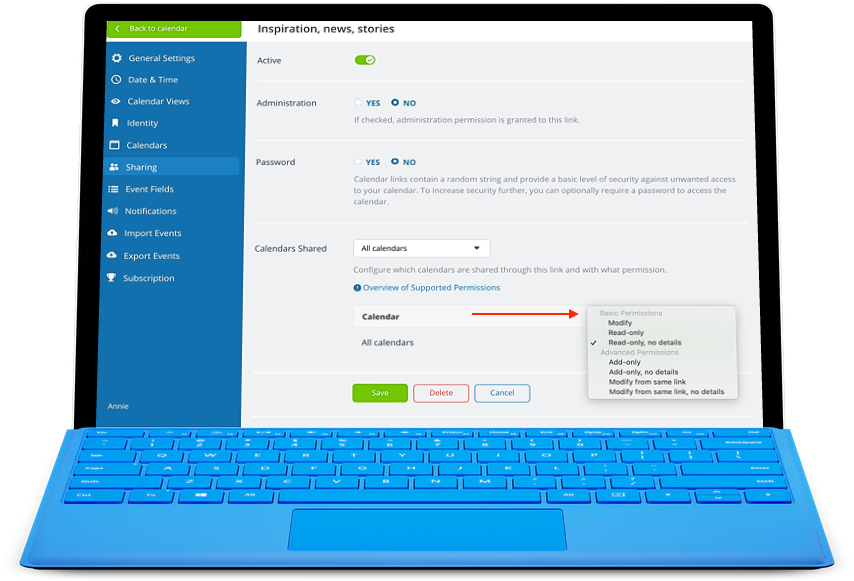
With Teamup, you can work with advanced access permissions that give you a much finer degree of control.
There are nine levels of access permission, ranging from read-only, no details to full modify permission. You can enable add-only permission to allow someone to add events to the calendar, but not be able to change or delete any events which already exist. Or you can use modify-from-same permission to allow a user to add events and be able to modify the events they add, but not able to modify events added by other users.
Learn more about working with users, groups, and shareable links. Or create your own Teamup calendar now.

