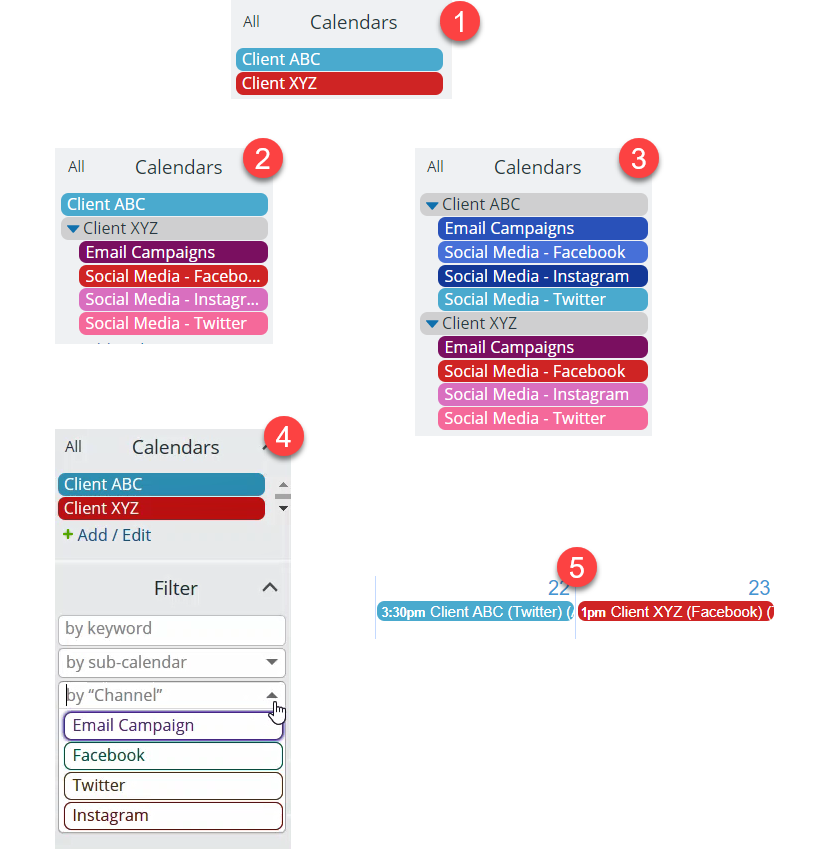Managing schedules, sharing information, and handling communication with multiple clients can be time-consuming. Teamup can make it faster and easier.
Many service-based business work with multiple clients, juggling many projects and needs at the same time. To keep things running smoothly, it’s important to have clear communication with each client. It’s also important to manage the work schedule carefully, so that each client or project gets the needed time, personnel, and resources.
Table of Contents
- The Teamup efficiency solution
- Decide how to organize information
- Share the calendar with each client
- Keep client communication in one place
Streamlining communication and managing the entire schedule in one place makes work easier and more efficient. However, working with multiple clients creates a need to protect privacy and safeguard confidential information.
How can a business meet both needs, and have a streamlined system for scheduling and communicating that also protects client privacy?
The Teamup efficiency solution
Teamup provides a mix of customization options and powerful features. Together, these can be used to set up a system that works for staff within the business. At the same time, access permissions and customized calendar links can keep client communications separate and protect client privacy.
Let’s take a look at how Teamup could help you handle multiple clients in your business.
Decide how to organize the schedule and information
For a business working with clients, it’s easy to put client preferences above all else. However, this is usually a mistake; it’s particularly a mistake when setting up your systems and business processes. You and your team have to do the work, day in and day out, with all your clients. You need systems that are organized in a way that makes sense for your team and enables you all to do your best work.
Keeping that point in mind, think about what you need to organize, and how to organize it in a way that makes sense and is easy to use for you and all your team members.
Then you’ll set up sub-calendars and/or custom fields to make it happen.
There are many ways to organize schedules, client projects, tasks, information, and team delegation. The screenshots below demonstrate different ways to use sub-calendars and custom fields to organize communication with multiple clients:
5 methods of organizing client work:
- The simplest approach: one sub-calendar for each client.
- Folder organization: if a client requires more detailed organization, use a folder with multiple sub-calendars.
- Multiple folders: create one folder for each client and sub-calendars for each task type, channel, or other qualifier.
- Custom fields: if all clients share the same work categories (channel or campaign type, for example), use a custom event field.
- Color-coding: events will be displayed with the colors of the assigned sub-calendar(s). The custom field contents (in 4) can also be shown in the event title.
Once you know how you wish to organize the information, you’re ready to share calendar access with each client. This simplifies communication by allowing each client to check the calendar and event status independently. The result is less work for you and your team: when clients can see progress on their projects, they don’t need as much hand-holding. You and your team can spend more time getting the work done, and clients can feel confident that everything is being handled on schedule.
Share the calendar with each client
With Teamup, you can customize how each client accesses your calendar. That way, you can choose what information they see, and what is hidden. You can also set the permission level for what each client can do on the calendar: read only, add new events only, or modify events.
To give clients access to your calendar, you can add each client as an account user, or create a unique calendar link for each client and share the links with them. When a project or client relationship concludes, you can remove the user, respectively deactivate or delete their calendar link(s) as needed.
Control what clients see on the calendar
For each calendar link, you choose which sub-calendars to include. So, Client ABC can receive a calendar link which only includes the sub-calendars relevant for their projects. Client XYZ can have a calendar link which shows only their relevant sub-calendars. You–as the calendar owner–can see all the sub-calendars for all the clients.
In the example below, Client ABC would see the top screen, showing only Client ABC’s sub-calendar. Client XYZ would see the bottom screen, showing only Client XYZ’s folder containing their sub-calendars:
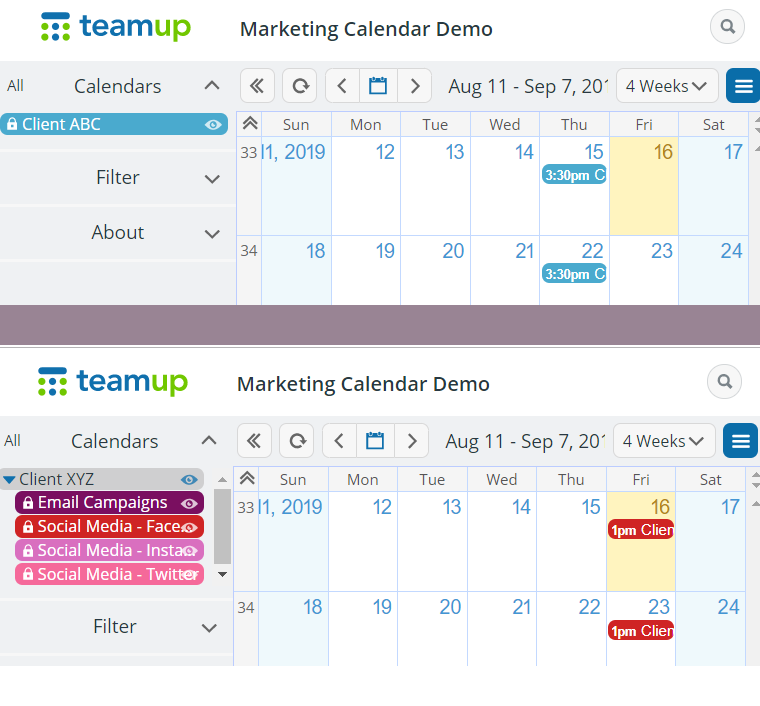
Control what clients can do on the calendar
Further, you can set a particular access permission level for each sub-calendar you include on a calendar link. There are nine different levels of access permission available from Teamup. For clients, you might wish to use these levels:
- Read-only: allows clients to see the event details but not to modify, delete, or add anything to the event or to the calendar.
- Read-only, no-details: allows clients to see the event but not to see the event details; the event title simply shows as Reserved.
- Add-only: allows clients to add new events to the sub-calendar, but not to modify or delete any events that already exist on the calendar.
- Modify-from-same-link: allows clients to add, modify, or delete only the events added from their own unique calendar link.
With these permissions, you can allow a client to be able to see all the event details on one sub-calendar without being able to add, modify, or delete anything. No accidental deletions or risk of information loss. You can allow the same client to add events to another sub-calendar: for example, to share information, ideas, resources, files, or to schedule calls or book appointments.
Keep client communication in one place
The final step in streamlining communication with multiple clients is to be consistent in where the communication happens. Working with clients means training clients in the best ways to work with you and your team. Certainly, some compromise is needed: it’s not about being legalistic. It is, however, about creating efficiency and better methods so that you can do better work and your clients can enjoy high-quality work, completed on time with minimum hassle.
Here are some ways you can keep client communication in one place with Teamup:
- Use event comments as a way to discuss ideas, get details, and share project progress with clients. Rather than moving a conversation to email, messaging, or another platform–and then having to compare notes from the conversation to the calendar, and back again–keep it all in one place. It’s searchable, and event comments are automatically time-stamped for easy reference. Learn more: 14 Ways to Use Event Comments on Your Teamup Calendar
- Use event signups with your team to assign tasks, and with your clients to indicate agreement, approval, or to schedule appointment times or conference calls. Learn more: 3 Ways to Make Event Signups Work for You
- Upload all project files and information to the appropriate event(s) and keep everything on the calendar. It’s faster and easier for you and your team members to find the information needed for each project. Learn more: How to Upload Images and Files to Events
There are many other ways to streamline communication with multiple clients, and to keep your team organized and autonomous. You can create a customer information page, use Teamup as a Kanban board for task management, and stay updated with everything via Teamup’s free mobile apps. The most important thing is to think carefully about what works for you and your team, then build a consistent system to support that work.
Photo by Mimi Thian on Unsplash