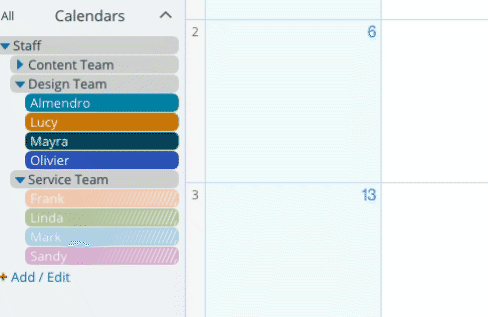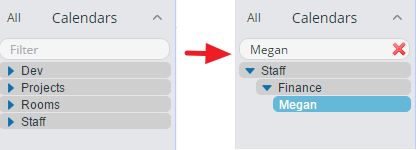Last updated Dec 6, 2022
When setting up your Teamup Calendar, you may need many sub-calendars. In some cases, it’s better to have separate master calendars; in others, a single big master calendar is the better choice.
When you create a Teamup Calendar, what you create is a master calendar. The master calendar can contain many individual sub-calendars: the larger and more complex your organization or projects are, the more sub-calendars you generally need.
Teamup’s various pricing levels each include a set amount of sub-calendars.
It is possible to have more than 150 sub-calendars for a single master calendar; if that’s what you need, contact our support team to arrange for a customized subscription plan.
When working with many sub-calendars, a question that comes up often is this one: is it better to keep all these sub-calendars on one big master calendar, or to use separate master calendars with a smaller number of sub-calendars?
In a previous post, we looked at the factors that make separate master calendars a better choice.
In this post, we’ll look at the factors that make one big master calendar, containing all your sub-calendars, a better fit.
Unified overview of the entire calendar
One compelling reason to stick with a single master calendar, even with 150 sub-calendars or more, is the ability to have a single, unified overview. For supervisors, overseers, and others in management and executive positions, this ability can be invaluable.
For example, a regional director may need to ensure that the various locations in her region don’t plan their major sales events at the same time. She may want to be sure that the locations space big sales events out, so that extra resources and staff can be allocated as needed without causing a strain. Her ability to have a single master calendar—showing the activities and events of all the locations in her region—is key to the decision-making she needs to do.
Further, if there are certain events or activities that are required for all the teams or employees under the director, she can assign an event–for example, training on a new software–to multiple sub-calendars, as needed.
Note that if you find your use case works best with multiple master calendars, you can still get a unified overview. By using iCalendar feeds, you can bring a feed from each “smaller” master calendar into one “overview” master calendar. You cannot add, modify, or delete events via the iCalendar feed, but you can still have a unified overview of all sub-calendars on multiple master calendars. See this post for more details.
Collaboration through a shared calendar
Your organization may have many individuals, teams, and projects ongoing, which might seem like a great scenario for separate master calendars.
However, if the work depends on inter-departmental collaboration, then a single master calendar may be better. With a single master calendar, you can customize access and allow various departments and teams to see each other’s sub-calendars as needed. This way, they can plan meetings, share tasks, and more easily collaborate through the shared calendar.
Here’s a single master calendar used to coordinate hundreds of volunteers:
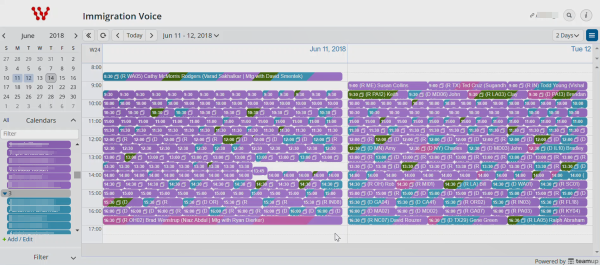
With access permissions, you can allow departments to have modify permission for their own sub-calendars, and read-only permission for the ones that belong to other departments or projects. This allows for an easy flow of information from one department to another. Enable event comments and set them to be visible for All users; this way, everyone can use event comments for discussion, even if they only have read-only permission for a particular sub-calendar.
Centralized control of the calendar
If your organization needs to maintain a single center of management for the calendar, then sticking to a single master calendar is a better idea. The designated calendar administrator will be able to manage all calendar links, notifications subscriptions, sub-calendar details, and other settings.
If you disperse the sub-calendars into multiple master calendars, however, each master calendar will have its own settings to adjust.
You can have a single master calendar with hundreds of sub-calendars and still control the view that you share with others. Calendar links make this possible; you can choose which sub-calendars to include on each calendar link.
Here’s an example:
- You have a single master calendar with 200 sub-calendars on it; there are 50 sub-calendars for each region.
- You (the calendar administrator) and your supervisory team need to see and use the sub-calendars they need to work with. You create a calendar link for each person on your team that includes all 200 or a selected subset of the sub-calendars at appropriate permission levels.
- The regional directors, however, only need to see the 50 sub-calendars that pertain to their separate regions. For each regional director, you create a calendar link that includes only the 50 regional sub-calendars for that regional director.
The result: you and your supervisory team have a calendar view that includes all 200 sub-calendars. Your regional directors each have a calendar view that includes only the 50 sub-calendars for their distinct region.
Single set of custom event fields
With custom event fields, you can create unique event fields for your calendar. You can use these fields to track work status, assign tasks or events, capture pertinent data, and more. Teamup’s subscription levels include different amounts of custom event fields.
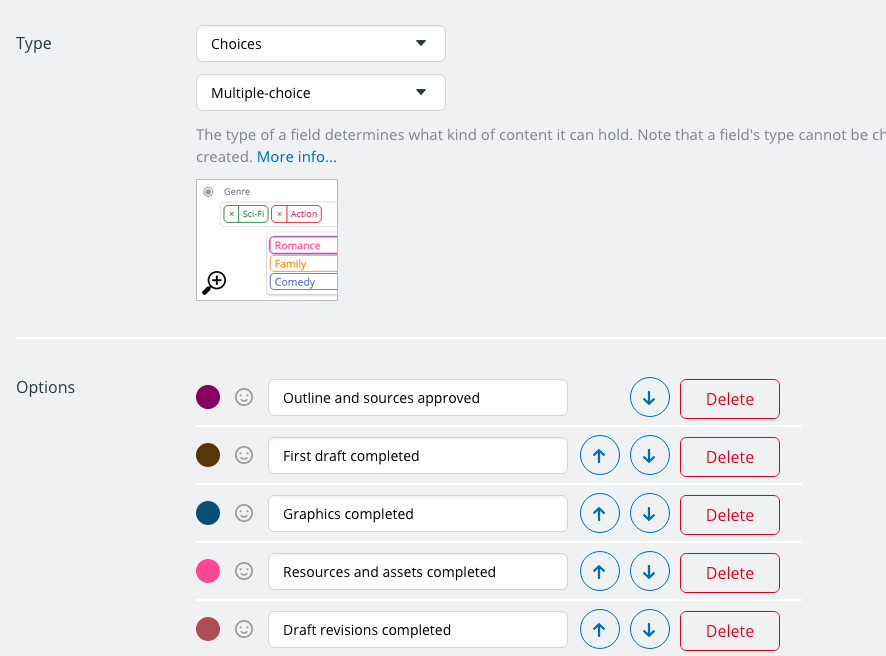
The custom event fields are global, applying to all sub-calendars within a master calendar. Therefore, if you want to have a single set of custom event fields applied to all sub-calendars, it’s a good idea to stick to one big master calendar. However, if you need to use different custom event fields for different departments, teams, or locations, using separate master calendars will work best.
Keep the master calendar organized and efficient
The challenge with having many sub-calendars on a single master calendar is twofold:
- Not being overwhelmed by all the information when you use your calendar
- Quickly finding the event or information you need on your calendar
Fortunately, Teamup’s features make it easy to handle these challenges with folder organization, customized calendar views, and filters.
Using folder organization
You can use folders to organize sub-calendars. It’s quite easy to create nested folders, so you can use layers of organizational hierarchy, if needed. With folder organization, it’s easy to see sub-calendars in logical groups.

Read more about folder organization.
Customize the calendar view
You can easily toggle sub-calendars on or off from view, individually. Just tap or click the title bar of a sub-calendar to toggle it off, then tap again to toggle it on. Click the Eye icon (at the end of any title bar) to see only that sub-calendar.
You can work in the same way with an entire folder full of sub-calendars. Use the arrow to expand or collapse a folder, or use the Eye icon to see only the sub-calendars contained in a selected folder:
Find events with filters
Teamup’s built-in filters make it easy to find what you need in the master calendar. Below the list of sub-calendars, you’ll see the filters. You can filter by sub-calendar, by keyword, by custom event field, or by a combination.
To see events that include “workshop,” but only for certain sub-calendars, you could first use the Eye icon to toggle on only the sub-calendars for that region, then use the keyword filter to search for the events.
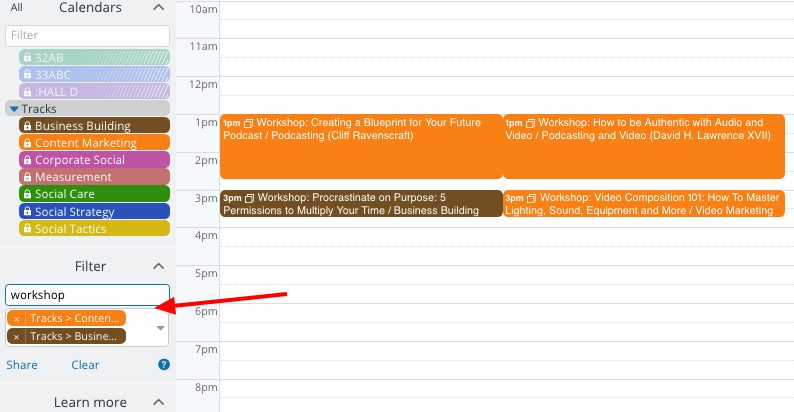
There’s also a smart filter, above the sub-calendar list, that you can use to quickly find a specific sub-calendar. Just start typing in the title of the sub-calendar. The sub-calendar list will filter as you type, showing you the matching sub-calendar(s).
The calendar that’s customized for your needs
Every use case is different. The right calendar set-up depends on several factors, such as your organizational priorities, planned use of the calendar(s), accessibility, number of users, and level of autonomy through the various organizational departments and teams.
The basic options for working with many sub-calendar are these:
- Set up one big master calendar with all the sub-calendars as you need.
- Set up multiple master calendars with different sets of sub-calendars.
If you’re still not sure which option is best for your needs, get in touch. We’re happy to help you work through the scenarios and find the best calendar set-up, customized for what you need.
Header photo by Anthony Esau on Unsplash