Last updated Feb 22, 2024
Teamup Calendar makes it much easier to reach Inbox Zero; use the built-in sharing features and allow controlled calendar access to reduce email overload.
Many of us rely on email as a primary way to communicate, coordinate schedules, send event invitations, and discuss plans. But email overload is a problem. We receive and process so many emails daily that it’s easy to overlook some. Email can be efficient for relaying information, but it’s not very efficient for ongoing discussions or update.
Reaching Inbox Zero
Inbox Zero is the goal of having a completely cleared email inbox: by the end of the day, you’ve processed each email appropriately and have no emails waiting for your attention. Of course, the process starts all over as soon as the next emails begin to arrive. Inbox Zero isn’t for everyone, but for many people it’s a practice that clears the clutter and helps them to handle incoming communication in a more efficient way.
Getting to the elusive Inbox Zero is possible with stringent rules in place for sorting and responding to emails. Typically, the rules for maintaining Inbox Zero are like these:
- Delete or archive old emails; don’t maintain a big backlog in your inbox. Clear it out so only current emails are in your inbox.
- Unsubscribe from emails you don’t need (newsletters, subscriptions, marketing and promotional emails).
- If an email doesn’t require a response, archive or delete it right away.
- If an email requires a quick response, respond right away, then archive or delete the email. Don’t keep it in your inbox.
- Star or snooze emails that require a longer response, then deal with them at a scheduled time.
- Follow minimalistic practices for email: keep each email brief and on topic, and don’t respond unless a response is needed.
Another good way to control your inbox–whether you want to reach Inbox Zero, or you just want to spend less time on email–is to send fewer emails yourself. There are often more efficient ways to communicate; if you can cut down the volume of emails you send, reaching Inbox Zero will be much faster.
Reducing the emails you send
Here are some ways that using a Teamup Calendar can reduce the amount of emails you need to send.
Share event as a webpage
Instead of sending an event invitation via email, share the event as a webpage. The event page will include all the event details and will be automatically updated when you make changes.
There are multiple sharing options built into Teamup Calendar; it’s designed for collaboration and group scheduling. If you want to invite individuals or groups to an event, you can share the event as a stand-alone webpage rather than sending an .ics calendar invitation or event details via email. To share an event as a webpage, open or right-click the event to see the sharing options, and choose Share as page. An event webpage will automatically open.
Here’s an example:
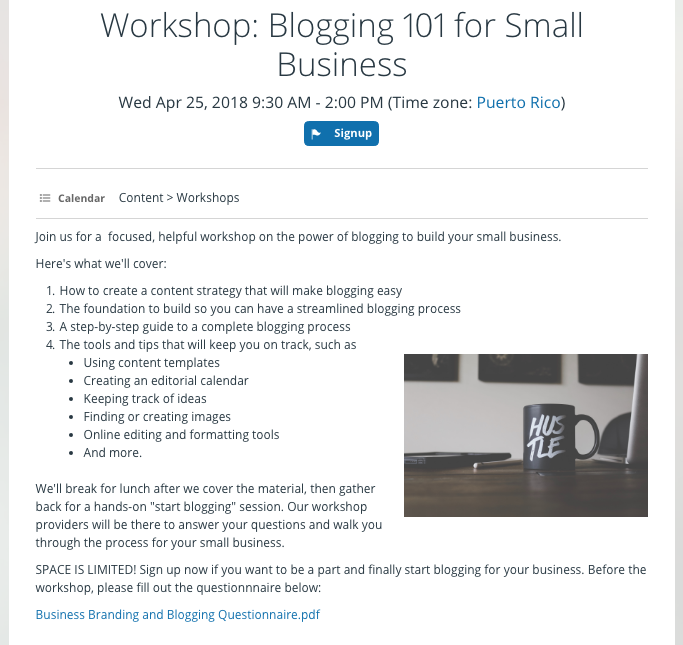
Once you’ve created an event page, you can share the link to it easily via social media, group messaging, or yes, even by email. By sharing the event page, you enable people to access event details independently; they can open the event page anytime and see the latest event information, without additional emails or messages needed.
Currently, sharing options are supported on the web browser and the Android app, and will be available very soon also on the iOS app. Stay tuned to the Teamup blog for updates!
Share controlled calendar access
Instead of sending multiple meeting invitations or information about events and projects, share controlled access to the calendar so participants can view the entire calendar as needed.
If you already have all your events, meetings, or projects on a Teamup Calendar, you can give secure and controlled calendar access with anyone. Then they can access the entire calendar, see all scheduled events, and check event or project details as needed. To share controlled calendar access, go to Settings > Sharing and create a unique calendar link; choose the read-only access permission to allow people to view your calendar but not be able to make any changes to it. If you need to show blocked time without revealing all the event information, you can set the access permission to read-only, no details.
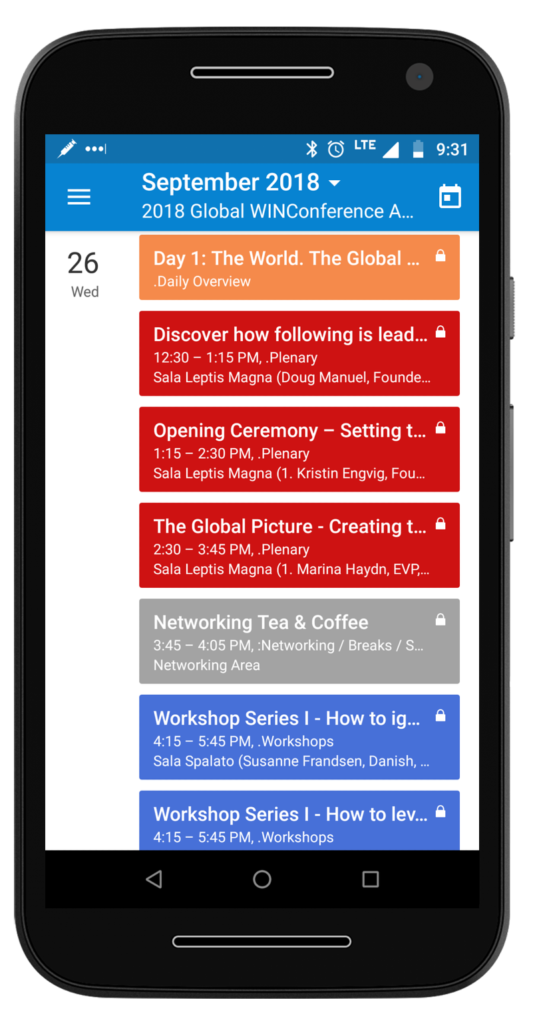
When you share the calendar link, people can open and view the calendar in their browser or on the Teamup Mobile App for iOS or Android.
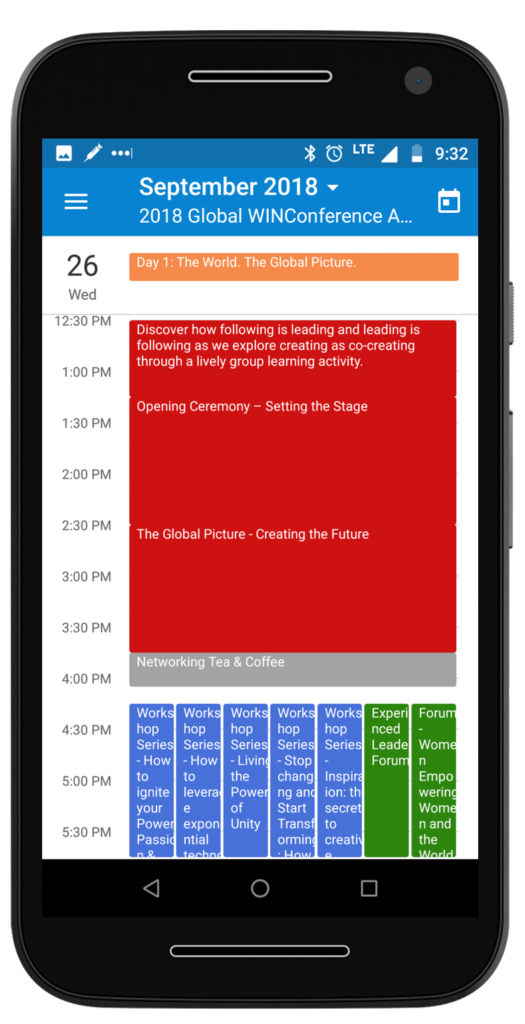
That’s especially helpful if you’re sharing events that will be changed or updated regularly; people can quickly check for the latest updates on the mobile app rather than referring to an email with information that might already be outdated. Click here to see a video showing more of this conference agenda on the Teamup mobile app.
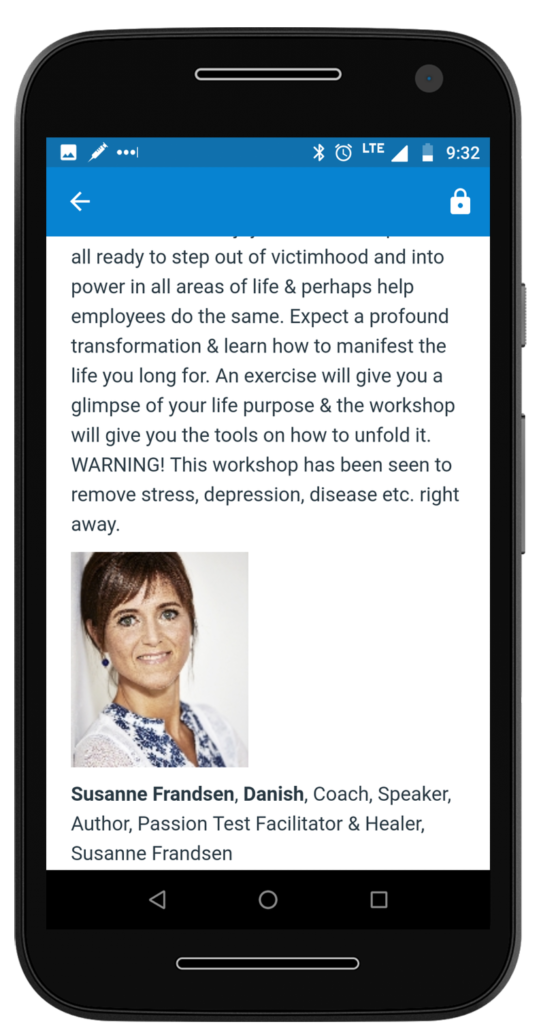
Share a scheduling calendar
Instead of having multiple email threads about scheduling and time-off requests for employees or booking requests from clients, set up a shared scheduling calendar so every person can submit their own schedules.
Managers and team leaders often spend a lot of time overseeing and updating the work schedule for employees. If you’re handling time-off requests and assigning shifts or hours, you can reduce a huge amount of email overload by changing your method to a shared calendar. You’ll still maintain control over the schedule, but with much less work. You can create a sub-calendar that employees can access; they can add their time-off requests, shift requests, or other scheduling information to the sub-calendar. Then you can view all these scheduling requests on one calendar, approve the requests that work, and ask for changes as needed right on the calendar.
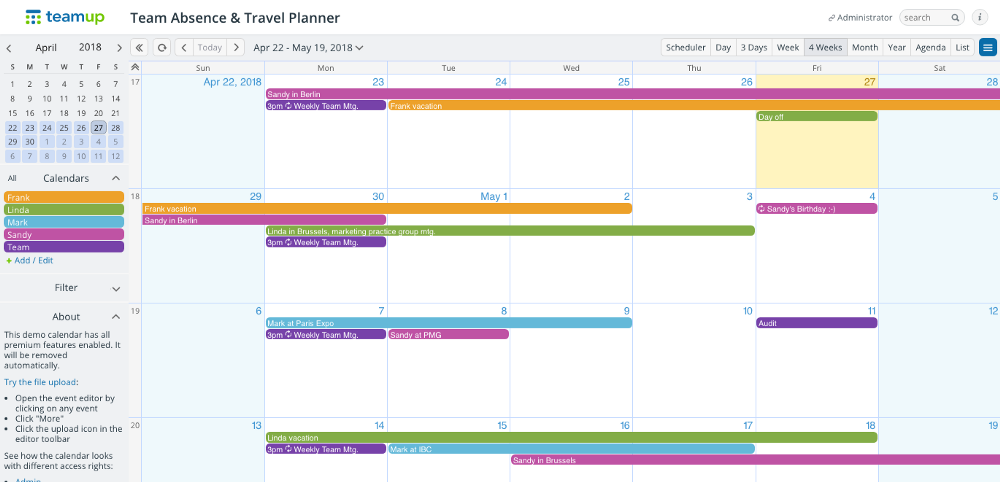
This approach works well for assigning meeting and presentations to different team members at corporate events and trade shows as well:
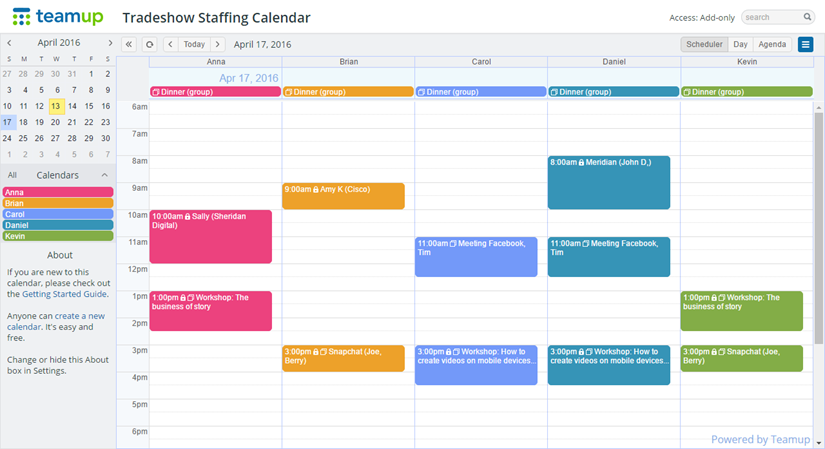
If you need to manage appointment or space bookings for clients, a shared calendar can make the process much easier. Allow clients to access a booking calendar and schedule their booking requests; then you can confirm or offer an alternative. Here’s the story of how one on-call nanny uses a booking calendar with her clients.
Reducing the amount of email you send will reduce the amount of email you receive. If you have an open mind about new and different ways to communicate, you can increase your efficiency and maintain Inbox Zero with less work.
Header photo by Cytonn Photography on Unsplash.

