How to use a Teamup Calendar to manage clients and booking for your service-based business, allowing controlled calendar access while protecting client privacy.
About the business
Teamup user Haley Kate is a busy, on-call nanny who works for many families. She wrote to tell us how perfectly Teamup fit her needs as a busy business owner. She uses the free Basic plan and is able to stay organized with many clients and an ever-changing schedule.
The challenge
Running an on-call nanny service requires a good deal of juggling and communication. Before Teamup, staying up-to-date on scheduling needs and communicating with clients was difficult and time-consuming.
Before Teamup, I was so disorganized. I’d have clients texting me every day asking about my availability and couldn’t keep up. I needed a calendar to keep track of where, for who, and when I’d be working, but I also wanted the ability for my clients to see my availability.
The solution
Fortunately, Haley found Teamup and recognized that it was the right calendar solution to meet her needs.
I have been searching endlessly for a calendar that could do everything I needed it to do. This was no small feat, as I think I have a pretty unique need, but your service is exactly what I’ve been looking for!
Haley needed a calendar solution that would allow her to sort out her schedule in a way that made sense for her work. She needed to be able to share her availability with all her clients, while maintaining everyone’s privacy. She also needed a way to simplify the entire booking process, so she could spend less time communicating her availability and more time taking care of the children.
To use her Teamup Calendar with her clients, she created a sub-calendar named Pending Confirmation and a calendar link with the access permission set to add only, no details. Her clients can open the calendar with that unique calendar link and add their booking requests to the Pending Confirmation sub-calendar.
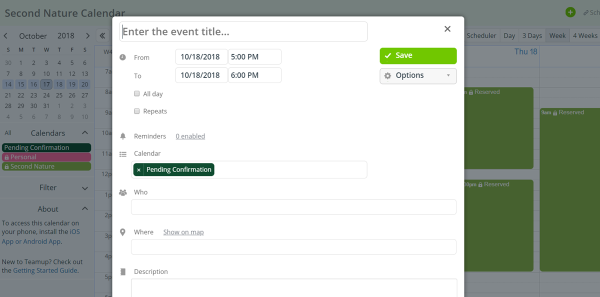
Haley receives an email notification when someone makes a change to the calendar. She can then open the calendar with her own unique calendar link (allowing full modify access to all sub-calendars) and move the client’s booking request to her Second Nature sub-calendar to confirm it the booking. She uses the family’s name as the subject for the booking; these names are protected from other clients by the access permission add only, no details: reserved events simply show up as Reserved on the calendar. Once the booking is confirmed, Haley notifies the family directly that their booking is confirmed and on her schedule.
With TeamUp, I can organize my calendar by family, and my families can see when I’m busy without seeing who I’m working for, maintaining everyone’s privacy! They even have the ability to book themselves into my calendar, saving me so much time answering texts when I’m busy chasing kids! I’m so glad I found TeamUp, it’s changed my business!
The features that make it work
For this particular scenario, several features made Teamup the perfect fit:
- Separate sub-calendars: sub-calendars can even be organized in a hierarchy with folders as needed. Learn more about organizing with sub-calendars.
- Controlled calendar access: a customized calendar link for clients, with access permission set to add-only, no details, means that Haley can share just the calendar access that clients need, making it easy and quick for them to book their own schedule requests. Learn how to share your calendar securely with customized calendar links.
- Customized access permissions: the read-only, no details access permission makes it possible for clients to see events as “Reserved” without additional details visible, thus maintaining everyone’s privacy. Learn more about access permissions.
- Email notifications: with email notifications in place, there’s no need to continually check the calendar for changes. Learn more about email notifications.
Haley found an effective way to use her Teamup Calendar as a simple booking system for her clients, making the process easy for them and keeping it organized for her. There are several ways to set up a shared calendar so clients can book themselves: learn how to use Teamup for simple appointment and space booking.
You can try out one of our live demo calendars to see how a Teamup Calendar might be the perfect fit for you.
Thanks to Haley Kate for sharing her story with us!
Header photo by Thiago Cerqueira on Unsplash.

