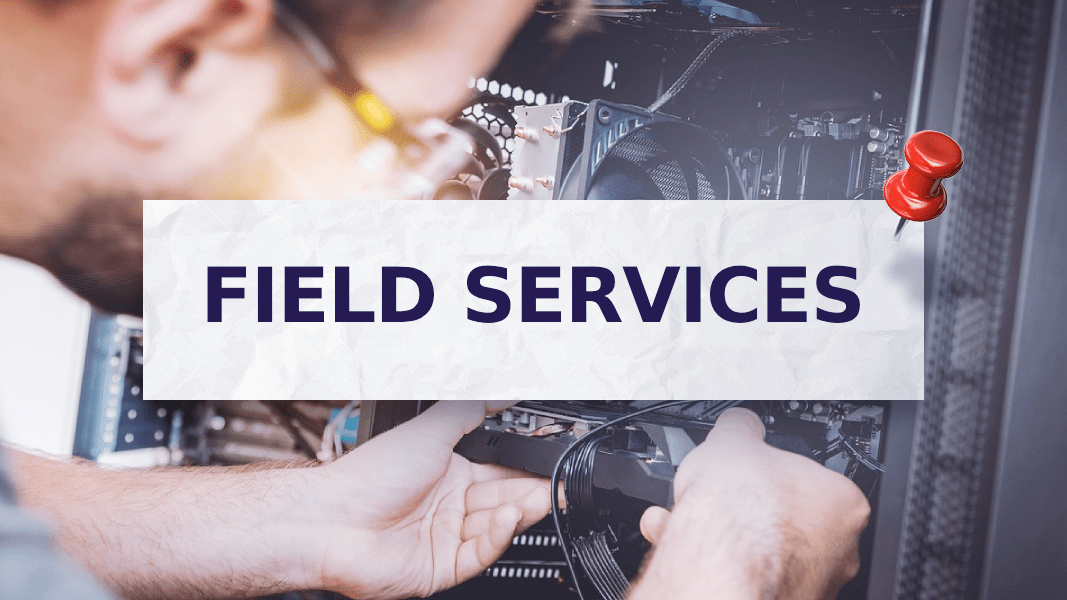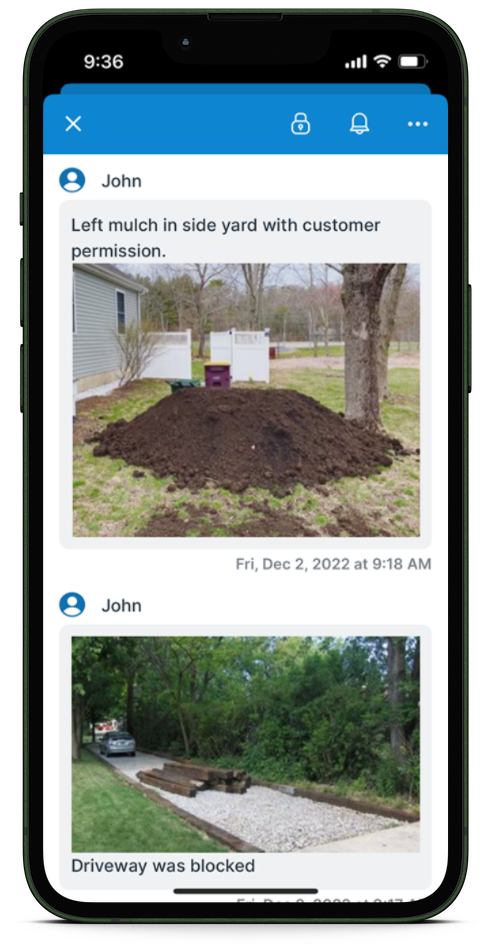Last updated Feb 22, 2024
There are multiple dimensions to field service management: workflow, crew scheduling and dispatching, invoicing, deliveries, and so on. Having the dimensions in separate systems without synced updates and easy communication can cause lost productivity and lots of frustration. Workers in the field need the right information at the right time to work efficiently. Checking in with dispatchers or pausing to log into a cumbersome system to get job details slows them down. A few minutes here and there adds up to a lot of time lost and can create delays that affect the schedule.
If you need a simple, affordable, and easy to use system as the one place to connect multiple dimensions of field service management, or to make the information in your ERP system more accessible to your field staff, look no further. Check out these Teamup user stories for creative solutions to diverse needs in construction, technical services and distribution, or take a deep dive in crew scheduling.
The multiple dimensions of field service management
There are a few typical dimensions in field services:
- Crew member or technician: Who will be assigned to the job and what is their next availability when the job can be scheduled? This dimension is how the work gets done and how staff members can communicate accurately with the customers about the timeframe for each job.
- Workflow or process: What needs to happen with each job, and in what order? This dimension is how the work gets done right. It’s necessary so that repairs can be done well, quality stays consistent, and every person who touches the job knows what their part is and when to do it.
- Other dimensions to track: Customer information and history, equipment specifications, payment status and invoicing, and deliveries.
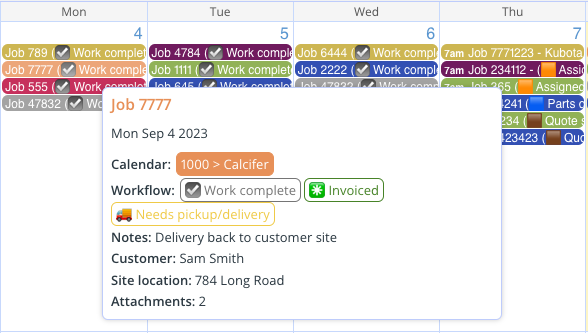
While you may have each dimension organized with a program or tool like your CRM or other industry software, a big challenge in field services is bringing all those separate pieces together. The information is there, but it’s not always accessible or may not be the latest version. That’s a problem, because each person in the business needs updated and accurate information for their role:
-
- Field crews and techs need the where, when, and what for each job.
- Sales reps check for the latest updates so they can answer customer questions.
- Admin staff review the details of work done so they can follow up and invoice out completed jobs.
- Manager use an overview of all the jobs on the board to make good decisions.
- Dispatchers compare availability so they can assign techs and resources effectively.
- Regional supervisors look at the details for each service center and the big picture for the entire region.
Let’s take a look at how Teamup can help you connect these pieces.
Connect each person with the right scheduling information
Technicians need to see their own jobs for the day or week, with all the key information. Schedulers and managers need to see all the open jobs and tech availability. All the scheduling information needs to be in one place — all the techs, their availability, and all the jobs on the board. But not everyone needs to see all the information.
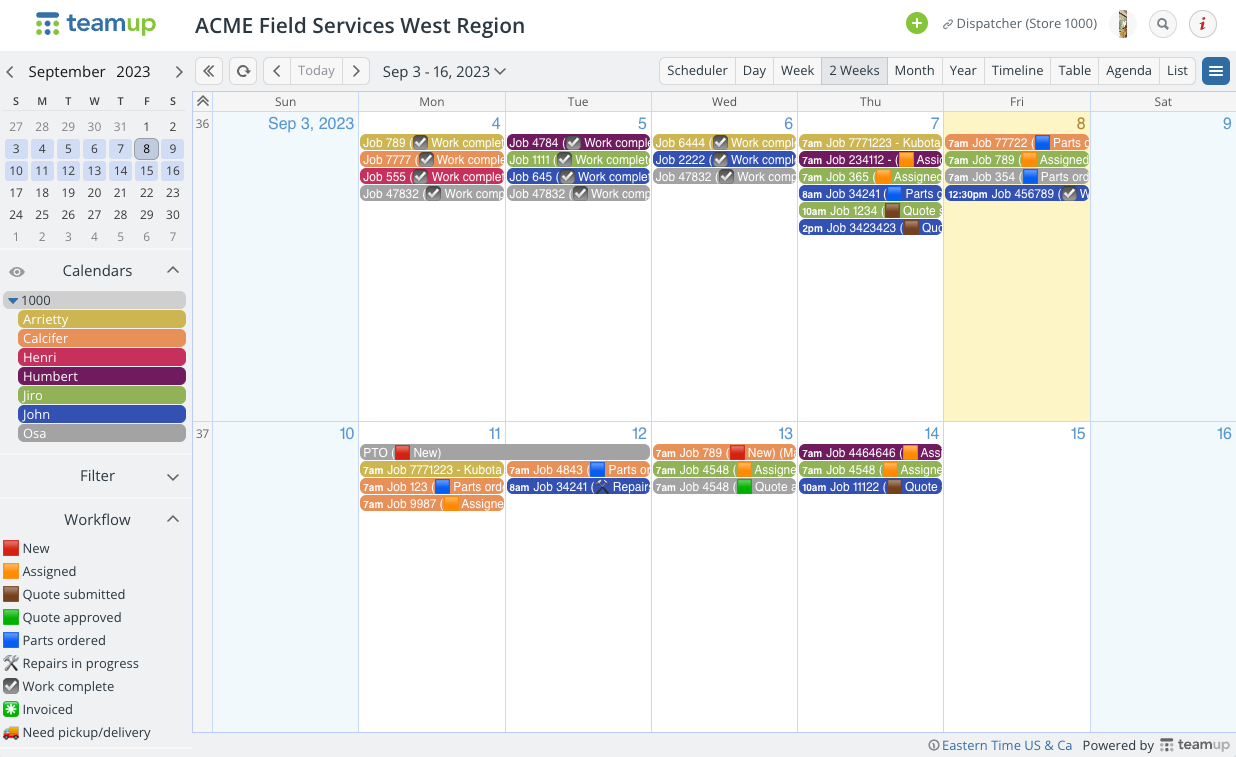
Teamup lets you customize calendar access so each person sees what’s relevant for their role:
- Technicians can see their own scheduled jobs on mobile or browser with the latest updated information for each job.

- If needed, techs can also view the scheduled jobs for their team members but not be able to modify jobs assigned to someone else.
- Team leaders or supervisors can see all the jobs assigned to their team members only.
- Crew dispatching teams can see all the jobs for their service center location.
- Managers and office staff can work from an overview and filter events by status, crew member, etc.
- Regional supervisors can see all the data for every service center in their region.
If there are other scheduling factors to consider from external calendars, you can set up iCalendar feeds to create a single overview. For small field service businesses or decentralized teams in large organizations, this setup can be very efficient in scheduling, because it meets two important criteria: 1) all the information is secure and accessible, in one place, and 2) each person’s access to the information is customized so they see only what they need to see.
Different views for different roles
A tech’s view on mobile shows their scheduled jobs for the day in a scannable list. They can focus and work efficiently, moving from one job to the other without sorting through irrelevant data.
Meanwhile, the crew dispatching view can show all jobs for the day or week.
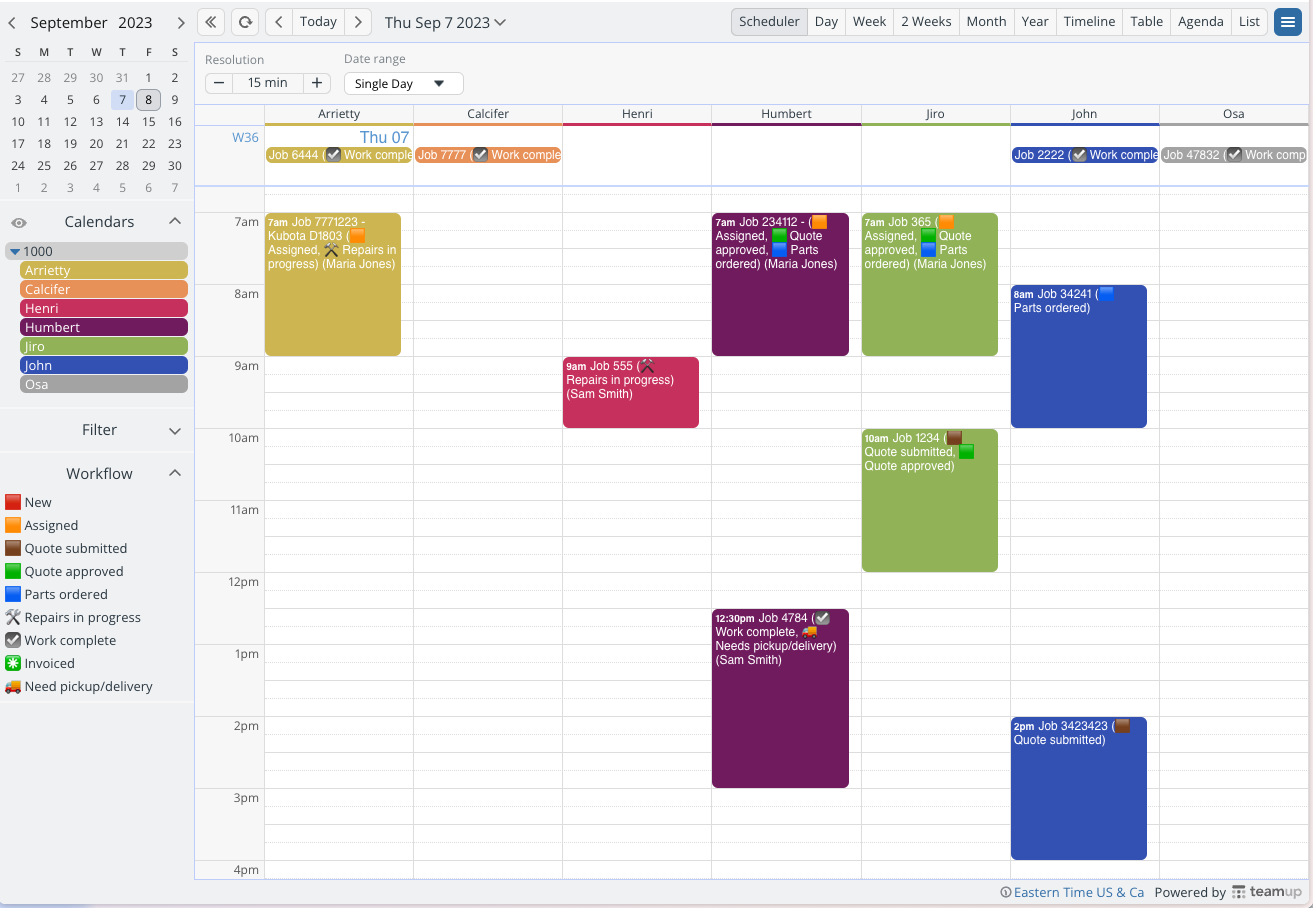
Everyone sees the latest information, too. Crew dispatching can update the calendar and the tech’s schedule will sync with the latest info. If a tech adds a photo to the comments on a job, staff in the office can see it. Plus, you can see who made changes to any job on the calendar. It’s easy to trace back to the last edit if something needs to be verified, and event comments are automatically time-stamped.
Connect office staff with crew updates for a consistent workflow
A consistent workflow, from crew dispatching to equipment delivery, leads to better quality and more efficient work. How can you connect the workflow tracking in the office with the work being done in the field?
A custom choice field is set up to track stages of a workflow:
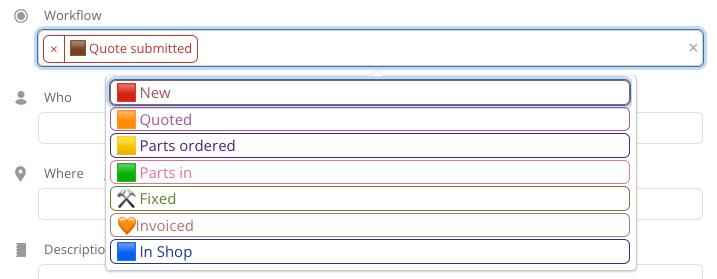
Techs in the field can use event comments to document their work as it gets done. They can add notes and images to the job comments for a real-time record of deliver, customer interactions, and completed work. Office staff see the comments, respond if needed right in the event, and update the workflow status as appropriate.
Connect resources from multiple places
There’s plenty of information that goes along with each job. Techs may need to access forms, equipment specifications, specific customer requests, reference images, and more. Teamup’s custom fields and file attachments give you a way to connect all the information, no matter how it is captured or where it’s stored.
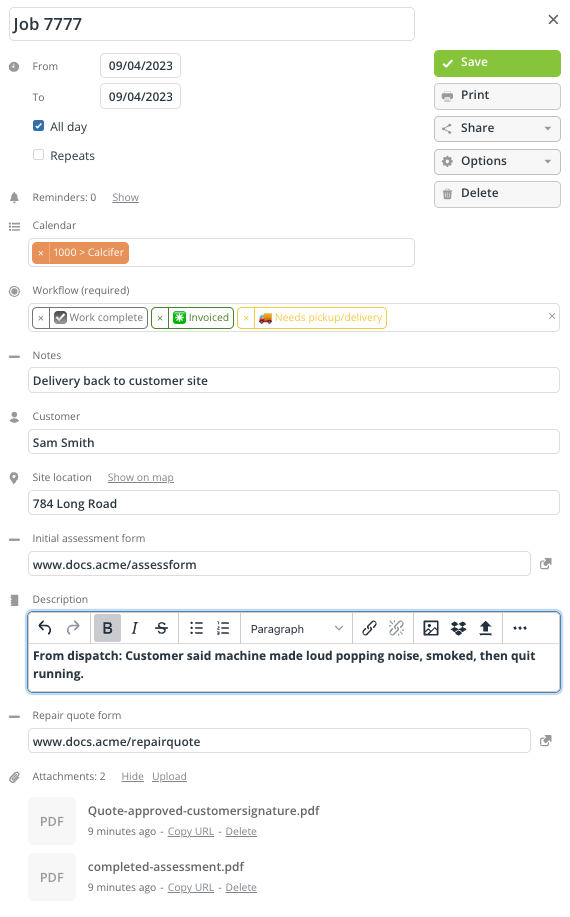
Capture customer information for each job in custom text fields, or add a link to a customer information sheet. Upload a PDF work order to the Attachment field. Add a number field to track the invoice amount, mileage, total hours, or any other key data point — and see that field automatically summed for any customer. If there’s a form or checklist that techs use frequently, you can upload it directly to the job or link to it so it’s easy to access.
Get relevant data in the right place
There’s a built-in filter for each custom field. So if accounting wants to see all completed jobs ready to invoice, they can filter by the appropriate status for any date range or customer. You can export that data to CSV or save to PDF so it’s accessible where you need it.
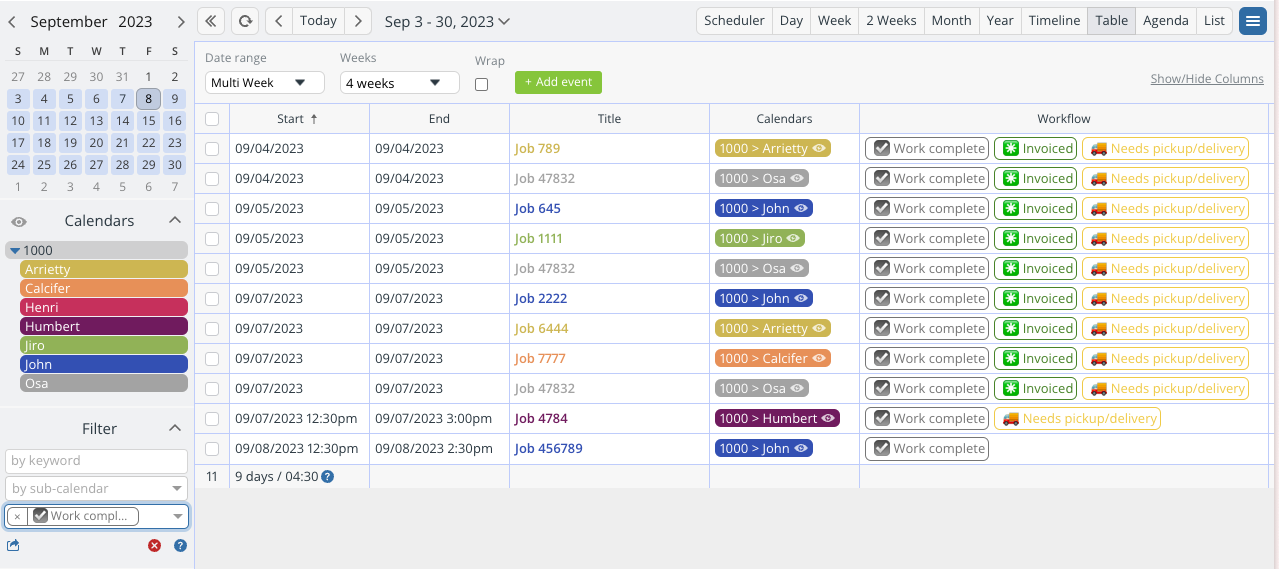
Connect systems for seamless field services management
Just like it takes many people in different roles to run a successful business, it takes multiple tools and systems for a complete field services operation. The key is to keep all these parts connected to make information accessible and keep everyone synced on updates. Teamup isn’t meant to replace your CRM but to complement what’s working in that system. It’s another tool in your toolbox, helping you keep the pieces connected. You can create connections in the way that makes sense for your business:
- Extend the usefulness of your CRM with customized access and data tracking.
- Create a custom integration with an internal ERP or other system.
- Put crew scheduling information on display for techs working in the shop.
- Make relevant information from other systems or file storage services accessible with links and pointers.
- Set up feeds from other apps and project management tools for a consolidated overview.
Test out your ideas for field service management with one of our live demo calendars, or see more examples of Teamup in action.