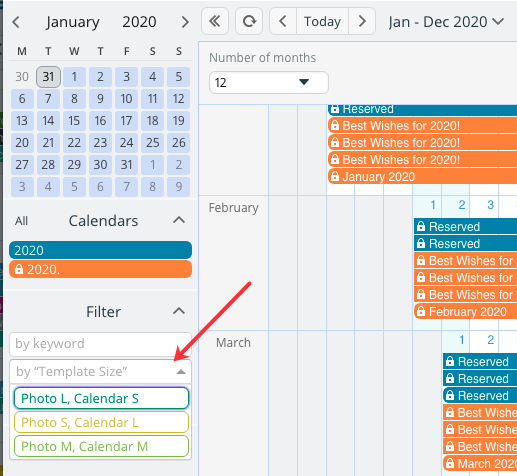Last updated Sep 20, 2022
What’s your goal for the new year? Do you want to spend more time with family, achieve some long-term goals, have more joyful experiences, spend time with people you love?
One way to help yourself stay focused on what you want from the new year is to create visual reminders. Combine your own photos or inspiration images with Teamup’s blank printable calendar templates. The result is a visual reminder that’s both personal and meaningful–connected to your goals and priorities–and that helps you plan and organize practically to move forward toward those goals. Check out a collection of Teamup-powered Printable 2020 Annual and Monthly Calendars.
Here’s an example of a personalized 2020 annual calendar and a poster with monthly calendars:
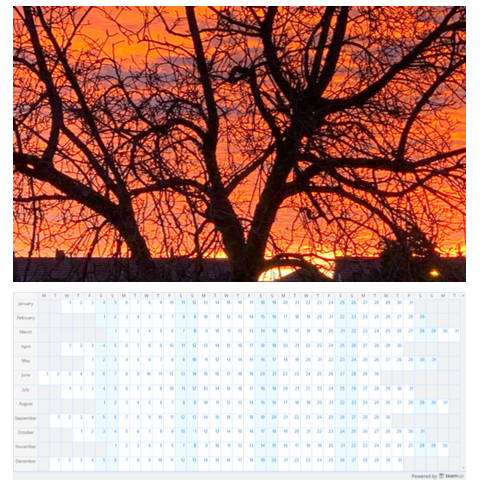
As you can see, you can choose an image: perhaps a family photo, a beautiful landscape, or an ideal destination. Or choose an inspirational graphic or motivating quote. Then choose the calendar template that fits with what you want to focus on (see here for many blank calendar templates you can print). Maybe you want to train for a marathon for the next three months: choose an inspiring image and put it above a quarterly calendar for visual inspiration and a practical way to track your training progress and see your milestones and deadlines.
Here’s a video showing how to create these personalized 2020 calendars. (Find step-by-step instructions below the video.)
There are two options for creating your own printable calendar that you can customize.
Option 1: Use Teamup’s Printable Calendar
- Go to this link for the Year 2020 personal calendar template. The calendar is read-only with many “printable calendar events” to use:
- print an event directly, as is, or
- duplicate an event to use as a template, then customize it. Add your own pictures or inspirational graphics, and/or blank calendars. You can use any of our blank calendars and take a screenshot, then upload the screenshot.
- To print directly:
- Right-click an event, select Share > As page, then use your browser’s print function to print the first page only. Save the page as a PDF file to keep your own copy.
Tips for power users
- There are 3 sizes of “printable calendar events” for the Year 2020 calendar. To keep both the photo and calendar on the first page when you print, use one of these size combinations:
- Photo L, Calendar S: If you replace the default photo with one from your phone camera, the size should work without requiring you to edit the photo size.
- Photo M, Calendar M: The photo height is slightly reduced from the original photos taken with cameras. The default photo size is 1280x780px and the default calendar size is 1280x500px.
- Photo S, Calendar L: The photo height is reduced to a ratio of 1280x520px and the default calendar size is 1280x780px.
- Before printing or duplicating an event, use the filter on the left panel to choose your preferred size. (The 2020 monthly “printable calendar events” all have the “M” size.)

- To customize the calendar with your own photos and blank calendars:
- Right-click the event and select “Duplicate”
- Assign the event to the sub-calendar 2020
- Customize the images as you wish. You can insert an image that is already online and accessible with a URL. You can also upload your photo directly.
- Note: you have the add-only no details permission to the 2020 sub-calendar, which means the event will become inaccessible if you are inactive for more than 20 minutes or if you close your browser tab.
Option 2: Use your own calendar
- Create a blank 2020 calendar for print:
- Create an event that starts on January 1, 2020, and ends on Dec 31, 2020.
- Insert your own photo/blank calendar (or use the ones from the event templates on our Year 2020 calendar, as mentioned in Option 1 above).
- Center the calendar image, and hit Return a few times to insert sufficient white space. This ensures that your printed calendar will not have unwanted content on it.
- Assign your event to a sub-calendar named 2020 and Save.
- Temporarily remove the calendar title in Settings > Identity:
- Check Customize Header and uncheck Display Logo.
- Right-click the event you just created in step 1 and 2, select Share > As Page.
- Print the first page using your browser’s print function. It is recommended to save it to a PDF file to keep your own copy.
How will you use a personalized 2020 calendar to make this the year you want it to be?