Last updated Feb 22, 2024
Crews who travel to do their work, or field crews, are a necessity in lots of industries. The work itself has to get done at the correct location, which isn’t the office. Construction crews work on-site. Cleaning crews travel to each location to do their job. Installation techs go to the home or business to put the products in place. Regardless of the industry, when you’re managing a traveling crew in field services you need to assign each crew member effectively and keep up with the status of each job. Quick visual cues in your scheduling system help you grab the vital information you need to communicate with customers, update job assignments, allocate resources, and so on.
Why visual cues matter for scheduling
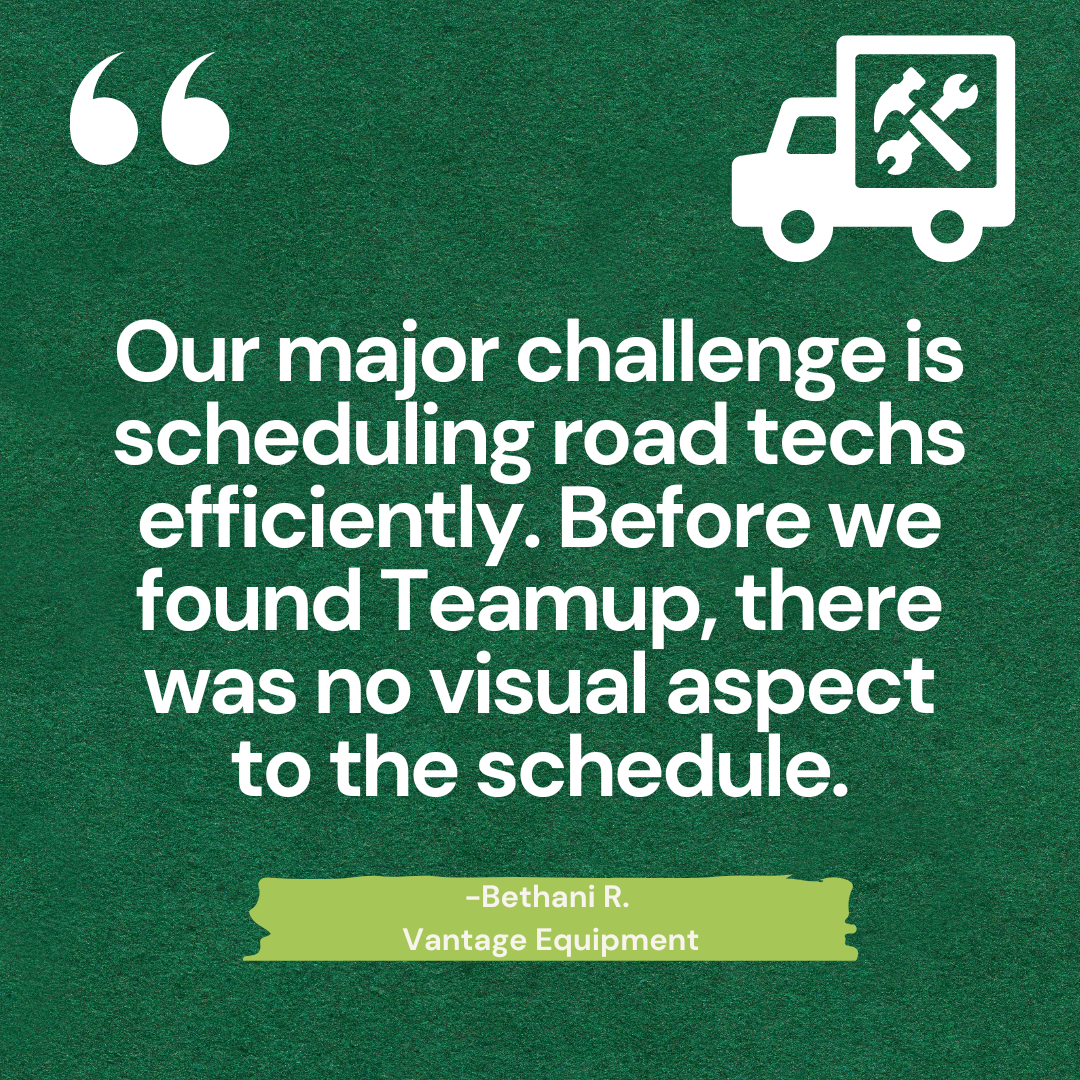
We know that visual information is easier and faster for our brains to process. We notice bright colors and well-defined shapes. Our eyes jump first to images, then look at the text around them. We do that because it’s efficient. Our brains can take in and comprehend visual information faster. And it’s easier for us to remember.
With a field crew scheduling system that provides visual cues about the scheduling data, you can literally see things at a glance. Your brain processes what the visual cues mean almost instantly, so you’re able to quickly use that information.
Unfortunately, we’re often stuck with tools for scheduling that are very non-visual. Think of a spreadsheet or a grayscale calendar printout. Even when scheduling tools do incorporate color, it’s often meaningless. Bright buttons and sidebars look catchier, but they’re not doing anything. They don’t convey information about the scheduling.
Colors and cues with meaning
So it’s not enough to have a scheduling system that’s colorful or filled with visual elements. You need a system that incorporates color in a meaningful way. One that you can customize, so the colors and visual elements correspond to the important data you’re looking for when you open up the calendar.
Here’s how you can get just that with Teamup.
Quick visual cues for field crew scheduling
Let’s look at an example of a company that provides lawn care, pool care, and other exterior maintenance services for homeowners. They need to schedule both recurring and one-off jobs for their crew members. They want to track what type of jobs they’re doing, plus be able to track the status of each job.
Two ways to convey visual information
Option 1: Color-coding with sub-calendars
The sub-calendars, assigned different colors, represent the work crews and the status.
When a new job comes in, it’s added to the Status > 1. NEW calendar. It’s bright yellow, and there’s no color striping. (The striping happens when you assign an event to more than one sub-calendar.) So it’s easy to see which jobs are new and haven’t been assigned to a crew yet.
When a job is added to a crew’s schedule, it’s moved from the NEW to the ASSIGNED Status calendar, and added to the Crew calendar, too. If the job requires a special fleet vehicle, like a trailer or a lift truck, then it’s assigned to the appropriate Fleet calendar as well. Since the Fleet and Crew calendars don’t allow overlapping events, there’s no way to double-book a vehicle or a crew.
The colorful striping on each job gives a quick, clear visual cue about each job. It’s easy to see which jobs are assigned, have been completed and billed. The new jobs don’t yet have colorful stripes, showing that they are still open and need to be assigned.
Option 2: Visual symbols in a calendar field
Another way to convey visual information is with symbols. With Teamup, you can create custom choice fields with assigned emojis that show in the event title. When you hover an event, you get a quick preview (as shown above). These symbols quickly become recognizable.
You glance at the calendar, see the water emoji in the title, and already know it’s a job for pool or water feature maintenance. If you’re scheduling these jobs, you know you’ll need to assign that job to a crew who knows how to do pool maintenance. All that information is conveyed almost instantly; instead of spending time to open work orders or scan a block of text, you can move on to making decisions and taking action.
Visual information for the crew members

For managers and schedulers, having these visual cues makes scheduling and communicating with customers much easier. The other important need for someone managing field crews or traveling crews is communication. Crews need to stay synced with the latest information or updates to the jobs. If you use a calendar that everyone can access, all you have to do is update the information on the calendar for any job. The crew can pull up the calendar on their phone, see the details, and get the latest update to any job they’ve been assigned.
You can also customize access to share only what each person or crew needs to see. You decide, based on how your company operates and what works best for your teams.
For example, here are two different customized views for the Crew 2 team.
- On the left, they can only see their own sub-calendar. Each event has all the job information they need such as customer name, mapped location, work to be done, etc.
- On the right, Crew 2 can see their own sub-calendar and the Status sub-calendars. They can quickly identify their own jobs as the ones with blue striping, and ignore the rest. Being able to see more sub-calendars gives them the quick visual cue of what status each job has. This view can be helpful, for example, if the job status changes often through the day and impacts the crew’s schedule.
Automatic syncing takes away a lot of the busywork that can eat up valuable hours. Crew members don’t have to pause and call into the office or double-check a location or customer request; they can grab the information they need from the calendar. And office staff aren’t pausing their work to answer a text or dig up the paperwork again.
Could your business benefit from color-coding, quick visual cues, and automatic syncing to reduce the number of items on your task list? An effective system doesn’t have to be complicated. It just needs to solve the problems in a way that works! Try out all these features with one of our live demo calendars, or see more about how Teamup can help with field services.





