Last updated Sep 27, 2022
Teamup user accounts bring more power to your Teamup calendar experience: account-based access, a calendar dashboard, syncing across devices, event reminders, and customized notifications.
A Teamup user account is free, and enables certain features that you won’t be able to use otherwise. Register here for your Teamup user account, or read on to learn about the benefits.
Table of Contents:
- Account-based calendar access
- Calendar dashboard
- Syncing across devices
- Event reminders
- Manage your notifications
- Share event to another Teamup calendar
- Set up Slack integration
- Better event signups
Account-based calendar access
With Teamup, you can share a calendar in two ways: by adding someone as an account-based user, or by sharing the calendar via a unique calendar link.
Security and convenience
When someone shares a calendar with you through your Teamup user account, you have more security since your account is tied to your email address. Plus, any calendar that is shared with you as an account user will automatically be added to your dashboard (see below). It’s a more secure and convenient way to access calendars.
Better calendar management
For calendar administrators, account-based access provides a finer degree of control and efficiency than granting calendar access via shareable links.
You can also put users into groups. Groups are a convenient way to organize users. Let’s say you have a sales team of 10 people. They all need the same access to the calendar. Instead of going through the tedious process of assigning the sub-calendars and permissions for each of these users, you can create a group. You’ll set the access permissions for the entire group, then add individual users to the group.
Learn more about users and groups.
Calendar dashboard
Once you create a user account, you can log in and view your Teamup calendars on your calendar dashboard.
If you regularly work with Teamup–especially if you work with more than one Teamup calendar– the calendar dashboard will very helpful. It remembers all your calendars for you in one place and is accessible from anywhere. And, even if someone shares a calendar with you via a link, you can add that link to your dashboard so you have easy access in one place.
Take a look:
Learn more about the calendar dashboard.
Syncing across devices
Teamup has free mobile apps for both iOS and Android devices. With a user account, you can stay synced across all devices and platforms. All you have to do is login to your user account. Your calendar dashboard will automatically sync, so all your Teamup calendars are instantly accessible from anywhere.
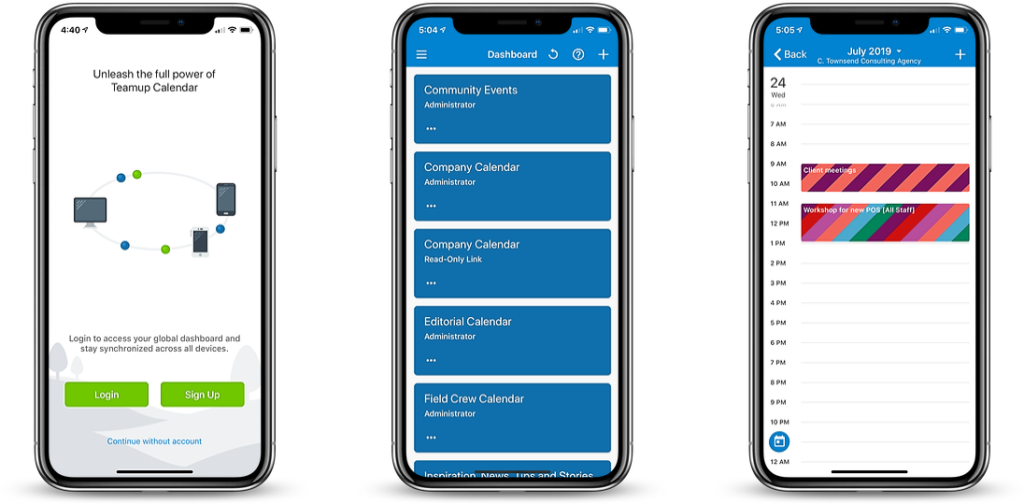
Learn more about Teamup’s mobile apps.
Event reminders
Event reminders automatically alert you about an upcoming event. Reminders are sent at a specified time before an event starts. Currently, reminders are delivered by email only. You can set up reminders for a single event–one reminder or multiple reminders, at the times you specify. For example, if you have an important family event, you could set up a reminder for 3 hours before so you have time to finish work, and for 1 hour before so you have enough time to get there.
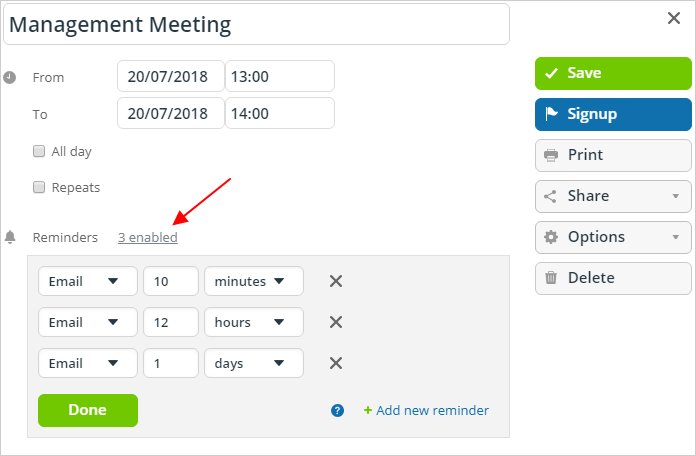
Or you can set up automatic reminders for all events on a selected sub-calendar (or multiple sub-calendars). For example, if you have a Meetings sub-calendar, you could set a reminder for all events so you never miss a meeting. Or if you have multiple sub-calendars with project deadlines or work events, you could set reminders for all events on those sub-calendars, if desired.
Event reminders are only available for users who are logged into their Teamup account. They are not supported yet on the mobile apps and therefore can only be set up in desktop or mobile Web browsers.
Learn more about event reminders.
Manage your notifications
Teamup supports email notifications, daily agenda emails, Slack notifications, and event reminders. You can receive notifications even without a user account, as long as a calendar administrator has set up a notification subscription for you.
However, if you wish to set up your own notification subscriptions, or modify your notification preferences, you must be logged in to your Teamup user account.
Get notified about calendar changes
When logged in, you can set your preferences for when to receive notifications, and which events to be notified about.
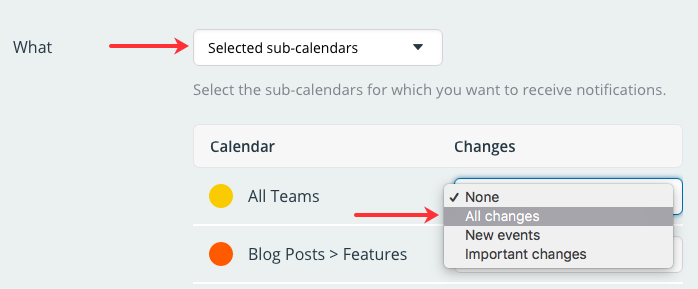
Manage the daily agenda
To subscribe to or modify the daily agenda subscription, you must be logged into your Teamup user account. The daily agenda displays all events for the upcoming one to three days, and it is sent via email in the morning, or at the time of your choosing.
Learn more about email notifications.
Share an event to another Teamup calendar
When sharing an event to another Teamup calendar, you need to be logged in to your Teamup account. When you choose the Share > Teamup option, a pop-up will let you select any calendar from your calendar dashboard.
See more about sharing to another Teamup calendar.
Set up Slack integration for Teamup notifications
If you use Slack, a popular real-time messaging application for teams, you can set up an integration to receive Teamup Calendar notifications on a Slack channel. The Slack integration makes it possible for you to receive pop-up alerts on desktop or mobile devices via your Slack app.
See more about setting up a Slack integration.
Better event signups
With Teamup Calendar, you can enable signups for any event (or by default for all events on the calendar). Anyone with access to the calendar event can then sign up with their name and email address. With a Teamup user account, you’ll get an email confirmation and you have the ability to remove your signup.
Email confirmation for event signups
As a Teamup account user, when you sign up for an event you will receive an email confirmation. The confirmation includes all the event details and has an iCal invite attached. (To avoid abuse or spam, the feature will only work for logged-in Teamup account users.)
See more about email confirmation for signups.
Remove your signup
If you’ve signed up for an event but change your mind, you can remove your signup from the event if you were logged into your account when you signed up for the event and used the primary email of your user account.
See details about removing your signup.
If you are a calendar administrator and have been using an administrator link, consider switching to account access for yourself and your users. Learn more about sharing your calendar by adding account users, or see this quick overview to help you choose between account access and calendar links.

