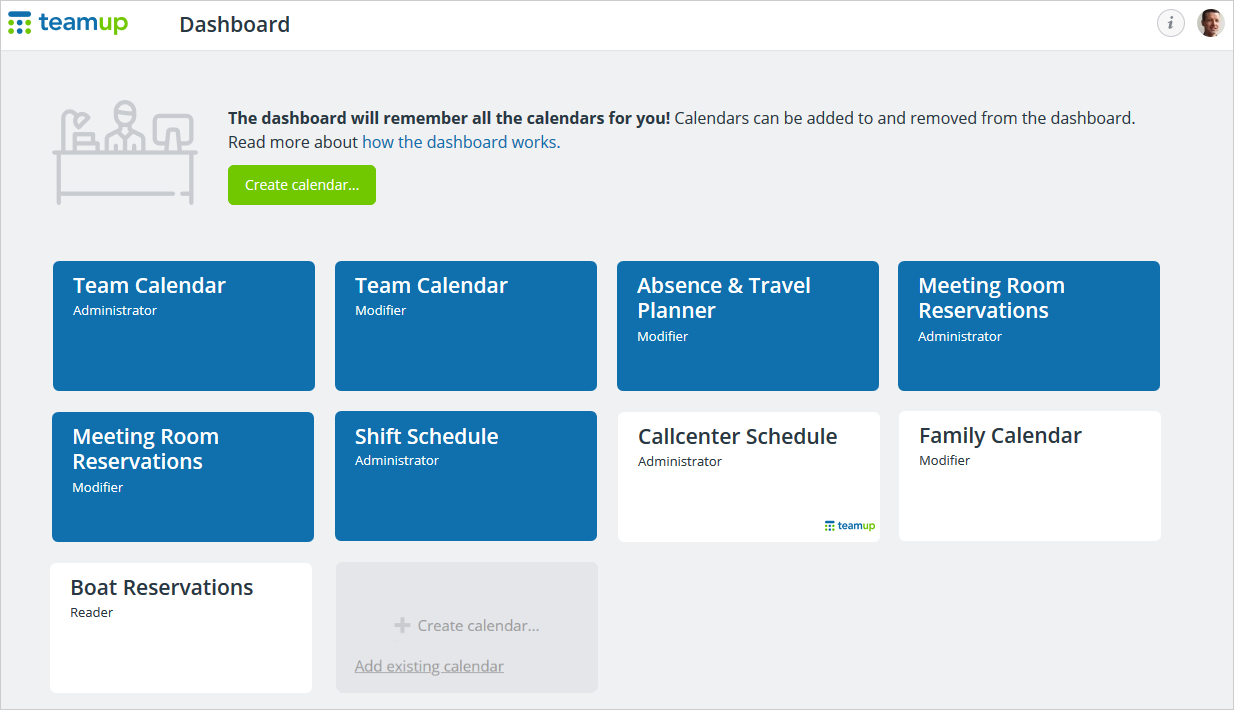Last updated May 20, 2024
If you’re using Teamup to schedule work, organize your life, or check group events, you’ll really benefit from a free Teamup user account. Having an account gives you convenient, secure access to Teamup Calendars. You can stay synced whether you’re using a browser, your phone, or both. Plus, through your account you can set up event reminders and manage notifications and signups. Take a look at the benefits you’ll gain with a Teamup user account.
Table of contents
8 Reasons to get a Teamup user account
1. More convenience
The calendar dashboard remembers all your calendars for you in one place. So whether you’re at work, at home, or on the go, you’ve got quick, convenient calendar access through the Teamup app or any browser.
- Do you have access to a group calendar via shareable calendar link? Add it to your dashboard. You’ll never misplace the link again; it’s right there when you need.

- Any calendar you create is automatically added to your dashboard. Set up a short-term project calendar. Coordinate with family. Track your habits or start a work journal. Switch between calendars as needed.
- Tired of opening different calendar apps or browser tabs to check community events, school schedules, conference agendas, and work travel itineraries? Set up iCalendar feeds from external calendars into a Teamup Calendar. You’ll have easy access from your dashboard to all the scheduling factors you need to consider.
2. More security
Your user account is tied to you, personally, via your verified email address. So for all the Teamup Calendars you create or can access as an account user, you have unique access which is only available by logging into your account.
If you currently have link access to a calendar and you’re concerned about security, ask the calendar admin to give you account-based access instead.
3. Sync across devices
With a user account, your Teamup Calendars automatically stay synced across your devices. Just log in on a browser or the Teamup app and you can get the updates and info you need anywhere. Anything you add to an event is accessible across your devices. Upload a file and add a link to any event from your laptop: it’s on your phone, too, if you’re logged into your account on the Teamup app. You can grab details, images, documents, and notes from any of your calendars. It’s much easier (and less stressful) than shuffling through multiple apps to review an email, access a document, view a photo, or find that link you need.
4. Event reminders
Event reminders alert you of upcoming events. As a Teamup account user, you can set up as many as you need. Use reminders for a single event or for all events on any sub-calendar. Currently, reminders are delivered by email only.
5. Manage notifications
As an account user, you can set up your own change notifications. Get a daily agenda delivered and customize the time of day you receive it. Set up change notifications for individual sub-calendars in a way that works for you.
Do you spend a lot of time in Slack? Make it more useful by adding notifications from Teamup. Set up notifications from the Team Calendar so you get a reminder about upcoming meetings. Set up notifications from your personal calendar, so you don’t forget to go to the dentist or pick up something for dinner. Pro tip: Double check that you set up the notifications in the appropriate (private) channel. 😬
Note that Teamup currently support change notifications via email. Support for push notifications (mobile) is in development.
6. Remove signups
As an account user, you also have the option to remove your own signup from any event. Just make sure you’re logged in and using your account email when you sign up.
7. Reset iCalendar feeds
Outbound iCalendar feeds create a read-only feed from a Teamup calendar. Once an iCalendar feed is set up, it will keep syncing to the destination calendar unless it is deleted by the subscriber. So it’s a good idea to periodically review and reset outbound feeds to make sure they’re up-to-date and authorized. With account access, you can reset all outbound iCalendar feeds whenever you feel the need.
8. More value for free
There’s no charge to have a user account, and you don’t need a subscription of any kind. (You can choose a paid subscription plan for any master calendar. But a calendar subscription is bound to the Teamup Calendar, not to a user account.) You get all the benefits of a Teamup user account for free.
Ready to get started? Register today for all the benefits of a Teamup user account. Want a few more details? Read on.
A Teamup account is different than a calendar
Many calendars, one account
You can create multiple Teamup Calendars, and have access to even more. But you only have one personal user account.
If you create a Teamup Calendar, you’ll also create a user account in the process. It’s required. Once you have an account, any calendars you create will be automatically added to your dashboard. If someone else adds you as a user to their Teamup Calendar, you’ll get an email invitation. Follow the link in the invitation, and that calendar will be added to your dashboard.
An account is not a sub-calendar
Having an account does not automatically give you an individual sub-calendar on any of the calendars you might access. The calendar administrator has to manually create sub-calendars from the calendar settings.
An account is not a calendar link
If someone shares a calendar link with you, you can access that Teamup Calendar via without having an account. You can also access an embedded Teamup calendar without having or logging into a Teamup account. A shareable calendar link is created by the calendar admin, and anyone can use it to access the calendar with or without a Teamup user account.
Of course, if you do have an account, it’s easy to add a calendar link to your dashboard; then you can open the calendar anytime from the Teamup app or your browser.
It’s fast, free, and easy to set up a Teamup account. Register today and start enjoying all the benefits.