Last updated Jun 28, 2024
This month, see Teamup in action for WEF’s media bookings system. Learn how a nonprofit organization schedules volunteers for therapy pet outreach. Get inspired with customized information capture ideas for more efficient work and better documentation. See how one system can be used to present job or project information for different roles, and check out the power tips and free printables.
Table of contents
- 1. Highlight: Teamup in action for WEF
- 2. Inspiration: An efficient system for sharing job information
- 3. User story: Reducing the workload for member management
- 4. June’s power tips from the Teamup Ticker
- 5. Product updates and news: New iOS app version released
- 6. Insight: Organizing project information for different roles
- 7. User feedback favorites from June
- 8. Free printables and blank calendars
1. Highlight: Teamup in action for WEF
We are so pleased that Teamup is once again providing the calendar solution for media organizations at #AMNC24 to book interview rooms, streamlining the complex operation and easing coordination demand.
Check out our CEO’s repost of “Summer Davos” Opening Plenary.
2. Inspiration: An efficient system for sharing job information
Every business is unique and has different needs for managing information. In some industries, like construction and installation, every job comes with a lot of documentation.
Teamup’s custom fields are an easy way to capture the specific information you need: client contact info, project number, site location, permits, inspections, job status, and so on.
3. User story: Reducing the workload for member management
For many nonprofit organizations, administrative work creates a major hurdle to doing the community outreach they’re focused on.
Rebecca Pyle, President & CEO of Nashville Therapy Pets, explained their situation before switching to Teamup: “Every time I added a new member, I’d have to spend 30-45 minutes inviting them to each individual event on our calendar. And even though the invite was only supposed to go to the new member, other members would be notified of an event change, even though there was no change to the event itself, just the invite list. We averaged close to 8 visits a week then, so I’d have to do that close to 40 times each time we added a new member to make sure the new member could see each event every month. Since then we’ve grown, and are averaging 10-12 visits a week now, so that process would be even worse if we had stayed with our old calendar system,” Rebecca says.
With Teamup, they’ve reduced the workload and have a streamlined system for volunteer scheduling, so they can spend less time behind a desk and more time in the community.
“No other calendar was as easy for me to set-up from an admin perspective as Teamup,” Rebecca says. “It’s easy to use for my older members and my young members love the Teamup app.”
4. June’s power tips from the Teamup Ticker
See a whole year’s events on one page
With Teamup, you can see all events for the entire year in different ways: Year view, Multi-week view, and Scheduler view, as shown in this video. You can also view an entire year in Table view.
Use sub-calendars to archive calendar data
Do you need to retain data from your calendar, but do not want to keep it in your daily calendar view? You can deactivate any sub-calendar as a way to archive its data. Deactivated sub-calendars retain their data; it’s just not visible or accessible until the sub-calendar is reactivated.
See multiple clients’ events on the same calendar
Use iCalendar feeds to see multiple clients’ schedules in one place so you can make plans and coordinate your own schedule accordingly.
Configure the default date range for these calendar views
On a browser, Teamup Calendar includes 11 calendar views. Calendar administrators can configure the default date range for 8 of these views, including Timeline, Scheduler, Multi-week, and more.
Quickly find contractor availability
Use Teamup for a streamlined way to know which contractors are available and make work scheduling easier.
5. Product updates and news: New iOS app version released
Updated iOS app: Easier menu options
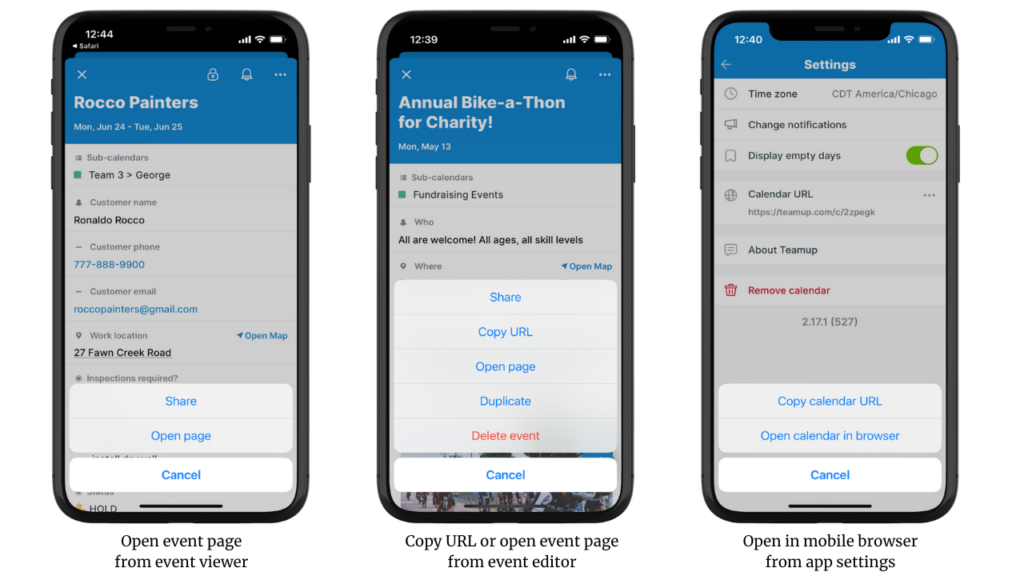
Open the event as a stand-alone event page directly from the event viewer or editor. And now there’s an option to open the calendar in a mobile browser from the app settings.
Visit the App store or the Play store to download the Teamup app today.
6. Insight: Organizing project information for different roles
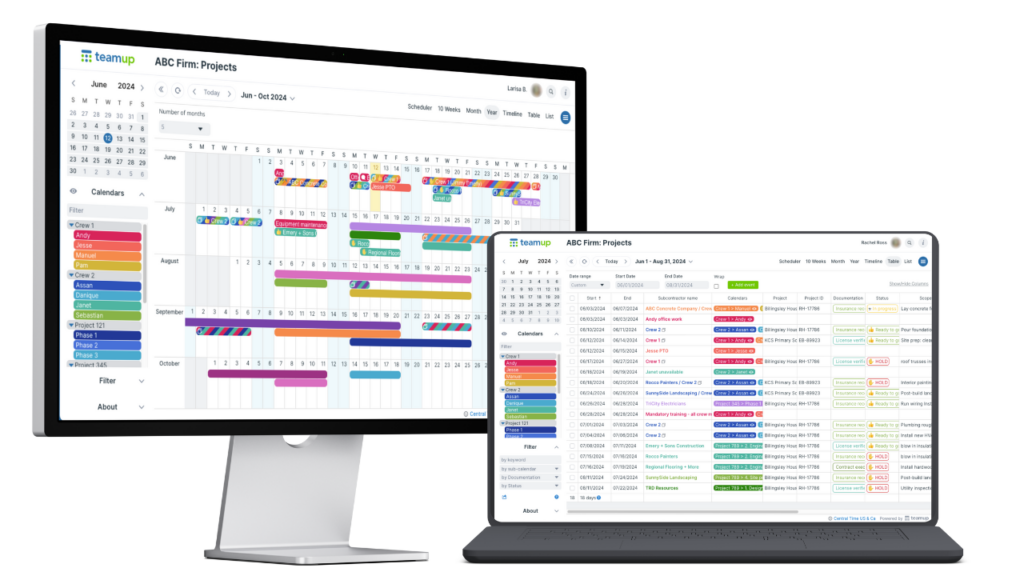
For many service businesses, project work is the industry norm. Even if there are similar timelines and tasks, each project has its own characteristics, with budget limitations and customer priorities to consider. And, there are different perspectives to consider depending on each person’s role: from granular, day-to-day task assignment to an overview of all company operations. Here’s a look at how to use Teamup for project-based work according to role.
7. User feedback favorites from June
8. Free printables and blank calendars
Sometimes you need customized planning options on paper. With Teamup’s unique calendar views, you can get just what you want, whether it’s a moment-by-moment daily scheduler, a multiple month overview, or a planner with columns. Get inspired and learn how to make your own with Teamup.
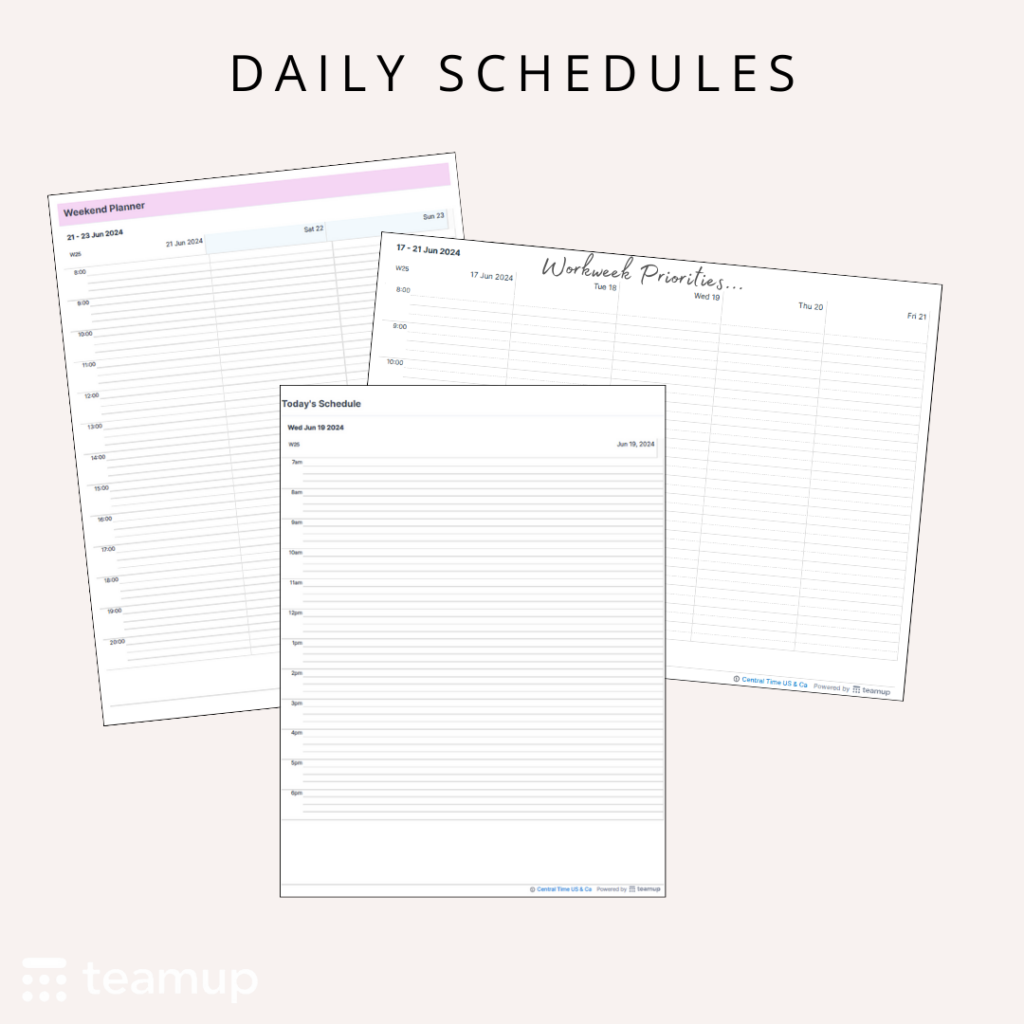
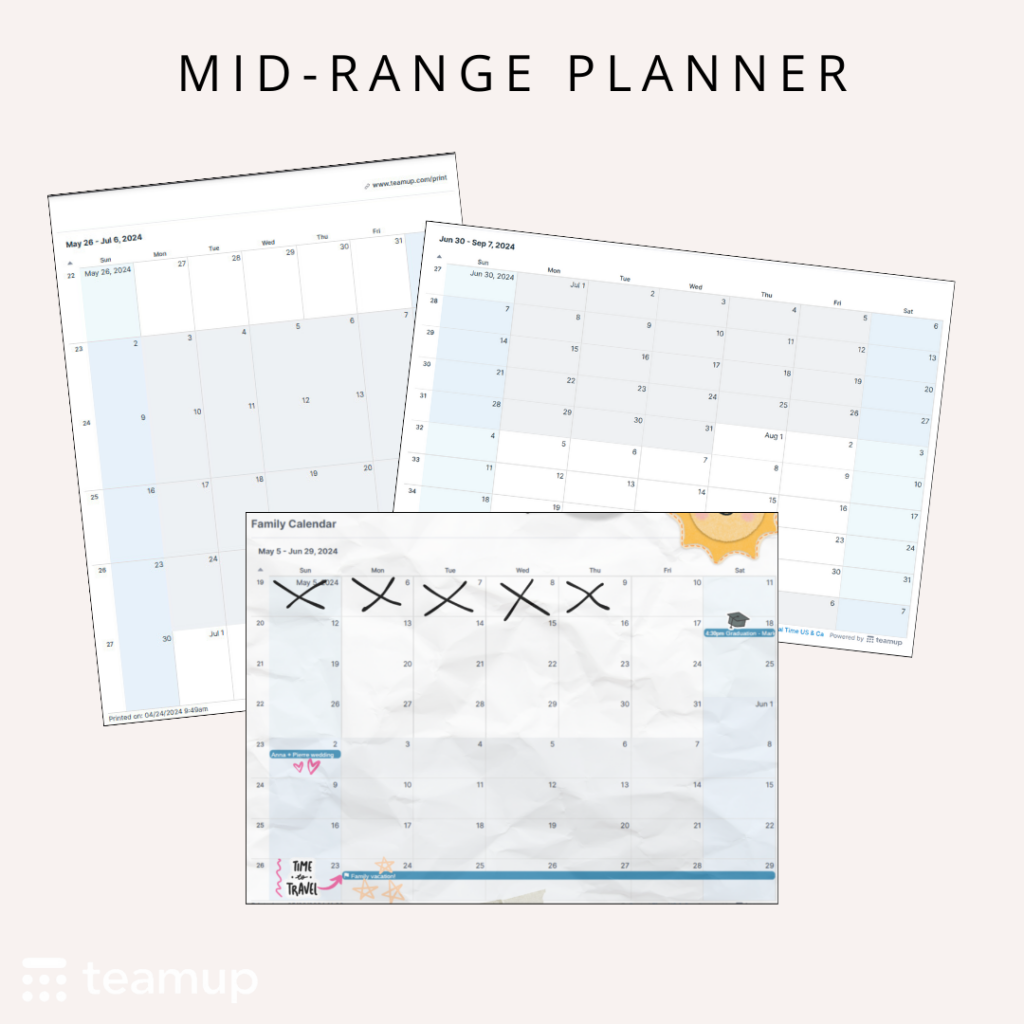
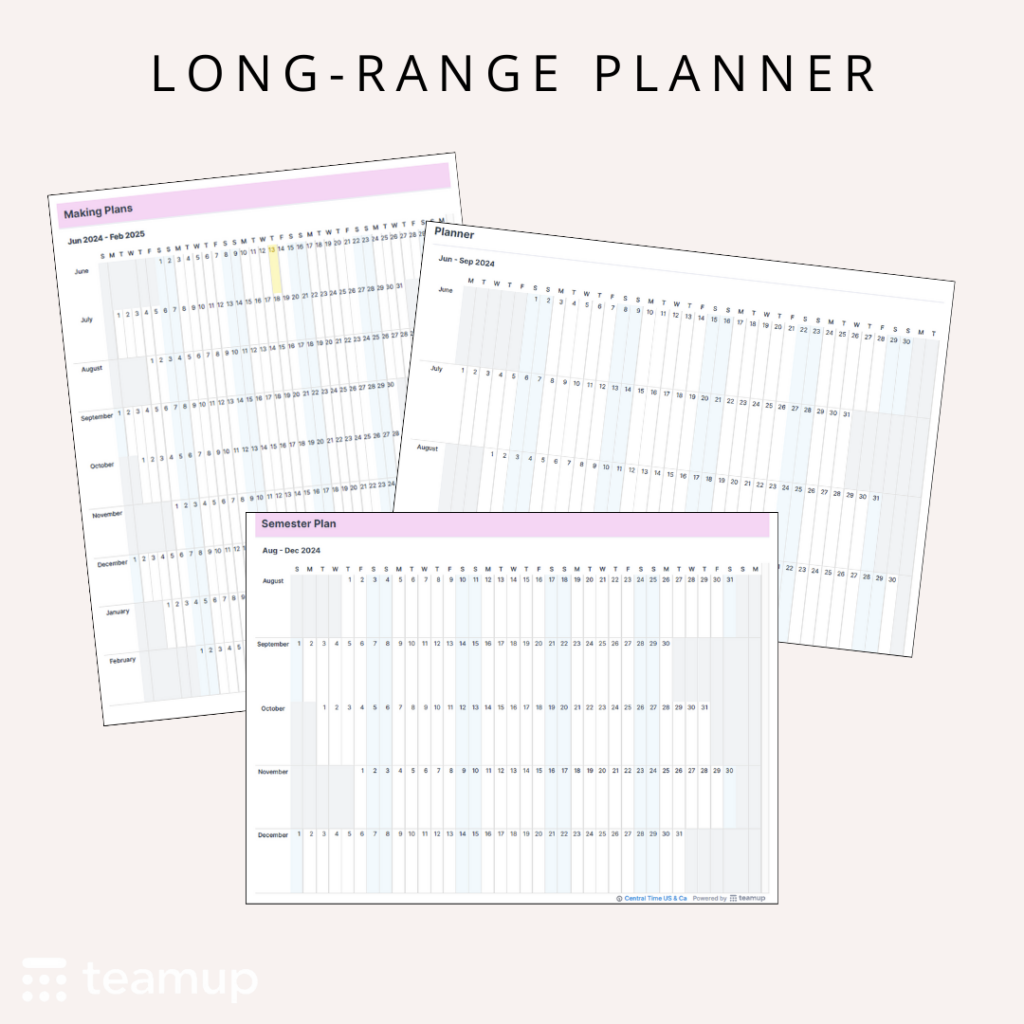
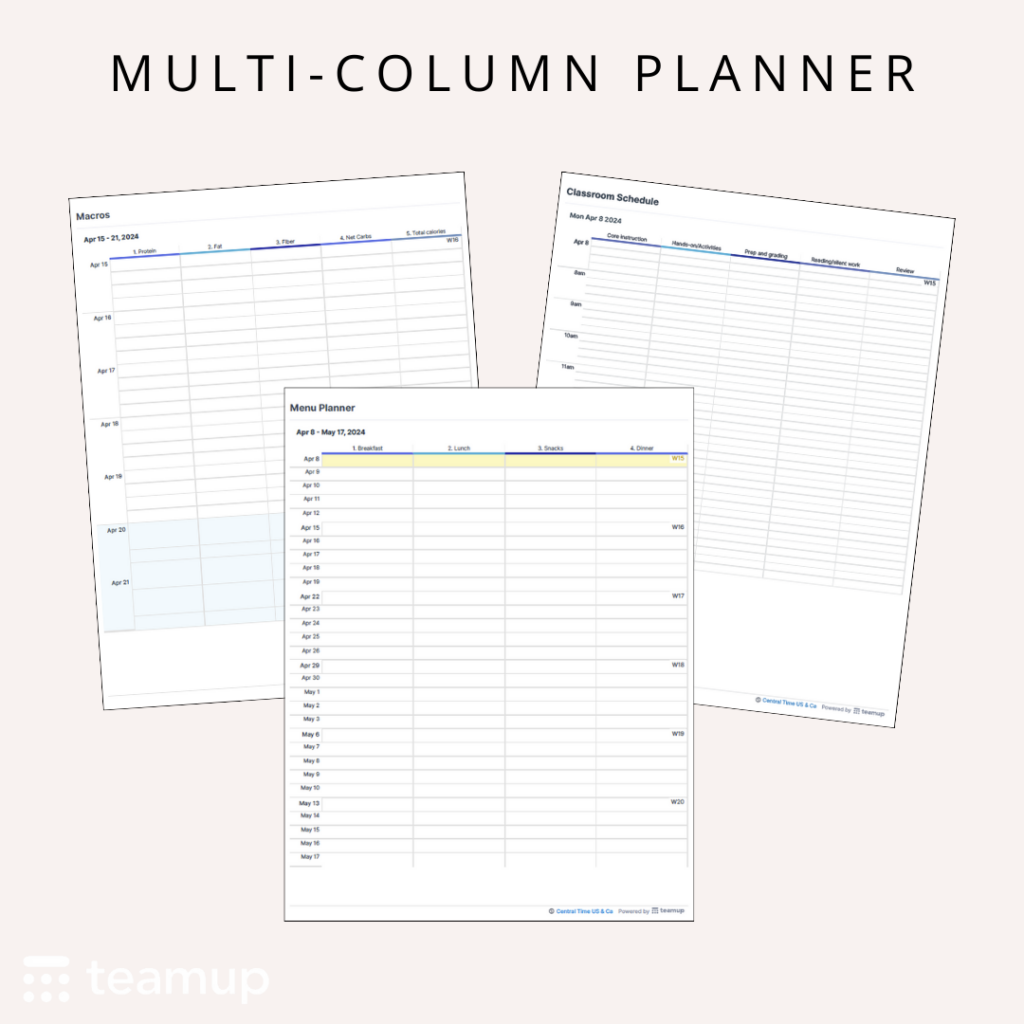
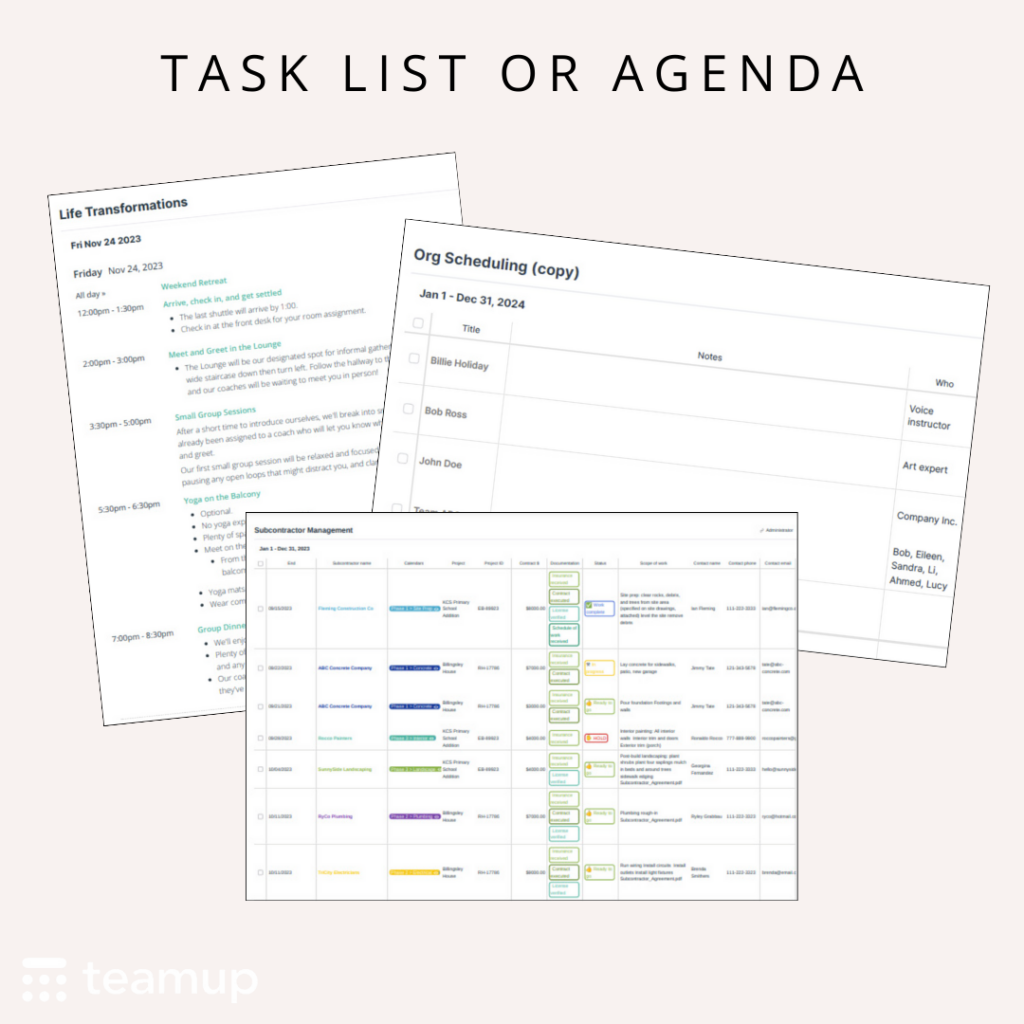
Current printable blank calendars
To print: Ctrl-P on Windows or Cmd-P on Mac.
- Current quarter: July-September 2024
- Upcoming month: July 2024 (classic) or July 2024 (planner)
- Visit the collection of free printable calendar templates for 2024
See all June tickers. New tickers are added daily, so don’t forget to check them out on the calendar or collected on our News page.













