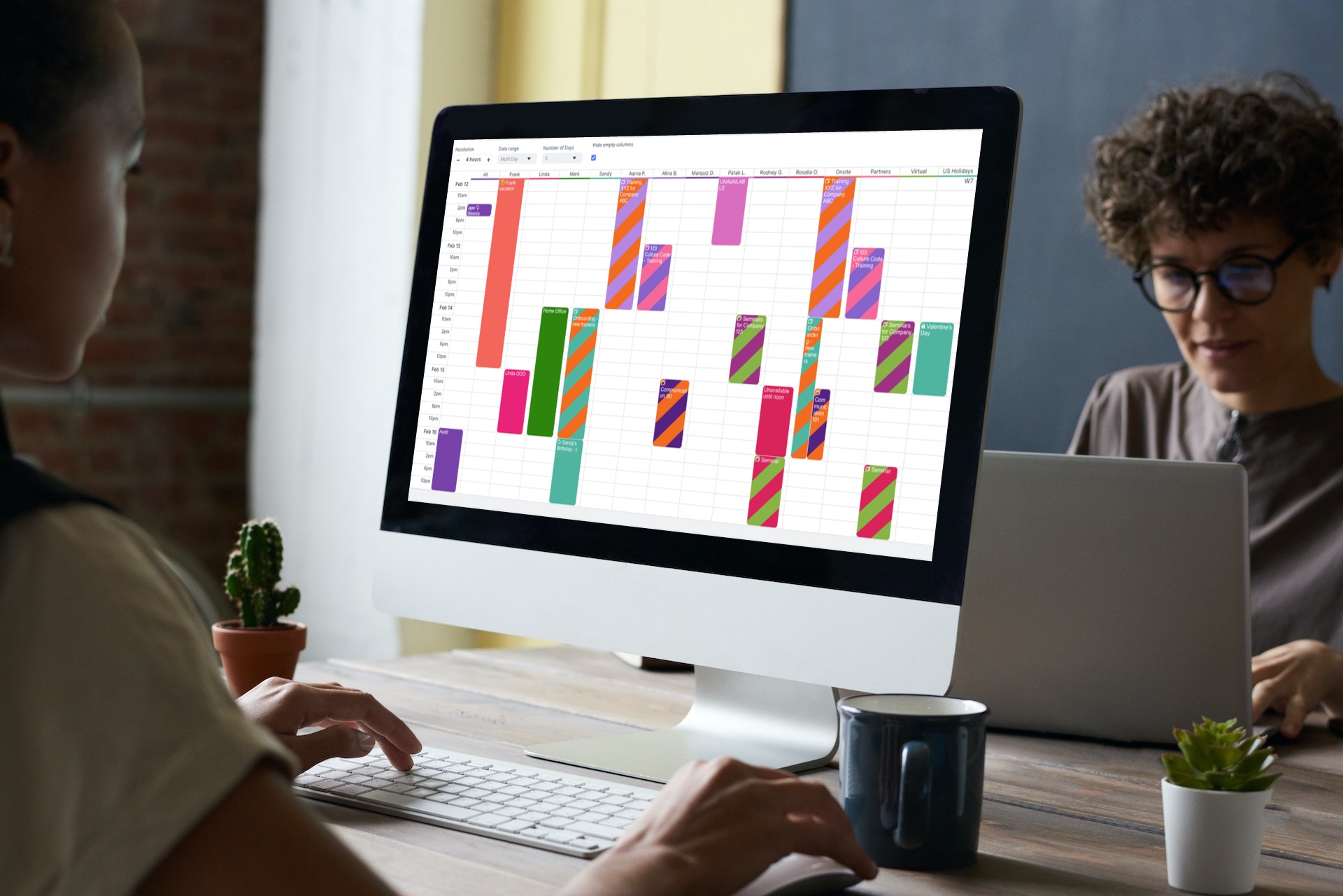Last updated Apr 2, 2024
Workforce training covers a lot: safety education, culture and communication, skills training and certifications, professional development, and so on. Many companies don’t have the staff to provide this training internally; so, they rely on employee training organizations. These organizations have a roster of trainers, often with different specializations, who can conduct various sessions and training events for the client companies. The trainers might travel on-site or conduct training virtually.
These workforce training organizations need a comprehensive, accurate scheduling system to match trainers with client sessions while keeping internal staff and events organized. With Teamup, they can see all the factors in one place, get clear visual availability of everyone involved, and keep all the training materials and other details in context, so it’s easy to find when needed.
Table of contents
- Centralized scheduling for supervisors, staff, and trainers
- Easy availability matching for schedulers
- Accessible information for the trainers
- The Teamup solution for workforce trainer scheduling
- Other scenarios for workforce training scheduling
Centralized scheduling for supervisors, staff, and trainers
Teamup serves as a unified hub for managing different teams, treating employees and trainers as distinct yet interconnected units. Instead of navigating separate calendars, this approach offers a combined overview on one master calendar. In the calendar structure shown here, the training organization has full-time staff as well as a roster of trainers. The actual organizational structure could be even broader and more complex: multiple offices with their own staff, regional training teams, trainers with certain specializations, and so on. This type of structure can scale to accommodate larger organizations, while still allowing supervisors to have a single, comprehensive overview of everything that’s happening.
With customized access, each person — whether a supervisor, a staff member, a trainer, or a stakeholder from a partner organization — can be given access to the schedules they need for their role. For example, a regional coordinator could view just the sub-calendars for their local office staff and regional trainers. Meanwhile, a supervisor at a higher level could view all the regions under her leadership.
Schedulers can use the consolidated and up-to-date overview of trainers across the organization to collaborate with other schedulers and coordinators, assign trainers in the most efficient way, and find solutions for scheduling conflicts or availability bottlenecks. Problem-solving is much easier when there’s a single, centralized scheduling tool with all the information.
Easy availability matching for the scheduler

For schedulers, it’s all about being able to quickly see availability and find the best matches. Schedulers need to know which trainers are available and qualified as they schedule training events and sessions for the client companies. But they have to consider the client’s availability, too.
These client companies have their own schedules, projects, and deadlines. They’re often trying to bring a large group of employees together for training. So, the company may have only a few available slots for certain training events, and schedulers will do their best to accommodate. To do so, they need a roster of trainers with clear visibility of who’s available and able to travel to the client location for training sessions.
The Scheduler view, shown above, puts each sub-calendar in its own column which is ideal for comparing and matching availability. A Scheduler can filter for the qualified trainers (e.g. able to travel to the region, or having the needed specialization), then view the requested session time next to the availability of those trainers. Instead of being a confusing spreadsheet calculation, the scheduling process is a visual matching exercise. It’s faster, easier, and much less prone to errors.
Accessible information for the trainers
When a training event is assigned to a trainer, the scheduling part is complete. But there’s more information involved in a training event than the date, time, and assignee. Each trainer needs all the information about each session on their schedule:
- Travel itinerary, if relevant.
- Client information such as location, primary contact, number of employees, and special requests.
- Facility details such as meeting room info and multimedia options.
- Session information including participant lists, PDFs, handout materials, forms, links, etc.
Trainers need to have access to this information as soon as a training event is added to their calendar, so they can make their own arrangements and prepare for the sessions they’ll be leading. And, if something changes, the trainers need immediate access to the updated information even if they’re traveling or on-site.
Keeping all the details in one place, the calendar, provides instant access to updated information for the trainers. Schedulers can input all the details, such as location, building name, contact name, etc. into the training event. All the session materials, from outlines to handouts to a list of participant names, can be uploaded to the event. And if something changes, it only has to be updated in one place.
The Teamup solution for workforce trainer scheduling
With Teamup, this workforce training company can have a system that meets their scheduling needs.
Color-coded sub-calendars, organized in folders, make it easy to see who is available. Staff members can compare the trainers’ schedules with the scheduled session to find matching availability. They don’t have to send emails or make phone calls to check on trainer availability, since it’s all on the central calendar. And the relevant schedules are all visible on one screen, so no need to switch between windows or tabs.
Supervisor: Keeping things secure and efficient
The customized calendar access you can set up with Teamup allows more autonomy for everyone without causing security issues. For example, trainers can indicate their own availability directly on the calendar. No need to send the information to staff, who then have to update the trainer’s availability. So it’s less work for the scheduling staff and more autonomy for the trainers. With customized access, each trainer can view only their own schedule and change only the events they add to their own schedule. They can see events on the Training calendars, but not who they’ve been assigned to. So there’s no comparing their assignments with someone else’s, and no risk that they’ll change or remove a scheduled training session.
Turnover happens, but it doesn’t have to create security issues. It’s simple to add or remove trainers, or staff members, as needed. If someone leaves the organization, just revoke their calendar access. No one else is affected, and all the calendar data stays safe.
Scheduler: Assigning a trainer to a session
Here’s how it would look in action:
- When there’s a requested training session, a staff scheduler adds it to a Training sub-calendar.
- They add all the notes, instructions, session details and documentation to the scheduled event.
- Then, they switch to Scheduler view to quickly compare the session time with the availability of trainers.
- When they find an available trainer, they assign the session to the trainer’s calendar as well as the Training sub-calendar.
- The assigned trainer has immediate access to all the details and files for the session. If any details change and the staff updates the session info, the trainer’s calendar will show the updated information too.

Trainer: Accessing the schedule and information
Whether trainers are on-location or conducting sessions over video call, they need quick access to all the relevant documents. Having it all on the calendar saves everyone time and hassle. And with Teamup’s apps, trainers can get the session info they need anywhere. Plus, if trainers need to collect feedback after a session, they can do so quickly with the event comments. The feedback stays right there with the calendar event.
Here’s how Trainer Aarna’s calendar looks on mobile. She can view her own sub-calendar and the Training calendars. Her assigned sessions have striping, so it’s easy to see at a glance what’s on her schedule. She can tap any event to open it, view the details, and access any uploaded materials. She can even preview files.
Other scenarios for workforce training scheduling
This is just one example of how Teamup can work for scheduling workforce training, from the perspective of an employee training organization that provides outside trainers for their client companies. There are many variations, and Teamup is flexible enough to accommodate other scenarios, too.
In some cases, a company might have their own internal training department. So they’re not scheduling training sessions for “clients” but for departments, teams, and individuals. They could add calendars for the various teams or departments who receive the training. Then, to schedule a training event, they’d assign it to the appropriate team as well as the trainer who will lead the session.
Or a workforce training company might have regional teams of trainers. They could set up a folder for each region, with the trainer sub-calendars organized inside the folders. A regional supervisor could have access only to their region’s sub-calendars. Meanwhile, a national director could have an overview of all the activity across all regions.
Sometimes, trainers have specializations or need specific certifications to teach different skills. To handle this scenario, a training organization could use custom fields to tag the qualifications needed for each training session. Trainer calendars could be organized in folders by their specialties. Then, when assigning a training session, the scheduler could view only the qualified trainers for any session.
Interested in seeing how Teamup could work for your organization? See more about organizing teams with Teamup, or start exploring with a live demo calendar.