Last updated Dec 7, 2022
By far, most Teamup users are on our free plan: no cost for a flexible, powerful calendar service. Teamup also offers a free calendar app for iOS and Android. We’re happy to provide a free service that helps people to work efficiently and do more of what they love.
You can use Teamup calendar for free, for as long as you need. The free version is not a trial period but an entirely free service. Anyone can create a Teamup calendar, and the Basic plan includes everything you need for personal use, a simple operation, or small team. See details here.
Other features you’ll love
You can also use powerful features such as our free calendar app for iOS or Android, shareable calendar access links, account-based calendar access, event comments, event signups, sharing options, and calendar views with your free Teamup calendar.
Check out: Getting Started Guide
or
Create a new calendar now!
Set up your free Teamup calendar
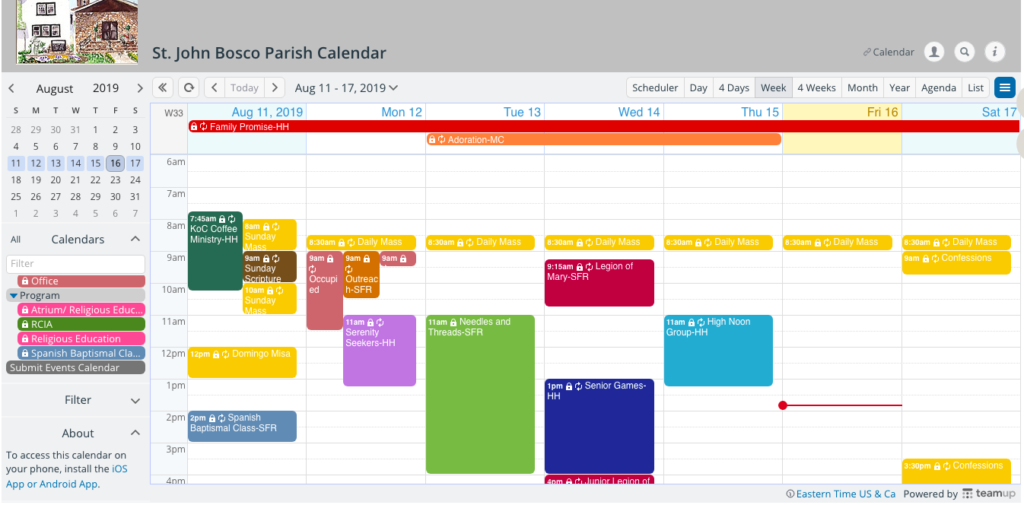
To get started, go here and create your new calendar. Then you can start setting it up for your use.
Be a Teamup power user for free
For many teams, organizations, families, and small businesses, a few sub-calendars are more than enough. You can organize your color-coded sub-calendars in folders, toggle them on and off from view, and use the built-in calendar filters to search your calendar events.
Keep reading to learn about how to become a real calendar power user with Teamup’s free calendar service, built-in features, and mobile apps.
Shareable links and account users
With Teamup, there are two ways to grant calendar access to others:
- With customized shareable calendar links
- With account-based calendar users (and groups)
Shareable links for calendar access
Shareable calendar links are unique URLs which grant controlled access to your calendar. You choose which sub-calendar(s) to include in each link, and then you can set the permission level as well.
Account-based user access
Account users are individuals with a registered Teamup user account. It’s free to create a Teamup user account. Since account users are created with verified email addresses, there’s an extra layer of security. We recommend setting up your team members—or others who need to regularly work with the calendar—as account-based users. You can organize users into groups and easily set permissions for an entire group.
Teamup free calendar apps
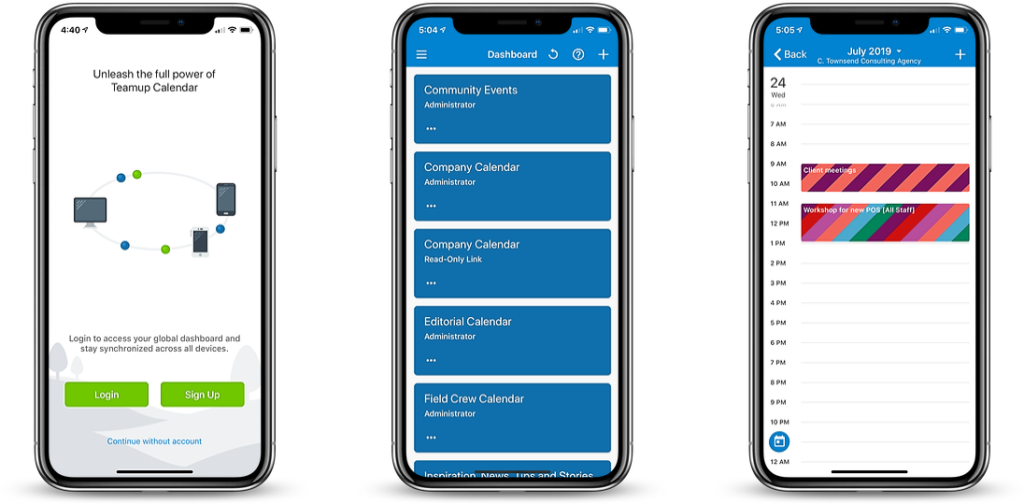
We’ve built a free calendar app for Teamup, available for both iOS and Android.
When you create a free Teamup user account, you can log in to your user account on any device and stay synced with a calendar dashboard. Work on the road, update events from your phone, share events easily via social media or messaging, and never miss an important calendar update. Learn more about our free mobile calendar apps.
Event comments
Event comments are useful as a place to keep internal notes, have discussions, record decisions or conversations, as a call log, to track progress, share information, and much more.
Since the comments stay with the event, it’s easy to find what you’re looking for by simply opening the event and reading the comments. For most uses, that’s a much simpler option than using a separate tool (email, messaging) to discuss a calendar event or task. Keep the discussion and information on the calendar, and you can easily find it when you need it.
🔗 14 Ways to Use Event Comments on Your Teamup Calendar
Event signups
Event signups are helpful if you’re coordinating a family gathering, team meeting, or community event.
You can set a maximum number of participants, and set a signup deadline. Then share the event and ask people to signup. Many coaches, consultants, and other professionals find that the signup option is a helpful way to gauge interest and plan for workshops, seminars, classes, and more.
🔗 3 Ways to Make Event Signups Work for You
Sharing events
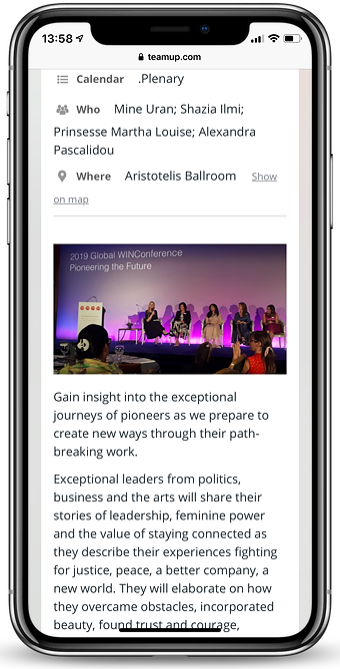
The sharing options make it easy to promote, share, invite, and ask for signups for any event. It’s all part of our free service. To use the built-in sharing options, open an event, then click on Share. You can use the sharing options in the Teamup mobile apps, as well: tap to open the event, then tap on the Share icon to see all the built-in sharing options on mobile.
🔗How to Easily Share a Calendar Event on Social Media
Event pages
One of Teamup’s most beloved features is the ability to share any calendar event as a stand-alone webpage.
You can do this with a click (or tap): from the share menu, choose “As page” (on a browser) or “Browser” (from the mobile app). An individual event webpage will automatically be created; it will contain all the details of your event. You can copy the URL (link) for the event page, and share it on any app, via email, embed it in a webpage, share it on social media, or sent in a text as needed.
If you update the event in your calendar, the event page will automatically be updated, as well. If you enable event signup, the Signup button will be on the event page. Invitees can sign up from the event page. If you set event comments to show for All users, the comments will be included on the event page as well.
🔗 View or Share Event as a Page
Other sharing options
You can share events in other ways, as well. From the browser, you can share an event to social media, via email, or as an .ics file to send to other calendar services. From the Teamup mobile apps, you can share an event to another calendar, to another app, via email, and on social media.
🔗 15 Ways to Share Individual Events with Teamup Mobile Apps
Calendar views
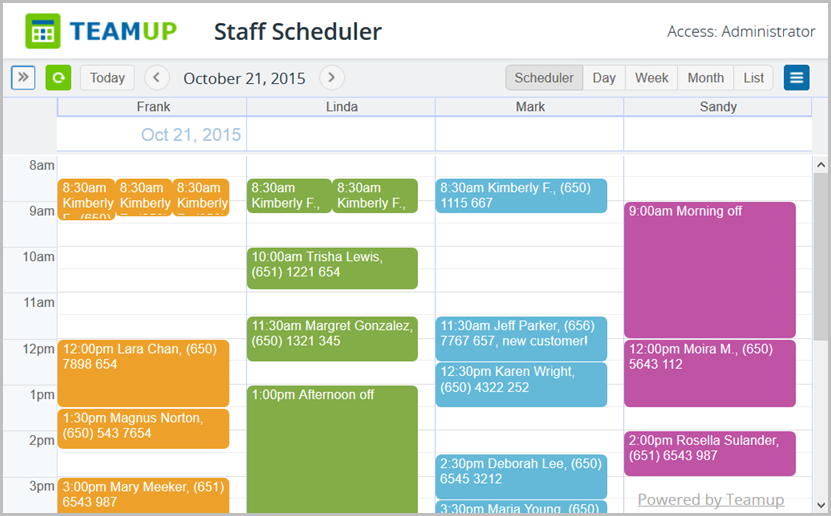
Teamup offers unique and powerful calendar views:
To switch between calendar views, just choose your desired calendar view from the top right bar. You can also customize your calendar views. Go to Settings > Calendar Views to do so. You can set the number of days for Multi-Day, number of weeks for Multi-week, and toggle views on and off.
On Teamup mobile apps, you can switch between List, Day, Week, and Month views. To switch views, tap the menu icon and then choose the view from the top of the menu which slides open.
How to use your free Teamup calendar
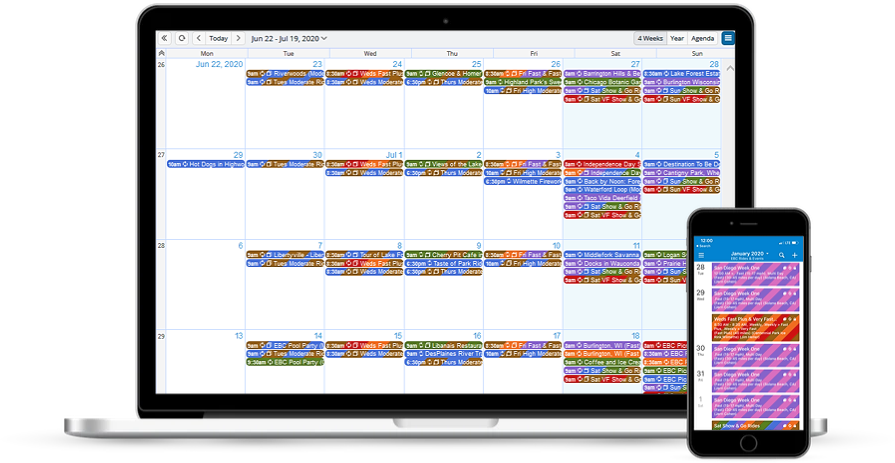
Our 3 million+ users find many ways to use their Teamup calendars.
Here are a few ideas and examples:
Stay coordinated with your busy family; set up sub-calendars for yourself, your partner, and your kids. Add school and work schedules. Use your calendar to coordinate family plans, chores, homework, transportation, errands, and more. The Teamup mobile apps (for iOS and Android) make it easy for everyone to add to the calendar and stay updated on the schedule.
Keep your community group organized, or coordinate and promote community events. You can allow various community groups to input their own events, so no individual is overloaded with calendar upkeep. Create a read-only shareable calendar link, then use our embed wizard to embed your community calendar on a website.
Run your small business or organization. You can use Teamup’s free service to organize shift schedules, volunteers, field crews, and deliveries. Keep internal notes, a log of deliveries, notes and more. Use the features you need, share individual events, and grant limited calendar access to your employees and clients as needed.
It’s your calendar. How can Teamup make your life easier?
Photo by Eye for Ebony on Unsplash

