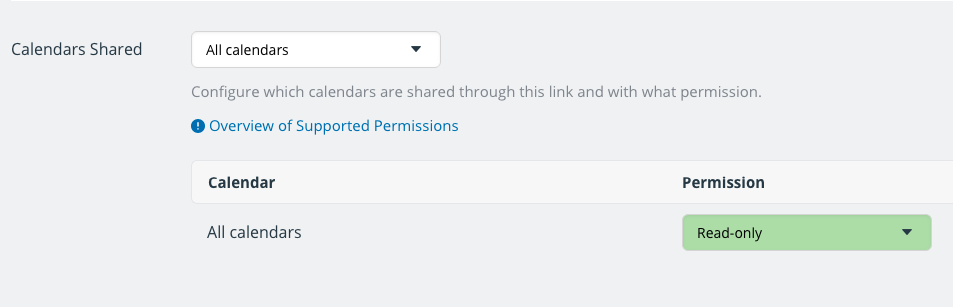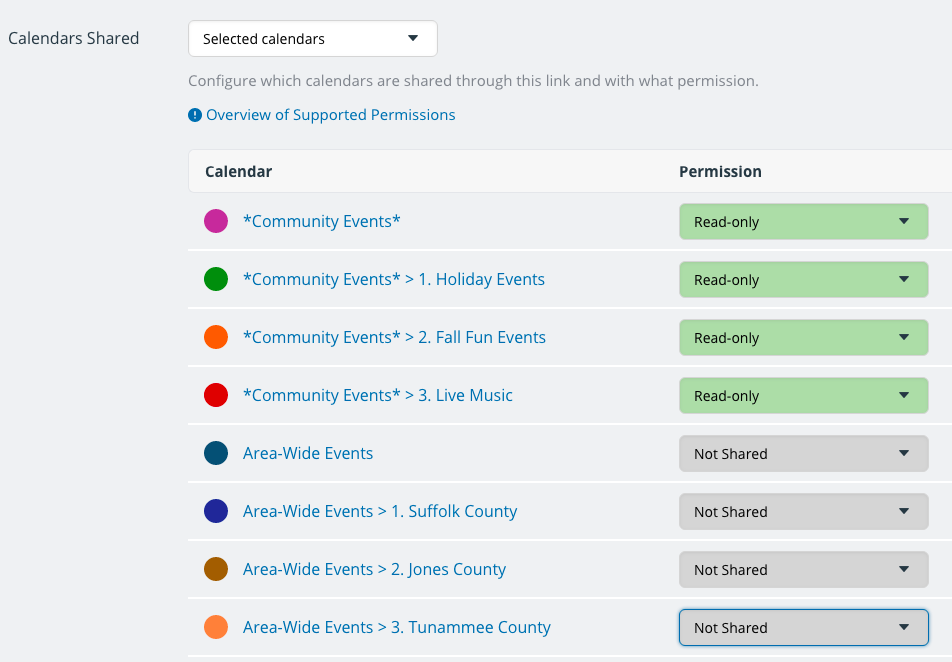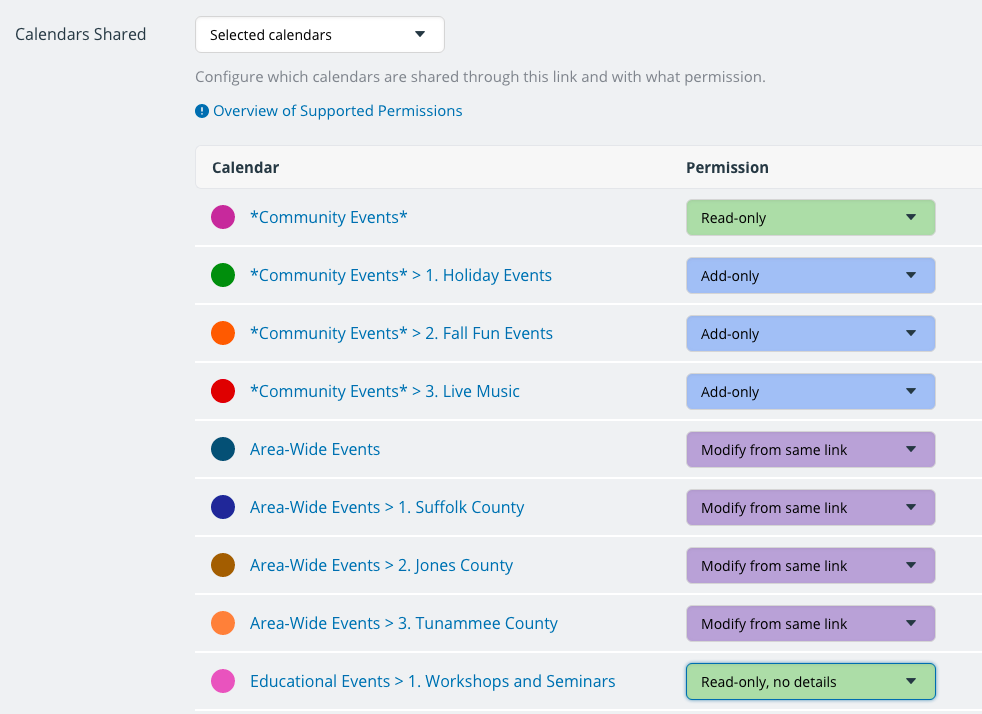Last updated Sep 20, 2022
With Teamup calendars, you can share your calendar with others easily and securely. Either add an individual as an account-based calendar user, or create a shareable calendar link. When you share calendar access, you can include which sub-calendars to include. For each sub-calendar you share, you set the level of access permission. There are nine different levels of access permission.
It’s possible to set the level of access permission globally: to do so, you include all the sub-calendars for the user or the shareable link and set one level of access permission for all calendars at once. Or you can select which sub-calendars to include and choose an access permission level for each calendar individually.
Here are three examples:
1. Calendar access with includes all sub-calendars, with the access permission set to Read-only, globally for all:
2. Calendar access for multiple sub-calendars, with the same access permission for all included sub-calendars and others set to Not shared:
3. Calendar access for multiple sub-calendars, with different access permissions set for the included sub-calendars:
The read-only access permission
The read-only access permission gives a calendar user the ability to see all the events on the calendar, including the event details. However, the user cannot change any events on the calendar.
What read-only access permission means:
- You can view all events on the calendar.
- You can view event details.
- You cannot add new events.
- You cannot modify or delete events.
A read-only calendar view is very helpful if you want to share a calendar with a group or with the public.
The read-only, no details access permission
The read-only, no-details permission is slightly different than read-only. Read-only, no details permission hides the event details. Thus, users can see the event blocks on the calendar, but cannot see any information about the events. The events are shown as “Reserved” and the user cannot view event details.
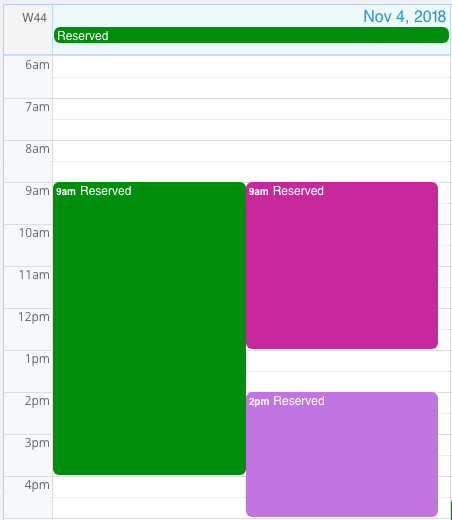
What read-only, no-details access permission means:
- You can view all events on the calendar.
- You cannot see the event title; events are shown as Reserved.
- You cannot see the event details.
- You cannot add, modify, or delete events.
A read-only, no-details calendar view is very helpful if you need to show reserved times, appointment openings, or bookings, but also need to protect sensitive information.