Last updated Sep 20, 2022
The standard Week view in Teamup includes a time grid so you can see your calendar events in the correct time slot. All-day events, if any, appear in the box above the time grid.
If you need a Week view without the time grid, it’s easy to get one. You can use the Multi-week view and set it to show 1 week.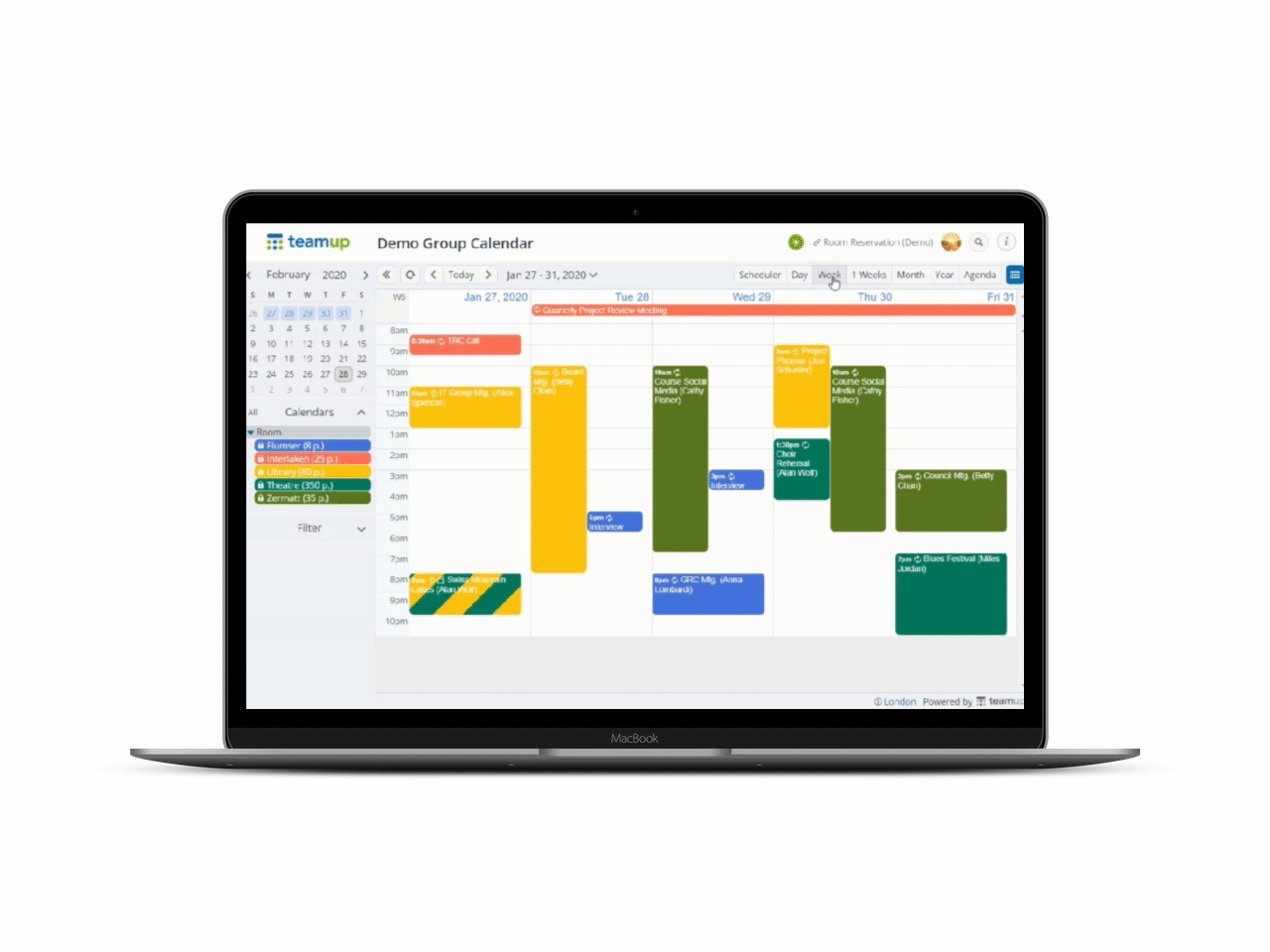
Using the link parameter
To take a quick look at your week schedule without time grid, append ?view=mw1 to your calendar URL in the browser’s address bar. Check out this example.
This method comes handy for any users who normally work with the calendar in another view but need a simplified view to see the relative number of events on each day, to print a weekly schedule, or print blank calendars.
Making it the default view
If you are the calendar administrator, you can set this view as the default view for all your users on the Web. To do this, go to Settings > Calendar Views. Scroll to the Multi-Week section. From the drop-down menu, choose 1 for the number of weeks to show.

