There are times that you just need your calendar or an event page on a piece of paper. The easiest way to print your calendar is to display it on your screen as you wish to see it on paper, then print it using your browser’s default print function.
You can print a Teamup calendar using the built-in PDF generator or your browser’s functionality.
This video demonstrates how to print on Chrome.
In most browsers, the quick steps are:
Step 1: Press Ctrl + P (for Windows) or Command + P (for macOS) to open the print dialogue.
Alternately, in most browsers, you can go to File > Print or click the browser’s menu and choose Print.
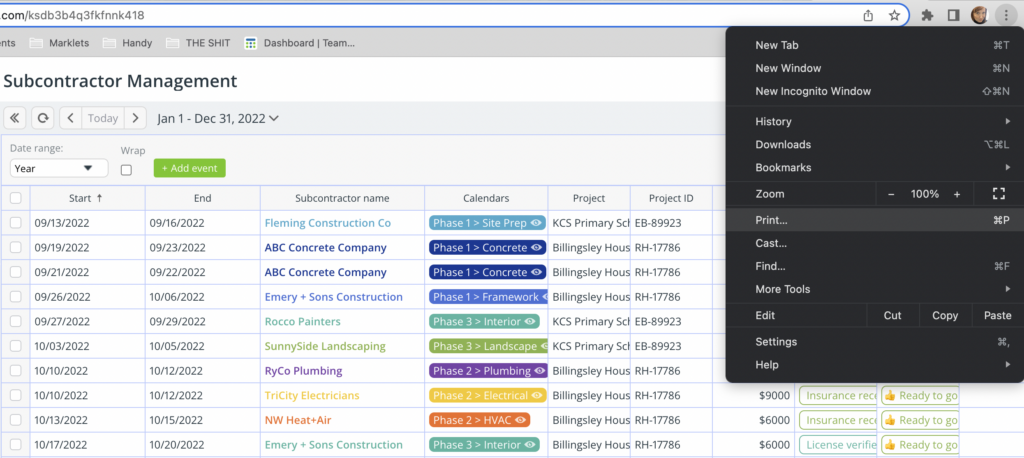
Step 2. Print as is or adjust the print settings as needed
Adjust the page layout and other settings as needed. If you wish, you can download a PDF rather than printing immediately.
If you need to print your calendar in an eco mode or with more control over what to be printed, check out how to print your calendar using Teamup’s PDF print
