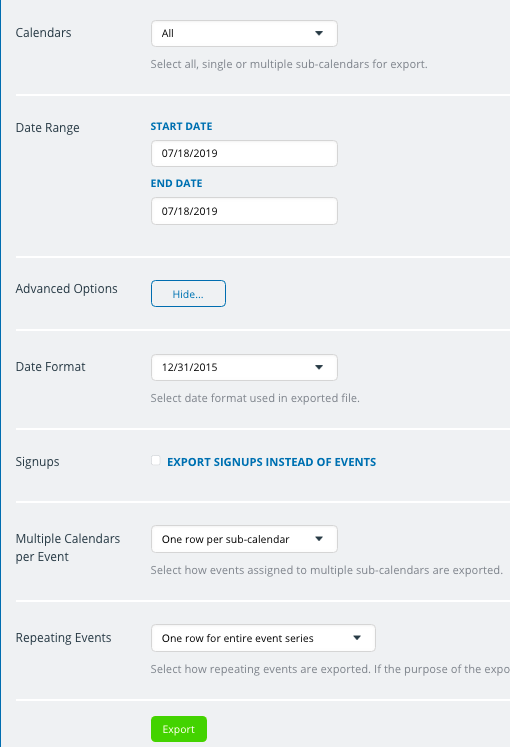Last updated Feb 22, 2024
Many employers or supervisors have employees log or schedule their hours with a shared Teamup calendar. At times, they may need to pull reports for use in their payroll system or other financial tracking.
As one Teamup user explained:
“I need to convert each employee sub-calendar to a spreadsheet which sums all the working hours of each employee, so we can send the total worked hours to the finance department.”
Teamup has built-in exporting options available to make this a simple task.
How to export reports from your calendar
The calendar administrator can export the data from Teamup sub-calendars to a CSV file. To do so, go to Settings > Export Events. From the Export Format menu, choose Comma Separated Values (.csv). Then you can customize the export options.
Once you have the options set as you want, click the green Export button to download the CSV file. You can then import the data into Excel; make sure to check “My data has headers.” It will be a delimited file, with the fields delimited by commas.
To generate the report, you could sort by “Calendar Name,” using the start time and end time of each event to calculate the hours for each employee’s sub-calendar. You may need to insert a column for the calculated results.
Learn more: