Last updated Nov 18, 2022
With Teamup calendars, you can share your calendar with others in two ways: by adding someone as an account-based calendar user, or by creating a customized shareable link to your calendar.
Each method has its own unique considerations:
- Granting calendar access to account users has better security. Each calendar user is known, linked to a verified email address, and has unique calendar access via their user account.
- Granting calendar access via a shareable calendar link works without requiring any login. It is more convenient if you wish to quickly share your calendar without requiring a login, or if you want to set up public or group access to a calendar.
With these differences in mind, these guidelines help you choose which method to use:
- Links are a good way to give access to your calendar to an individual or group outside your organization. You can also use links to provide secure public access to your calendar or to embed your calendar.
- User access is the best way to give ongoing access to your calendar to individuals inside your organization, or to partners or others who need to regularly access and work with the calendar.
Let’s take a look at a few examples.
Scenario 1: Schedule volunteers
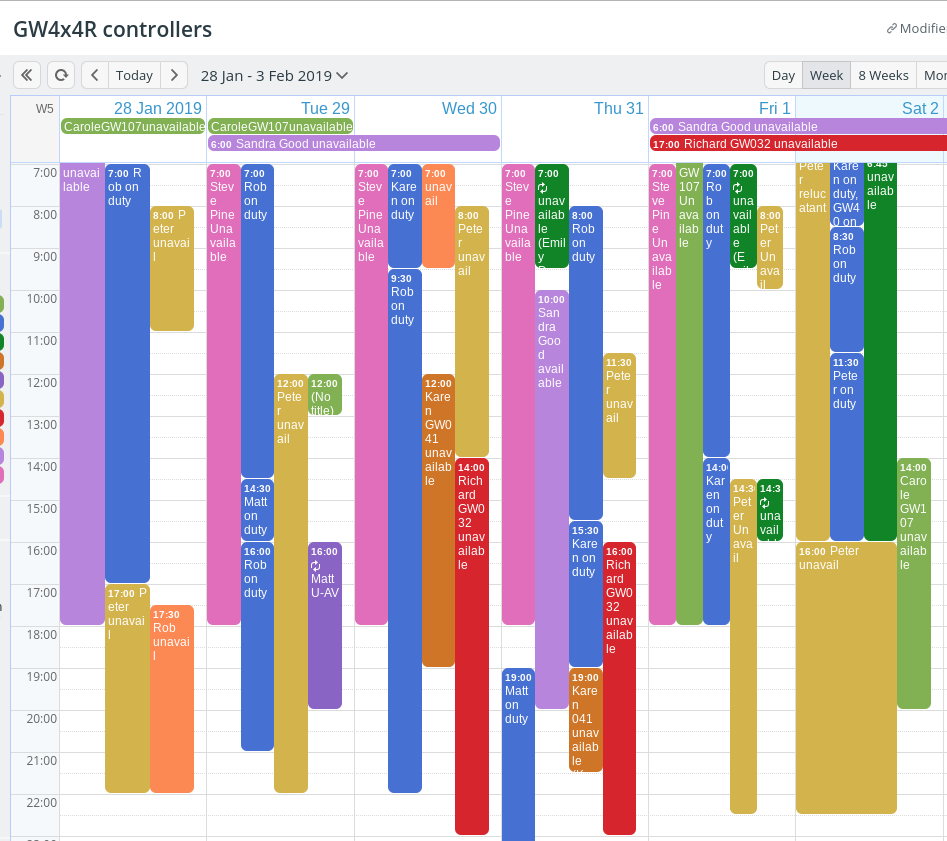
A non-profit organization has a calendar to oversee scheduling volunteers for various needs. A group of around 25 volunteers use the calendar to sign up for days and times they will be at the non-profit. They also sign up for various duties and tasks to do during the times they will be at the organization.
Using shareable links for volunteer scheduling
- On the Basic plan, which is free, the non-profit can create up to 50 customized, shareable links. This does not mean a limit of 50 users; just links.
- Each volunteer can have their own unique shareable calendar link, without any cost to the non-profit organization.
- Each link can be named for the individual volunteer, which helps keep things clear on the calendar.
- Each link can be given the modify from same access permission. This permission allows multiple users to create events on the same sub-calendars, but only make changes to the events they created with their own calendar access.
- When a volunteer is no longer involved with the organization, their link can be deactivated or deleted. When a new volunteer joins, a new link can be created for the new volunteer.
Scenario 2: Share a team training and event calendar
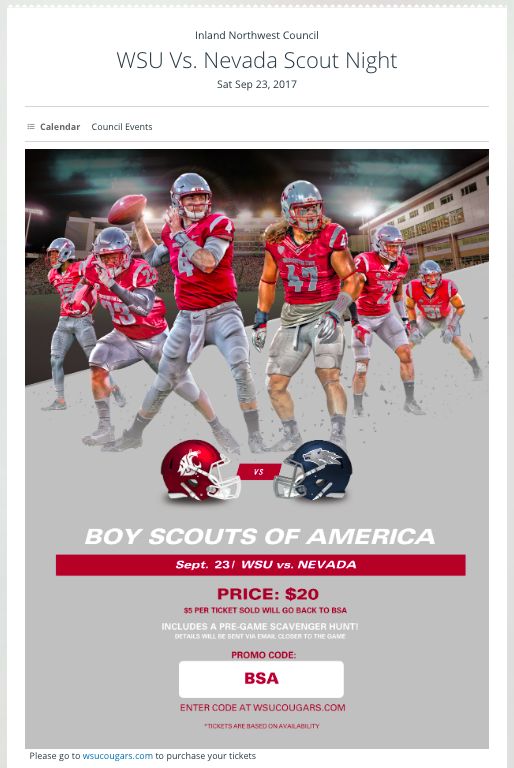
A sports coach has a calendar for all team members. The calendar includes the scheduled practices, which fields to use, training regimens, and events such as games, rallies, scrimmages, team meetings, and travel schedules for away games. The coach would like to share this calendar with all team members, parents, and other key people such as assistant coaches and drivers.
Use a shareable link to let others view your calendar
- There’s no need for anyone to modify or add events to the calendar; the coach needs a way to let this rather large group of people view the calendar.
- The read-only access permission keeps all calendar data secure (no changes can be made with read-only access) while also allowing the calendar information and events to be shared
- Each Teamup calendar has a default read-only link; to let others view the calendar, the coach can simply copy the link with the read-only permission, and share it.
- The link can be easily shared further as new people join the group.
- By default, the link includes all sub-calendars. However, it can be edited to include only selected sub-calendars. So if the coach keeps a sub-calendar with notes on each game which he does not wish to share, he can choose not to include it in the link.
Scenario 3: Manage a shared space
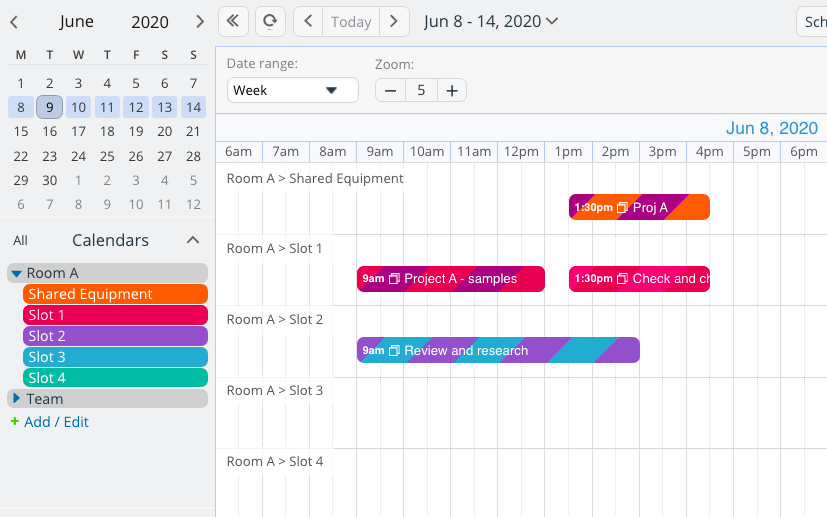
A group of three different research teams shares a research lab and specialty equipment at a university. Over 20 individuals from these 3 research groups need to coordinate to schedule five shared spaces. They need to ensure that everyone gets adequate lab time, office time, and access to tools, materials, and instruments. They also want to keep track of who is using the space.
Add account users to manage shared space among teams
- User access adds an extra layer of security, which is important for keeping facilities and equipment secure and only allowing authorized individuals to access the lab.
- User groups can be created for each research team, with appropriate calendar access given to the entire group. Then each individual user can be added to the needed group. This makes calendar management much easier.
- The calendar administrator can easily add or remove users, or modify their access permission without affecting anyone else’s calendar access.
- Each team member can book their own lab times on the shared calendar, so no one is bogged down with the work of scheduling shared lab space or equipment. Each booked event will have a record of who added and/or modified it.
Scenario 4: Schedule shifts, employees, and deliveries

A construction company uses a calendar to schedule shifts and work locations for some employees, assign tasks and duties to others, and oversee a delivery schedule for construction materials. Some team members need to add and modify events on the calendar. Others only need to view the calendar, usually on their mobile devices.
Add account users for shift schedules and delivery calendar
- Each employee can be added as an account user with the exact level of access permission that they need. For example, an office staff member who schedules deliveries might have full modify access to the calendar. A delivery driver might have read-only permission.
- The additional security of account-based users keeps the calendar from unauthorized viewing or use. Confidential customer location is not inadvertently shared, as only a logged-in account user can access the calendar.
- If a team member changes roles or takes on more responsibilities, it’s easy to update their calendar access as needed.
- Teamup mobile devices make it easy for crew members to stay updated on delivery locations and work sites throughout the day.
Learn more about working with account users, groups, and links; or try out a Teamup demo calendar today.

