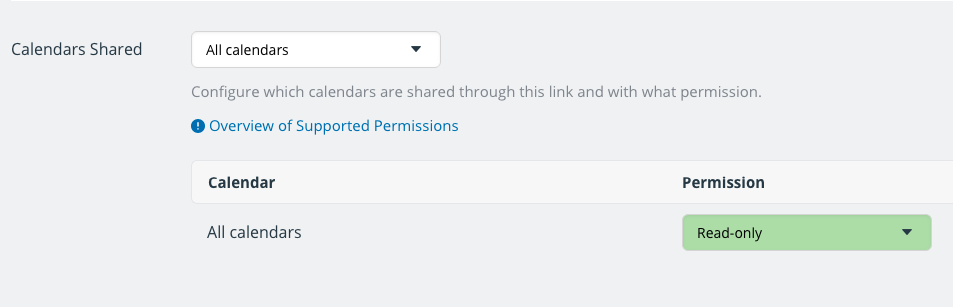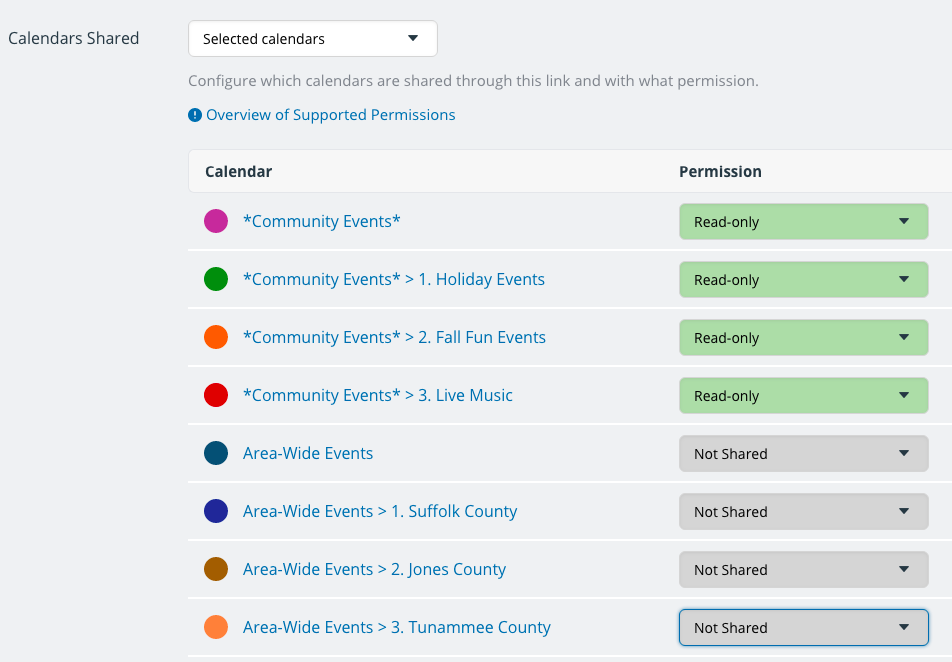With Teamup calendars, you can share your calendar with others via unique calendar link. For every calendar link, you can set the level of access permission. There are nine different levels of access permission.
For every calendar link, you can set the level of access permission globally, including all the sub-calendars n the link, or you can select the sub-calendars to include and choose an access permission level for each one.
Here are three examples.
This calendar link has access to all sub-calendars, with the access permission set globally for all:
This calendar link has access to multiple sub-calendars, with the same access permission for all included sub-calendars and others set to Not shared:
This calendar link has access to multiple sub-calendars, with different access permissions set for the included sub-calendars:
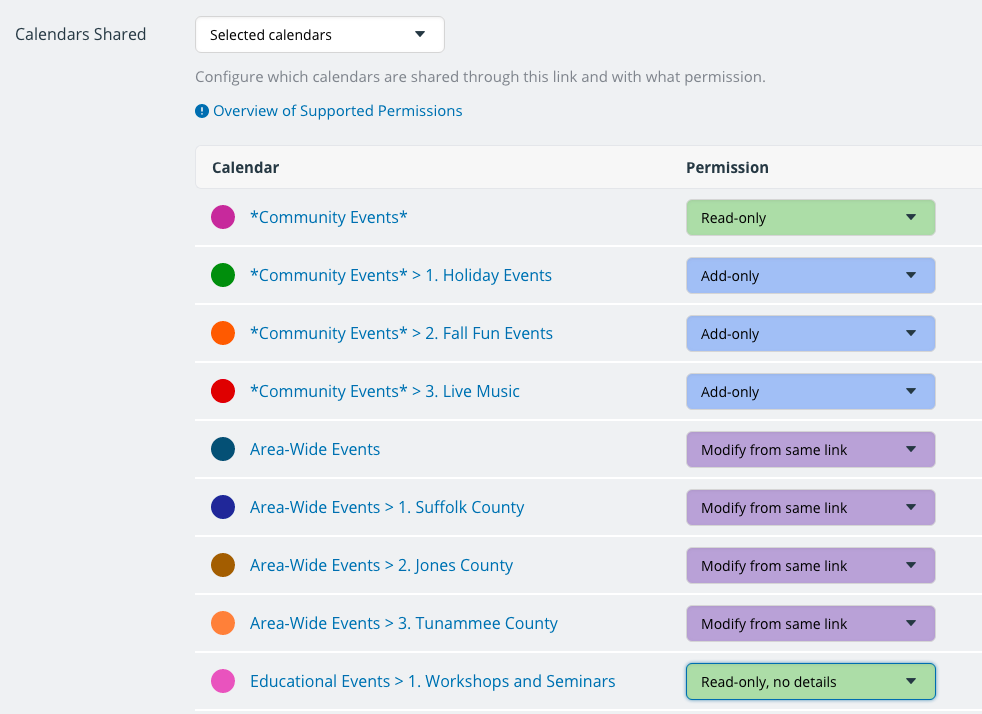
The modify access permission
The modify access permission level is the most powerful level after the administrator privileges. A modify permission does not allow access to the calendar settings, but it does give the user full ability to add, modify, and delete any event on the shared calendar(s) at any time.
What modify access permission means:
- You can add events to the calendar.
- You can see event details for all events on the calendar.
- You can modify any event on the calendar.
- You can delete any event on the calendar.
We recommend that calendar administrators use a calendar link with full modify permission for daily calendar use, and reserve their administrator link for use when needed to adjust the calendar settings. This is a good security measure that helps prevent accidental changes or inappropriate access to the calendar.
Remember that you can create a calendar link that has full modify permission to selected sub-calendars, and a lower level of access to other sub-calendars. This ability to customize permissions for each individual sub-calendar makes it possible for you to give as much autonomy as possible to calendar users, while protecting data or preventing unauthorized changes to other sub-calendars.