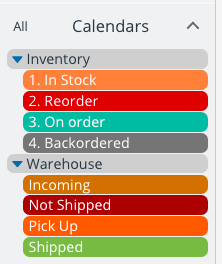Last updated Sep 20, 2022
Working with Excel spreadsheet templates can be a good solution for business needs. But spreadsheets are not the best solution for every scenario. If you’re looking for an Excel alternative for an inventory template, shipping or delivery tracker, or other business need, here’s how to replace a spreadsheet with a flexible calendar from Teamup.
What is goal for the spreadsheet template?
First, determine the goal for the spreadsheet you want to replace. Spreadsheets can get very complex, and be used for a number of functions. Sometimes, as you add more information and complexity to a spreadsheet, the original purpose gets buried. Identify the primary goal for the spreadsheet to determine if you can use an Excel alternative to replace it.
- If the Excel spreadsheet template is primarily used for calculating financial data, a Teamup calendar will not be a good replacement.
- If the spreadsheet is used for tracking and sorting information, doing time-based planning, scheduling, and/or collaborating on projects, you may be able to move from a spreadsheet to a Teamup calendar.
How to set up a calendar as an Excel alternative
Once you’ve determined the goal of the Excel spreadsheet template, you can think about how it could be converted to a calendar. Here are some of the main Teamup features that you can use:
- Sub-calendars can be used to sort different pieces of information. They can act as categories or represent people, places, items, statuses, priorities, workflow stages, and more. Sub-calendars can be color-coded and organized in folders.
- Custom event fields can be single-line text entry or configured as a choice from predetermined options, with single or multiple choices allowed. You can also make custom event fields required, and choose to show the contents of a custom event field in the event title.
- Event comments are automatically time-stamped and include the name of the person who made the comment. They can be configured to be visible to all calendar users or only to users with a high-enough permission level. Event comments can be used to keep notes, ask questions, discuss options, and store records. They can also be used to track various pieces of information which change over time.
Teamup has many other features, such as event signups, mobile apps, account-based users, shareable calendar links, and more; see details here.
Spreadsheet fields to calendar features
To move from a spreadsheet to a calendar, first think about what information needs to be captured. You might make a list of the fields you capture.
Here’s an example of an inventory template:
- Name
- Category
- Available #
- Time checked
- Unit price
- Reorder point
- Lead time in days
- Order quantity
And here’s where we would capture this information on the calendar:
- Name → event title
- Category → custom event field with options, single-choice
- Available # → custom event field with single-line text entry
- Time checked → time-stamped event comment
- Unit price → custom event field or Description field.
- Reorder point, lead time in days, and order quantity → Description field.
Let’s take a look at that inventory template and how it would work as a calendar rather than a spreadsheet.
Replace an inventory template
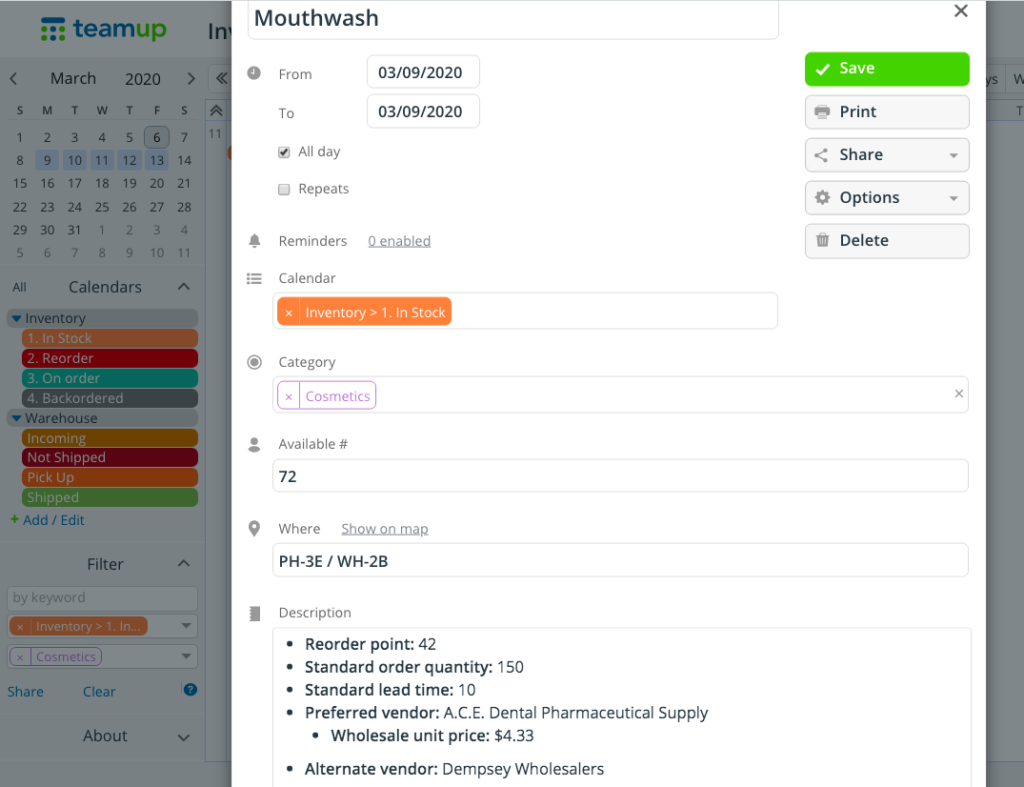
Here’s an example of how you could replace an inventory spreadsheet with a customized Teamup calendar.
- Create a sub-calendar for each status of inventory. We used In Stock, Reorder, On Order, and Backordered.
- Create custom event fields to capture and track the relevant information.
- We used a single-choice custom event field to capture the category for each inventory item.
- We used a text-entry custom event field to capture where the item is located, and the available number of each inventory item.
- Create an event for each item inventory to be tracked.
- Set the event to repeat as often as you want inventory to be checked for that item or department (daily, weekly, monthly, etc).
- Put other information (as needed) in the Description field for each inventory item.
- We included the reorder point, standard order quantity, standard lead time on each order, preferred vendor and wholesale unit price, and alternate vendor.
Using custom event fields
Setting the calendar up is the first step. The real test is in the daily use. Let’s look at how some key features can make Teamup a viable Excel alternative.
The person tasked with taking inventory would do so and record the available number in the custom event field.
When inventory has been taken, the available number will show in the event title. You can also hover over the event and see the available number plus other details:
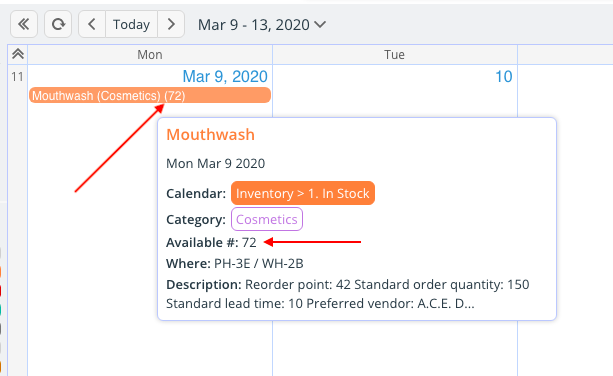
If inventory has not yet been taken for an item, the Available # custom field will be empty:

You could also add other custom event fields:
- to track inventory status, such as Checked, Not Checked.
- to assign the inventory task to a specific team member: create options for each team member (Sally, Chen, Ronaldo, etc.).
Using sub-calendars
With Teamup, any event can be moved from one sub-calendar to another, or assigned to multiple sub-calendars.
In our inventory template example, here’s how that might work:
- If the inventory has reached the reorder point, then the item is moved to the Reorder sub-calendar. From there, the item can be moved through On Order, Backordered, and back to In Stock as needed.
- If it’s necessary to track the shipments coming in and out from the warehouse, the item could be added to multiple sub-calendars.
- For example, a reordered item that has not yet been shipped from the vendor would be on the Inventory > On Order sub-calendar and the Warehouse > Not Yet Shipped sub-calendar.
When an event is on multiple sub-calendars, you can choose to show it with stripes for easy visual reference.
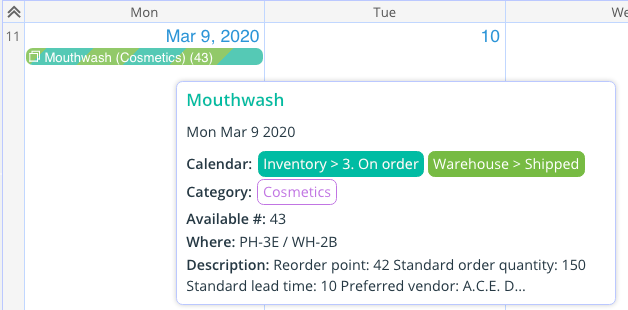
Sharing calendar access
A big issue with spreadsheets is making collaboration easy. In fact, that’s why many people look for an Excel alternative. There can be issues with version control when multiple people need to access and work with a spreadsheet.
With Teamup, everyone works with one version: the most recently updated one. Further, you can manage calendar access on a granular level. You can choose which sub-calendars each calendar user can access, and set the permission level from nine different possible permission levels.
Thus, if you need one team member to only see the information on the calendar without being able to change it, you can allow that. You can allow another team member to only add information to the calendar. You could allow another team member to modify information on certain sub-calendars, but not all of them.
Granting calendar access to your team members is done best with user accounts. You can invite account users to your calendar, configure their calendar access, and organize them in groups as needed. If needed, you can also grant calendar access via customized, shareable calendar links.
Using Teamup mobile apps
Teamup has free mobile apps for both iOS and Android. If your team needs to do inventory, they can use the Teamup app on a mobile device as they work: a few taps to open up each inventory item, and add the current available number. It’s even possible to take photos and upload them (to the Description field or to the event comments). See more about the Teamup mobile apps here.
Ready to see if Teamup could be the Excel alternative you need? Try out one of our live demos, or create a free Teamup calendar here.
Photo by Brooke Cagle on Unsplash