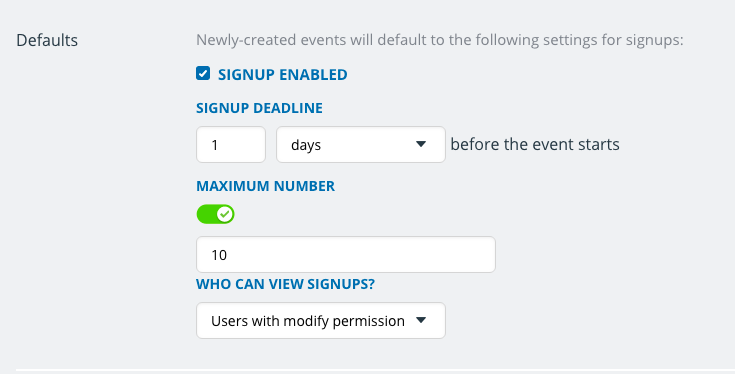Last updated Sep 20, 2022
With Teamup Calendar, you can add signups to any event. If signups are enabled, calendar users can sign up for an event with their name and email address. The event organizer(s) can easily see who has signed up.
The event signups feature is fully functional on the Teamup mobile apps as well as in a web browser.
Enable signups for an event
In the event editor, click on Options, then click on Signups. (In mobile, click the Gear icon to access Options.) A new window will open allowing you to set your preferences, including a maximum number, if desired, and a deadline for signups.
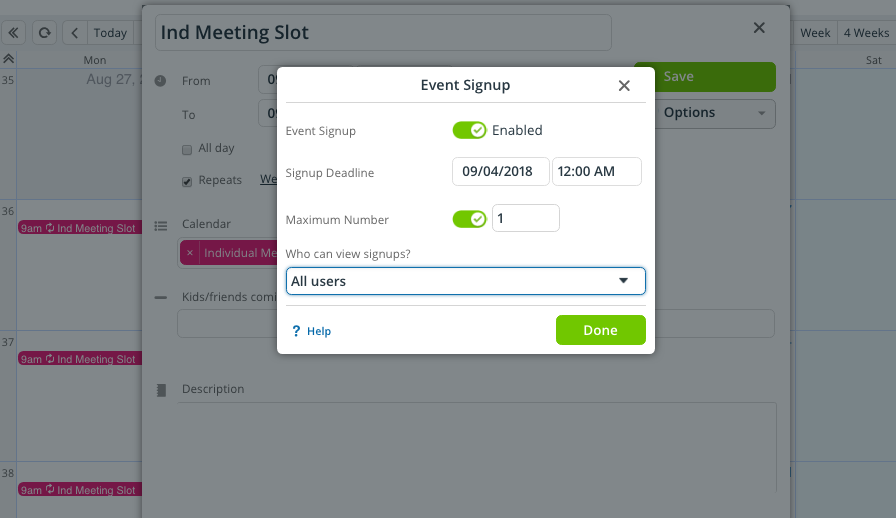
When you share the event, viewers will see a Signup button. All they have to do is click the button, and enter their name and email to sign up. You can choose to make Signups visible to All users (email addresses will be hidden automatically) or visible only to Users with Modify permission.
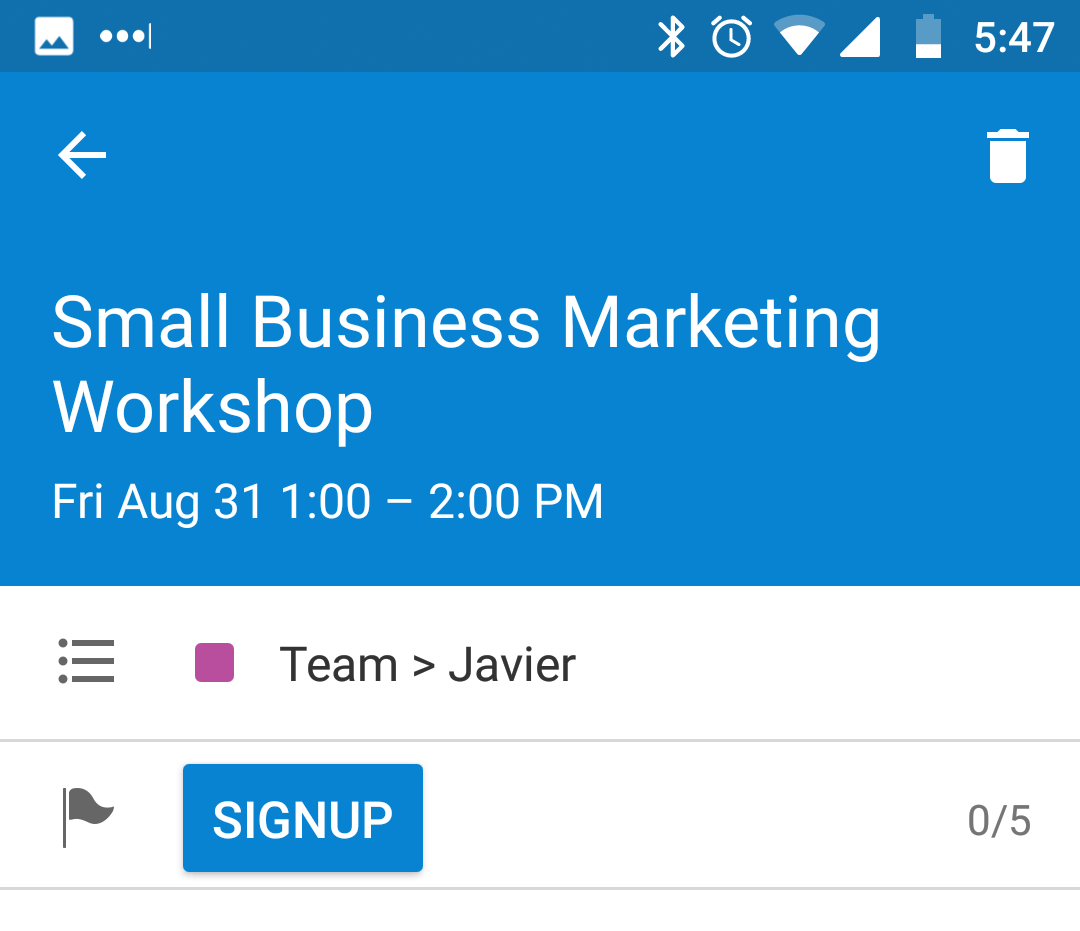
If you have chosen to allow All users to see who has signed up, the list of names will be displayed in the bottom of the event page. To protect privacy, email addresses are not displayed. You can also export signups for an individual event or for all events on your calendar.
Enable signups by default
A calendar administrator can turn on signups for all events, by default:
- Open the calendar with an administrator link.
- Go to Settings > Event Fields.
- Click the Edit icon on the Signups event field.
- Scroll to the Defaults section.
- Choose the options you want for default Signup settings.
You can override the default settings for any individual event.