Last updated Sep 20, 2022
Do you work with multiple Teamup master calendars? If so, you might want to share an event from one Teamup calendar to another:
- You might have a personal Teamup calendar and a work Teamup calendar. You can share your work trip details to your personal calendar.
- You might oversee separate divisions, which each have their own separate Teamup master calendar. You can share a multi-division team meeting from your calendar to all division calendars.
- You might create a Teamup calendar for a community group, use Teamup for work, and have a separate Teamup calendar for family scheduling. You can share your community group event to the family scheduling calendar.
If you’re working with multiple Teamup master calendars, you may need to share events from one to another at times. Our latest update makes this easy. On a browser, you can now share an event to any other Teamup calendar on your dashboard. This makes it easy to coordinate between separate Teamup master calendars.
How to share an event to another Teamup calendar
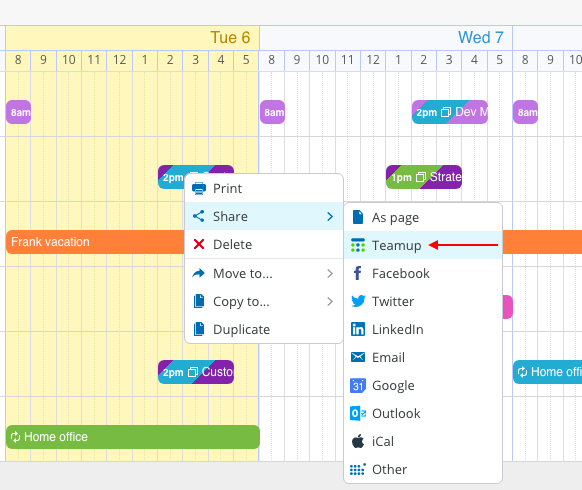
Here’s how:
- You’ll need to be logged into your Teamup user account.
- Open the calendar with the event you wish to share.
- Right-click or open the event, then choose the Share menu.
- Choose Teamup as the sharing option.
- A pop-up window with your calendar dashboard will open.
- Choose the Teamup calendar from your dashboard.
- The event will open in the Teamup calendar you chose.
- Select the sub-calendar and click Save.
Now your event is shared from one Teamup calendar to another.
If you don’t see the Teamup calendar you want to share to on your dashboard, here’s how to add it.
Configure sharing options to include Teamup
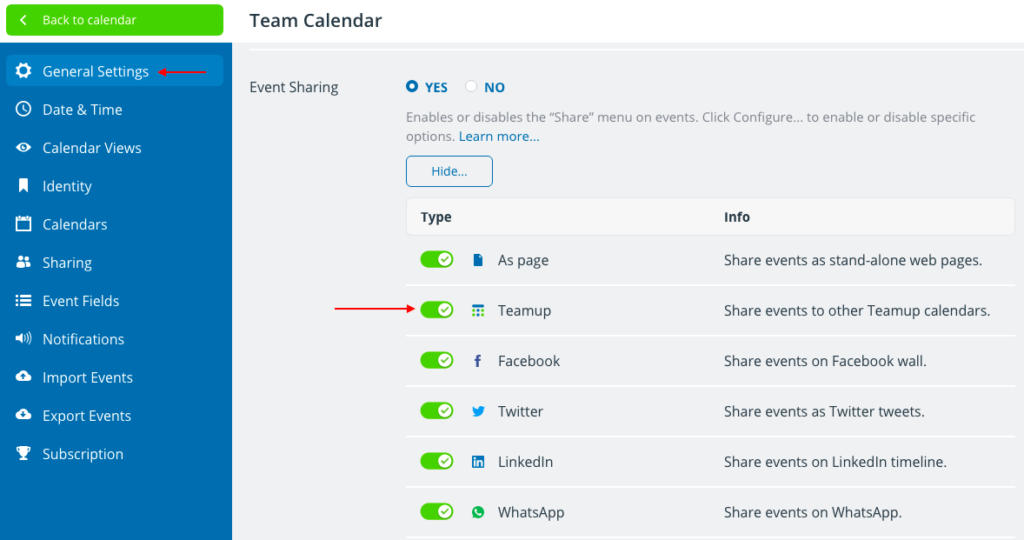
If you don’t see the Teamup option on the Share menu, check your calendar settings. (If you do not have access to the calendar settings, ask your calendar administrator to do this.)
- Go to Settings > General Settings.
- Scroll to the Event Sharing section.
- Click the blue Configure button.
- Turn the Teamup option on.
Now you’re set, and able to share events from one Teamup calendar to another quickly and easily. Learn about more sharing options here, or read about sharing events on mobile.

