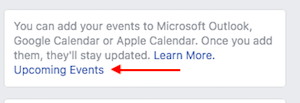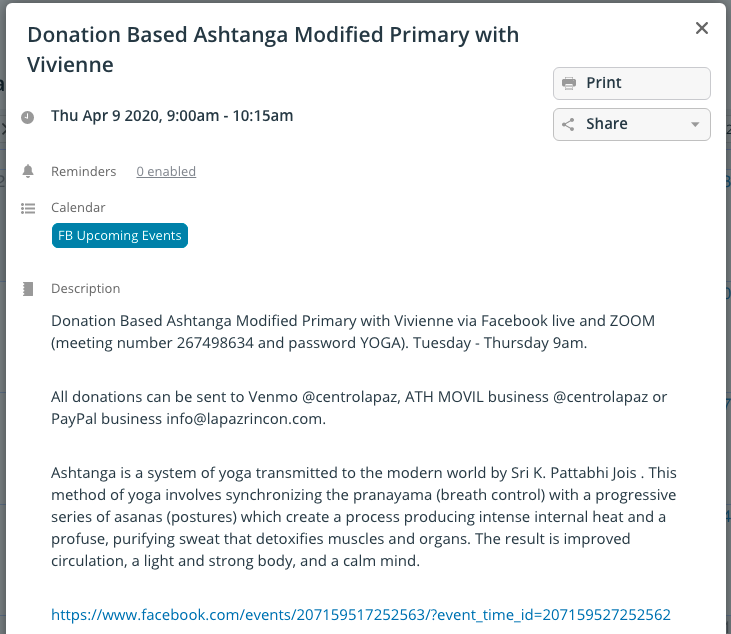Last updated Sep 20, 2022
If you’re coordinating a calendar to share events–online, digital, virtual, and otherwise–here’s an easier method for gathering event information. You can use Teamup as a curated calendar of Facebook events. The process, once set up, is almost automatic. Here’s how to do it.
Create the calendar you wish to use
You can use any calendar service that supports iCalendar feeds. You can create a free Teamup calendar here.
Get your Upcoming Events feed from Facebook
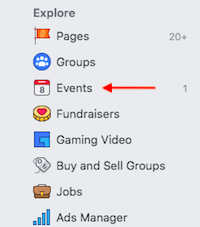
From Facebook, go to your Events page. You can access the link to your Events page from the menu bar on the left side of your main Facebook page (not your profile).
From the Events page, you can get the link for your Upcoming Events feed from FB. Scroll down to the bottom of your Events page. On the right side, under the white menu bar, look for this box:
Right click the “Upcoming Events” and copy the link.
Now you can add this Upcoming Events feed directly to your calendar. We’ll set it up as an inbound iCalendar feed with event details fetched directly from Facebook.
Add the feed to your curated calendar
From your Teamup calendar, go to Settings > Calendars.
Click the blue New button in the top right, and choose Add iCalendar Feed.
Choose a name for your iCalendar feed. Then paste the Upcoming Events URL into the Feed url text box:
Choose a refresh interval, then click Save and you’re all set.
Keep the Facebook events flowing
To see a Facebook event show up on your curated calendar, it must be an event which you have marked as “Interested” or “Going.”
When you view a Facebook event you like, click “Interested” or “Going” on that event page. The event will then be added automatically to your own Events page on Facebook, and to your Upcoming Events feed. It will automatically be added to your calendar the next time the feed refreshes.
Facebook events on your calendar
The event will be added to your calendar with all the details: you don’t need to copy and paste, or do anything. Here’s an example event that was added to a calendar using the Upcoming Events feed. Nothing has been changed. The title, date and time, and event details are all included automatically:
At the bottom, there is a direct link to the event page on Facebook.
Filter your Facebook event feed
Perhaps you don’t want all the events you’ve marked as Interested or Going to show up on your curated calendar. Not all events on your Facebook feed may fit into what you want to curate on your calendar.
Instead of having your Facebook event feed entirely shared, you can add a step: filter the events and choose which ones you want to curate.
- Create the feed as detailed above but do not share this inbound iCalendar feed with anyone. This is your “raw” events feed.
- From this “raw” feed, select the events that fit into your curation goal.
- Then duplicate those events to a separate sub-calendar. (It’s easy to duplicate events: learn how.) All the event information will be transferred to the duplicated event. You can also make adjustments to duplicated events, such as adding additional links, details, or an image.
- When you share your calendar with contributors or with the public (more on that below), exclude the “raw” events feed sub-calendar. Only include the sub-calendar(s) with the duplicated events which you have curated.
This additional step allows you to select and refine the events you share on your curated calendar. It will require a little work, but can provide good, clean, focused, and helpful results with very little effort.
If you’d like to allow others to contribute their own curated Facebook events to your calendar, keep reading.
Allow others to contribute Facebook events
There are two ways to allow others to contribute their own curated list of Facebook events:
- Set up an inbound iCalendar feed from the Upcoming Events feed of other contributors.
- Allow others to add individual events (from Facebook or elsewhere) directly to the calendar.
To implement the first method, follow the same steps as above. In this case, you’ll ask the contributor to provide you with their Upcoming Events feed URL from Facebook. Then set up the new inbound iCalendar feed, paste in their Upcoming Events feed URL, and you’ll see their “Interested” or “Going” events automatically added to your calendar.
To implement the second method, follow the steps below:
1. Set up sub-calendars for other events.
If desired, you can create sub-calendars for different types of events. This might help keep events a bit more organized, easier to find and filter for people using the curated calendar.
You may wish to have a sub-calendar for various event categories:
-
- Events for kids
- Free events
- Music and art
- Mindfulness
- Fitness
- Learning
Whatever topics or categories make sense for your use, set up as your main sub-calendars to capture the event information.
2. Create a shareable calendar link for contributors.
Alternately, you can add contributors as account-based users. Learn more about that option here.
To create a secure shareable calendar link, go to Settings > Sharing. Choose Create Link. Name the link for the contributor who will be using it. Then scroll down to choose which sub-calendars to include and set permissions for each one.
In this scenario, we could give Read-only permission to the FB Upcoming Events sub-calendar, and Add-only permission to the sub-calendars for other events. Then the contributor has the ability to add events but not to modify or remove events that have already been added.
Share your curated calendar with others
To share the curated event calendar with others (not contributors), you can create a read-only calendar link that is safe to share with the public or to embed on a website or blog.
Follow the same process as above for creating a shareable calendar link: go to Settings > Sharing, then choose Create Link. Select the Read-only permission for all sub-calendars. Copy the link, then share it as desired with any group or individual. Or use the Teamup embed wizard to customize the link and add it to your own website – see an example. You can also embed it into your Facebook page:
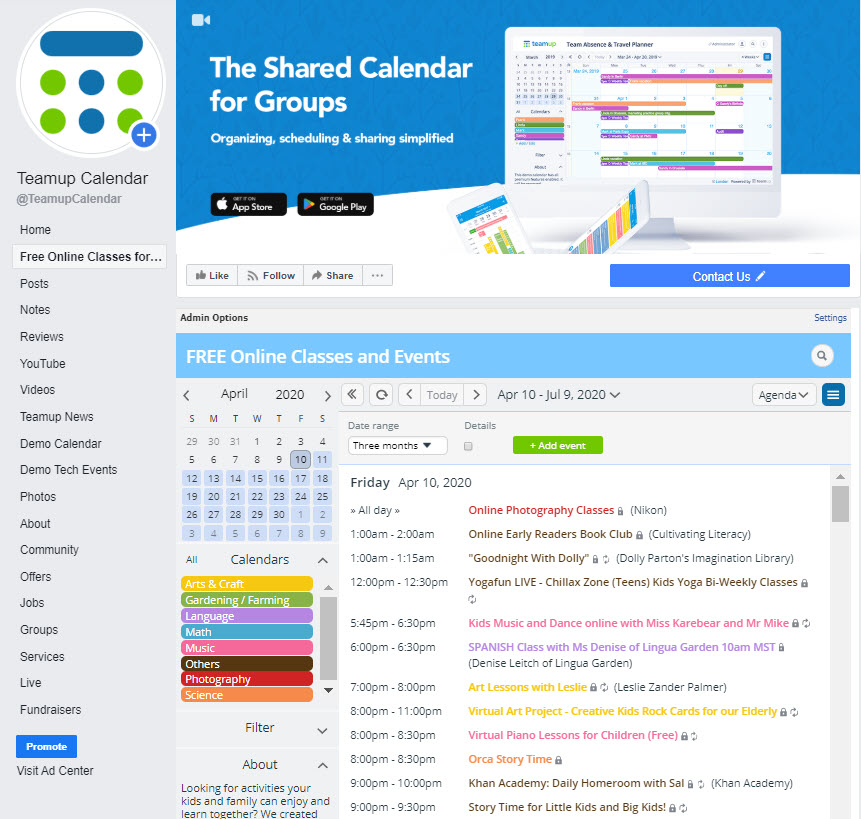
Are you inspired to curate your own events on a topic you are passionate about or for a need you want to help with? Let us know. We are happy to help share and spread the word for you!