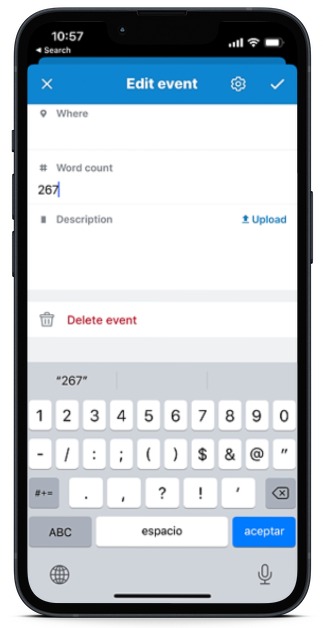Last updated Sep 20, 2022
As you pursue a goal, you may need to track numerical data like word count, miles, dollars, etc. For example, perhaps you set a weekly writing goal. Each day, you record your word count. At the end of the week, you tally the daily word counts to see if you reached your goal. Or perhaps you want to track spending in a certain area: each day, you record the daily amount spent. Anytime, see the total weekly or monthly spending in Table view.
Essentially, you are trying to
- track a number daily or at some other interval,
- capture the date when you log the number, and
- easily see the sum of the numbers over a specified time period.
You may be thinking that you need a spreadsheet to capture amounts and sum numerical data. Sure–you can use a spreadsheet. But you can also achieve the same goal with Teamup, a calendar which makes it easy to track numbers, capture the date for each number logged, and automatically sum the numbers anytime:

Teamup makes it easy to capture data, and move it seamlessly from a typical calendar view to a table view:
- With a custom number field, you can capture amounts.
- You won’t need to manually enter the date every time you need to log a number.
- Automatically sum numerical data in Table view, for different time periods or under filterable conditions.
- With Teamup, there’s lots of flexibility and real-time sharing advantages across teams and devices.
Easily capture amounts and track goals
Here’s an example of tracking a word count:
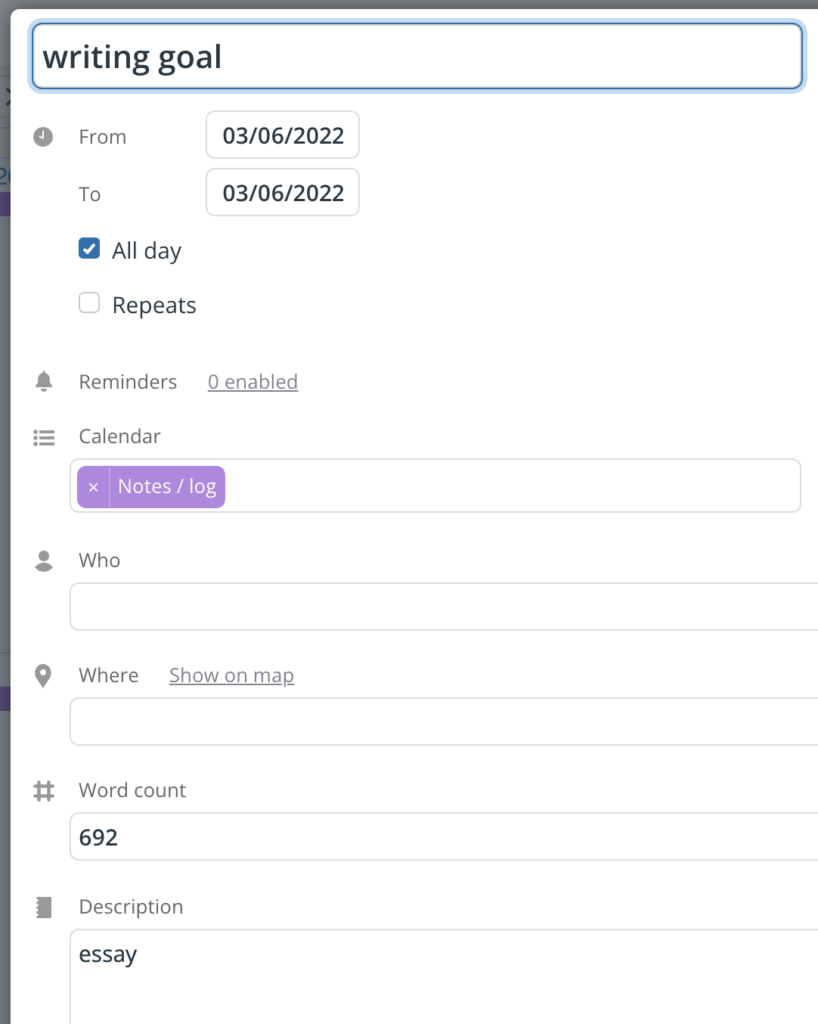
At the end of the week, go to Table view and set the time period for the last week. You can filter to see only the writing goal events. Hide any columns you don’t need to see for a cleaner view. The data in the numerical field will automatically sum for the time period you’re viewing:
How to capture and sum numerical data on your calendar
Here’s how to capture and sum numerical data:
- Go to Settings > Event Fields to set up a number field.
- Capture the number in your calendar when you add the event (or update a recurring event). You can easily add the amount via Teamup’s mobile apps for iOS or Android, too.

- Whenever desired, view the sum in Table view. Adjust the date range as desired:
You can filter by keyword, sub-calendar, or another event field to see only the results you want in the Table view. You can also adjust the date range to gather insights and see amounts and patterns over time. For example, you can track your word count each week, then look back over a whole month to see your progress on your larger writing goals. If you’re working on financial goals, you could track your spending or savings each week, then see the monthly sums, quarterly sums, and so on.
A numerical data field is not all about getting sums. When a custom number field is used next to other event fields, it can help make the event context more complete. Here’s another example:
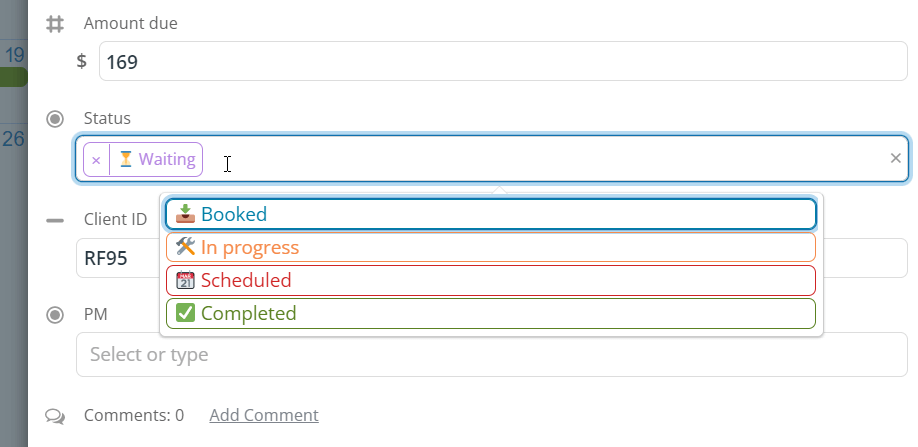
It’s an easy, helpful way to keep track of important numerical data as you work toward goals and track your progress. Try it out on a live demo calendar or get started with your own Teamup calendar!