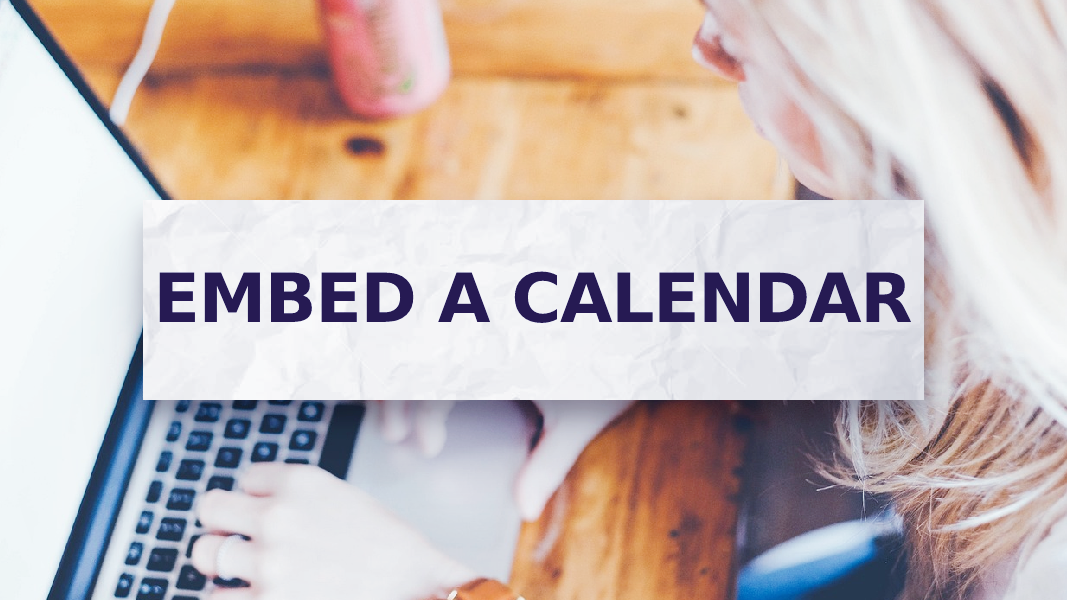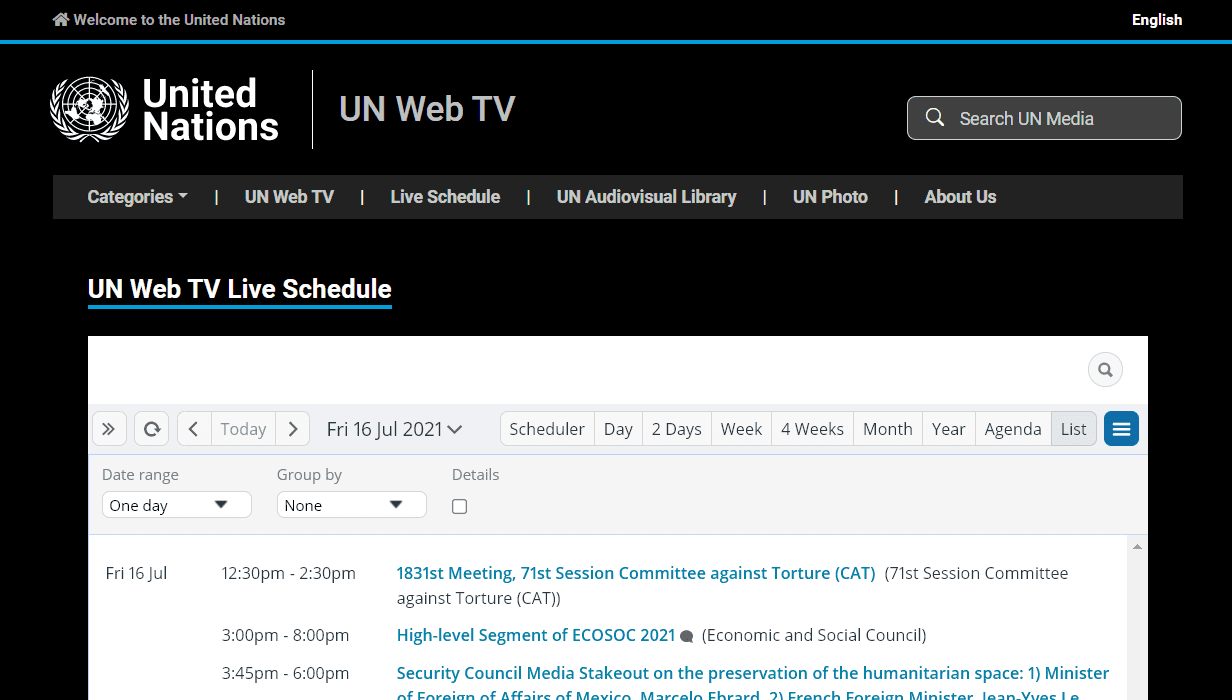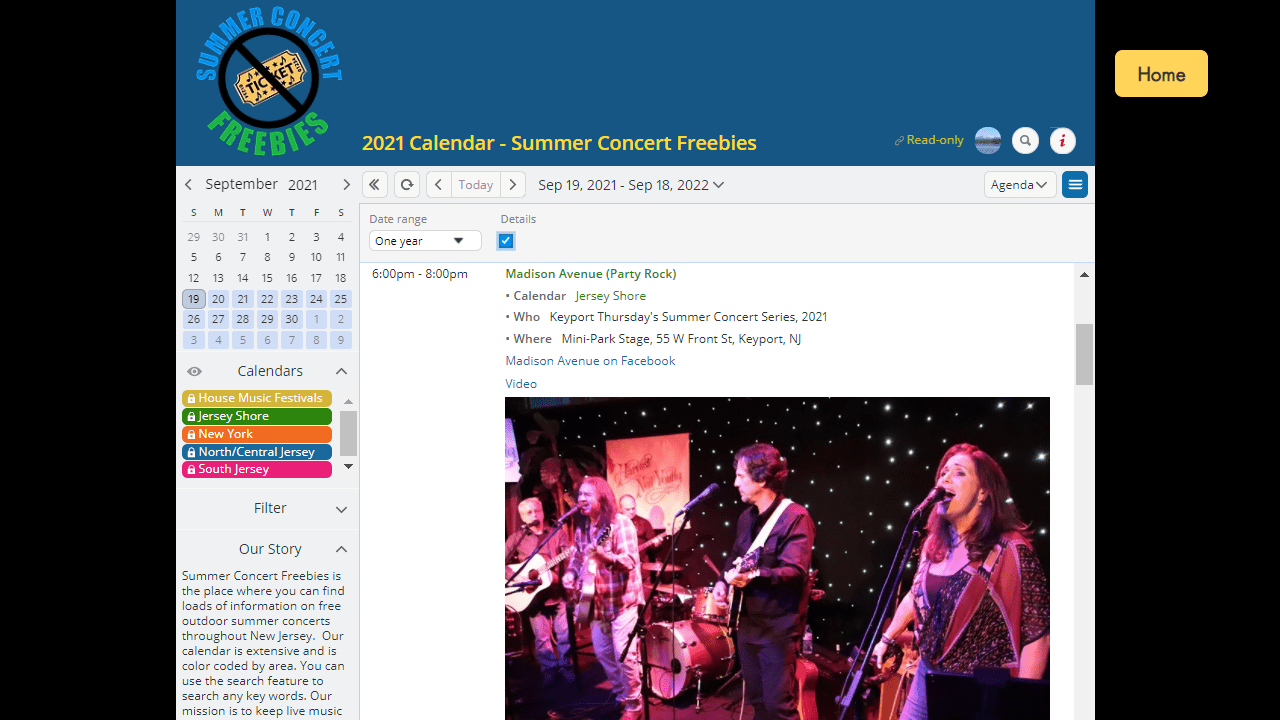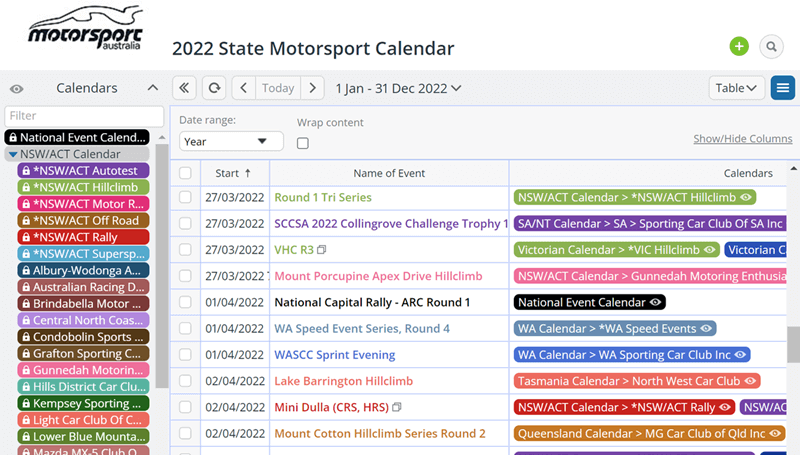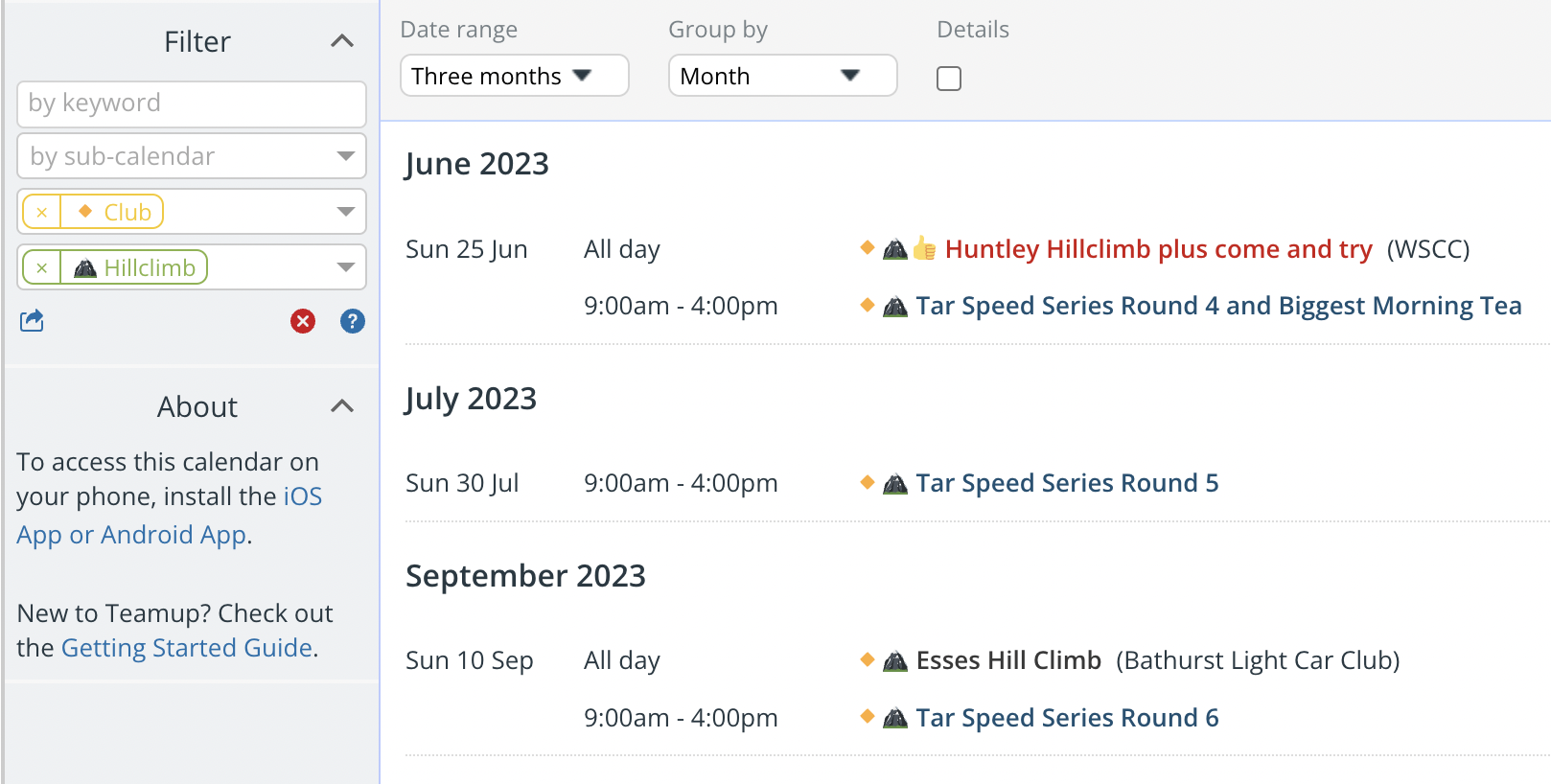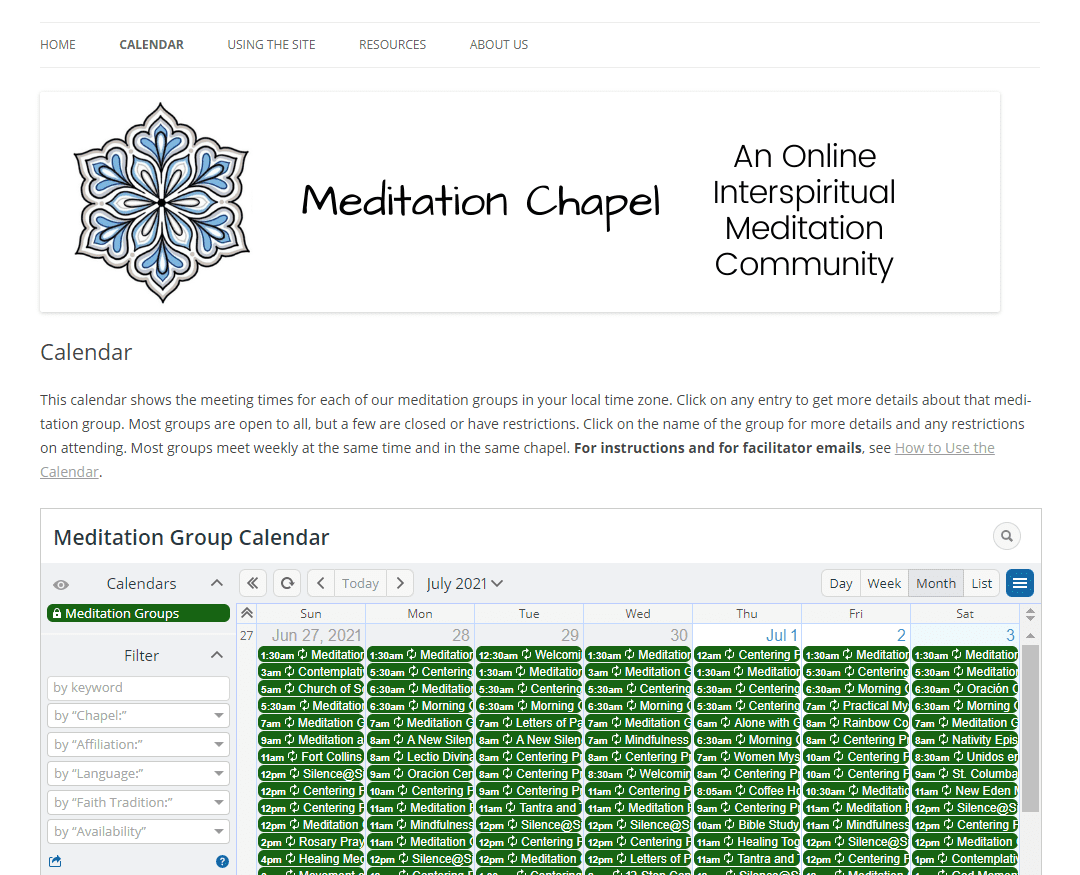With embedding, you can share your Teamup calendar under your own personal or business branding. And you can embed the calendar where your users already are: on a website, company intranet, or social pages. Making the calendar easy to access encourages people to actually use the calendar in the way you intend. It’s a more cohesive experience for users. Plus, when you update events, those changes are immediately reflected on the embedded calendar as well. Your calendar users get the latest information from an embedded calendar, with no need to send updates via email or messaging. Less work for you and your team, and an easier way to stay updated for your users.
Get inspired by these live embedded calendars
When you embed a Teamup calendar, you can customize the look and feel, plus choose the default calendar view and start date. How you set these options up can make the calendar easier to navigate for your users. For example, if the calendar is for a conference agenda, you can set the calendar’s start date to the first day of the conference. If the calendar is for regular community events, on the other hand, you’d want it to show the current date so people can see what’s happening now, or in the next day or two.
If you are familiar with inserting the iFrame code directly into your web page, you can simply append any of the link parameters to control the display of your embedded calendar. For example, simply append ?showProfileAndInfo=0 would hide the link name and profile icon in the calendar header area. Alternatively, use Teamup’s embed wizard to make it easy to generate a customized URL or iFrame code. See here for all the details. For now, browse these examples for inspiration and tips to make your embedded calendar even better.
UN Web TV Live Schedule
UN Web TV is a service of the United Nations to provide live, on-demand streaming of United Nations’ meetings and events. The schedule is detailed and changing, and they share the live schedule via embedded calendar on the UN Web TV website.
- Purpose: To share a varied and often changing live TV schedule with global viewers.
- Customization: A streamlined look with the sidebar and header hidden.
- Calendar view and date range: List view, with details shown, on the current day. Since most users are probably seeking information about current programming, this view is helpful because all details are shown and it’s easy to quickly scan the day’s list. Users can easily scroll to see events for upcoming days.
Chief Seattle Council
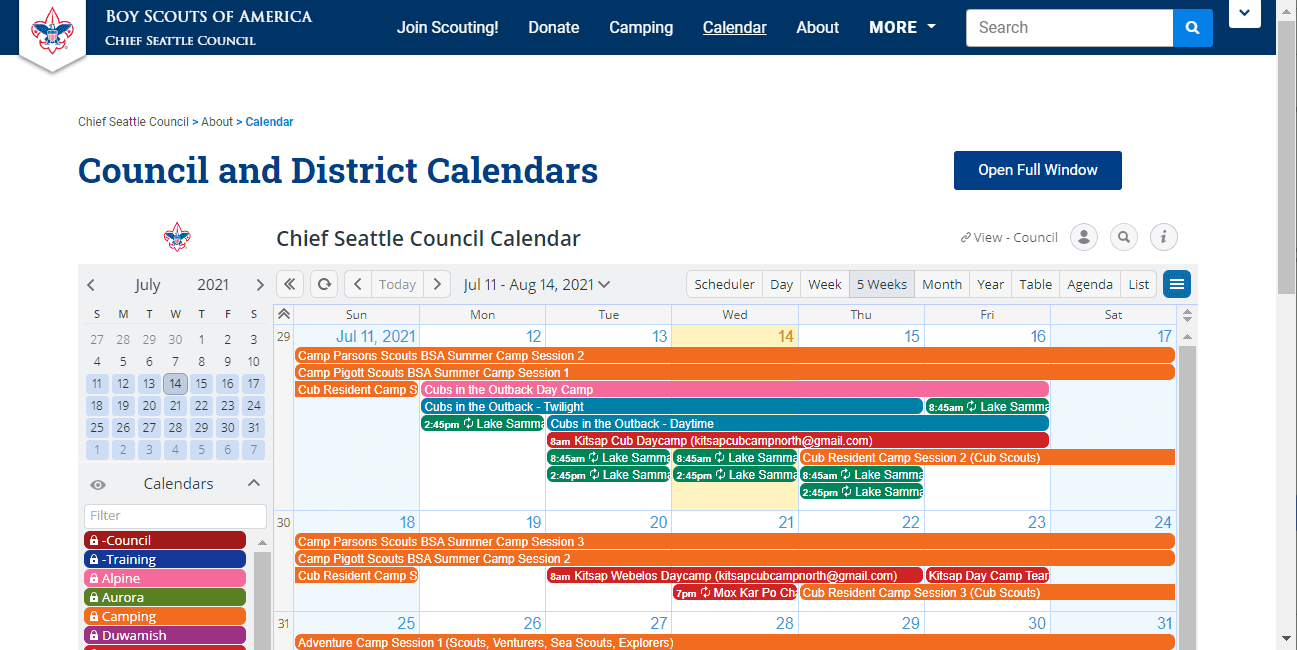
The Boy Scouts of America Chief Seattle Council keeps members updated with embedded Council and Territory Calendars on their website. Helpful instructions below the calendar give users tips on navigating the calendar and instructions for using the calendar on mobile.
- Purpose: To share events for the entire district with all organization members in the region.
- Customization: The organization logo and calendar name in the header; the sidebar is open so it’s easy for users to toggle sub-calendars or use filters.
- Calendar view and date range: A multi-week view set to 5 weeks keeps the current week in the top row, so users can quickly see upcoming events over a good range for planning.
- Other: A button above the embedded calendar lets users open it in a full-screen view.
Summer Concert Freebies
“Summer Concert Freebies Calendar is the place where you can find loads of information on free outdoor summer concerts throughout New Jersey. The mission of the project is to keep live music alive by helping you fill your summer days with free live music.” See more about this helpful public calendar.
- Purpose: To share details about live music opportunities to the regional community.
- Customization: Limited calendar views available to remove unnecessary options; color-coded regional sub-calendars are visible in the open sidebar for reference and filtering.
- Calendar view and date range: List view without details, grouped by month, for a three month range opening on the current date. At first glance, users can quickly scan the event list for the current month’s offering, and easily click Details to see more information for each event.
Motorsport Australia
Here’s a great example of very busy calendar made accessible and searchable. When an organization has this many members, and this many events, it’s important to make the calendar easy to find and use without admin help. The built-in filter above the long list of calendars helps users find the relevant ones quickly.
- Purpose: To share motorsport events and activities across Australia.
- Customization: Avatar and profile info hidden for a clean header; selected calendar views available.
- Calendar view and date range: Week view, starting on the current date.
- Other: Regional calendar links (above the main embedded calendar) lead to calendars showing only the specified region’s sub-calendars. That’s a helpful tool so users can quickly see only the regional events they’re interested in. Filters for event type and event discipline help members narrow down the events even more.

Meditation Chapel
Meditation Chapel helps individuals and meditation groups from all over the world to meet and meditate 24 hours a day. The embedded Teamup Calendar takes care of the time conversion automatically, so everyone can see available meditation groups in their own time zone at any time of the day.
- Purpose: To enable meditators from all faith traditions to participate in online meditation groups which meet in virtual chapels.
- Customization: Selected calendar views and an open sidebar for easy access to filters.
- Calendar view and date range: List view with details hidden and a date range of one week.
- Other: The built-in filters are the key which unlocks this calm calendar. Users can filter by language, affiliation, and more to find a meditation group that meets their needs.
Tips for a better embedded calendar
Start with security
Typically, an embedded calendar is going to be shared with a wider group or even with the public. Keeping your calendar secure is important. Create a shareable calendar link with read-only access permission. Then use this link to customize an embedded calendar URL or iFrame. The read-only permission allows viewers to see all events and event details, but prevents them from making any changes to the calendar.
Think about the calendar purpose
To customize the look and feel of the embedded calendar, consider what your users are looking for and hoping to accomplish when they access the calendar. Let the purpose guide you in choosing the defaults and options:
- For calendars focused on “right now” planning, set a default short-term calendar view. For calendars with a longer lead time, use a more long-term view.
- Limit available calendar views those which are most helpful for your users.
- Hide calendar elements which are not needed and might be distracted, such as the profile avatar.
- If the sidebar is important for users to navigate the calendar (by toggling sub-calendars on and off or using filters), leave it open.
- Hide the calendar header if the page where it will be embedded already has an appropriate heading.
Give instructions to help users
Provide some helpful starting points for users who may not have used the calendar before. For example, you can point out filters or explain how to show/hide sub-calendars. The About box in the sidebar of the calendar can be edited with your own helpful reminders, or you can include guidelines elsewhere on the webpage. If there are specific details which users will be looking for, point out where to find those: “To find the Zoom link for the meeting, click to open the event and look in the Link field.”
See our gallery of live embedded calendars for more inspiration. When you’re ready, see the steps here to get started with your own embedded calendar.