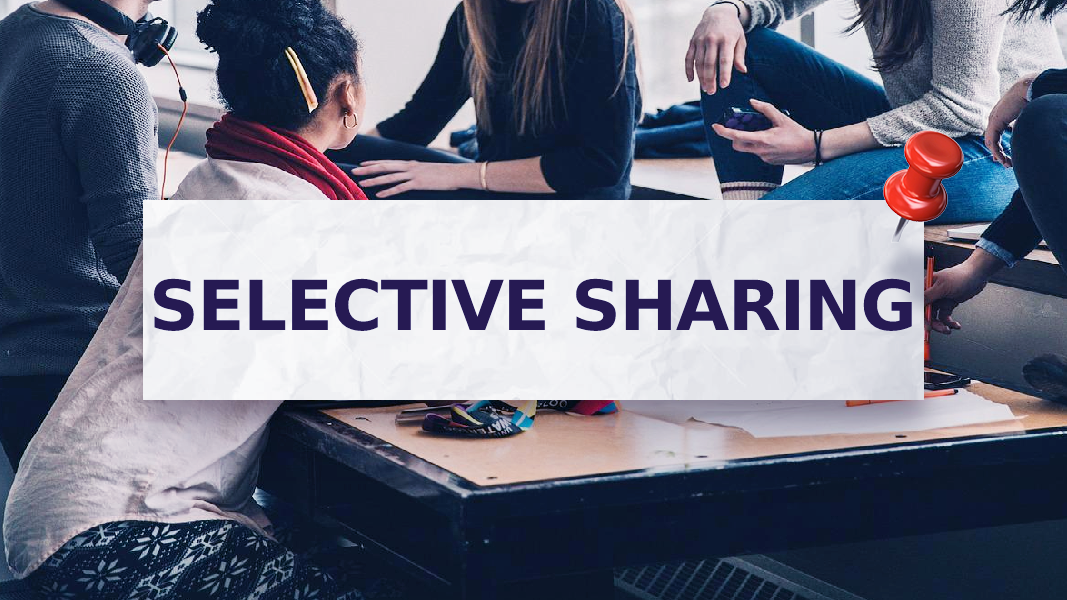Last updated Aug 20, 2024
Do you want to share some of the information on your calendar, but not all of it? Perhaps you want to share current projects with your team, but not your personal events. Or you want to keep your staff updated on all your meetings, but you’d like to keep your client notes confidential. With Teamup, you can share your calendar with a limited view for others. You control what parts of your calendar others can see.
Here’s how: a Teamup Calendar always has at least one sub-calendar and can have multiple sub-calendars. When you share your Teamup calendar with others, you can select which sub-calendars to share. You don’t have to share all the sub-calendars! This means you can have the overview you need while allowing others to see only the sub-calendars they actually use.
One calendar, two different views:
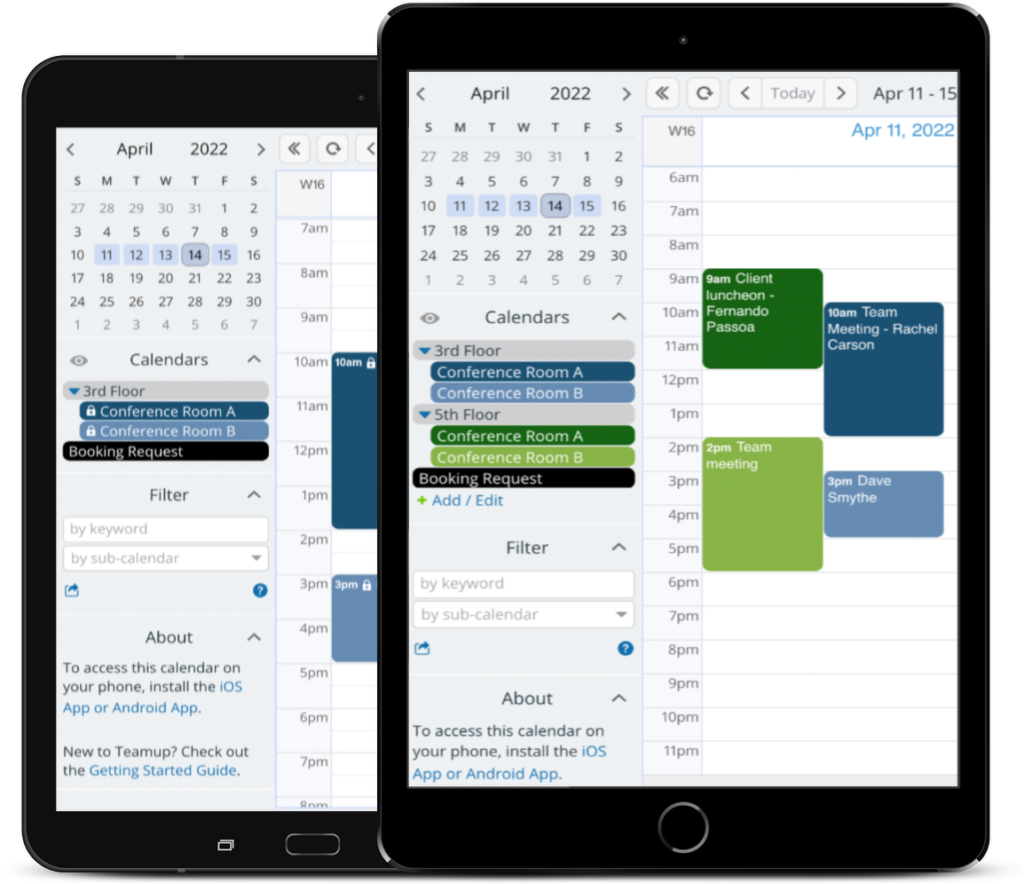
Share selected sub-calendars, keep others hidden
There are so many scenarios where this is very helpful: managing separate groups, shared resources and spaces, different teams, multiple projects, in-house staff, outsourced workers, subcontractors, and clients. In each of these scenarios, you probably want to share some of your sub-calendars with some of the individuals or groups you’re working with. But you don’t need to share all sub-calendars with all individuals or group. With Teamup, you can customize calendar access precisely, so each individual or group has access only to the sub-calendars you choose.
For example, when working with clients, you need a big-picture view so you can keep track of each client, and all the tasks and meetings on your schedule.
Here’s what your calendar might look like:
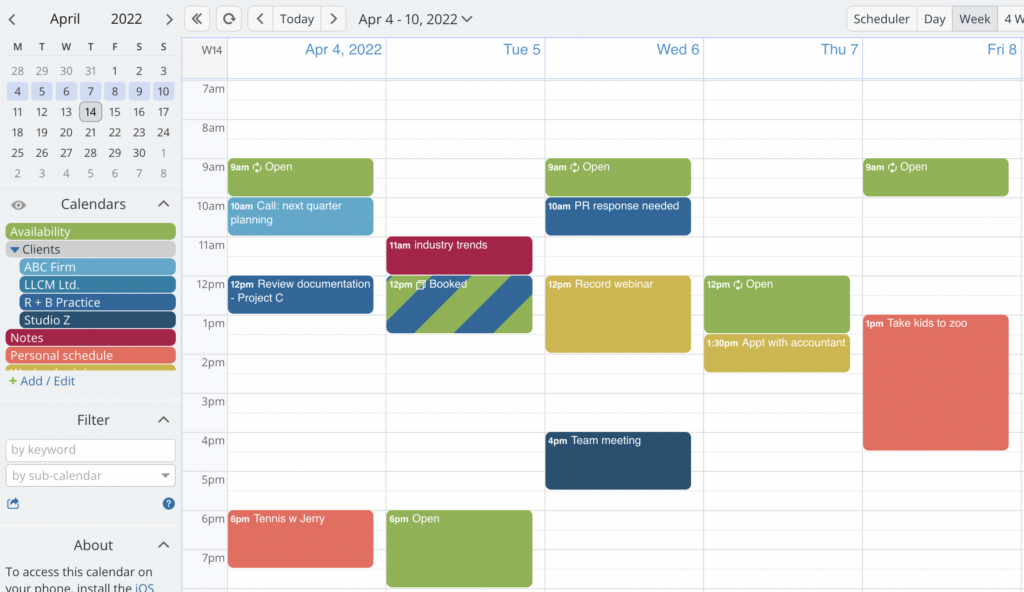
With Teamup’s unique sharing ability, you can set up customized calendar access that allows each client to see only the specific sub-calendar you want to share with them. So, this client can only see their own sub-calendar, and the Availability sub-calendar.
The client’s version of the calendar:
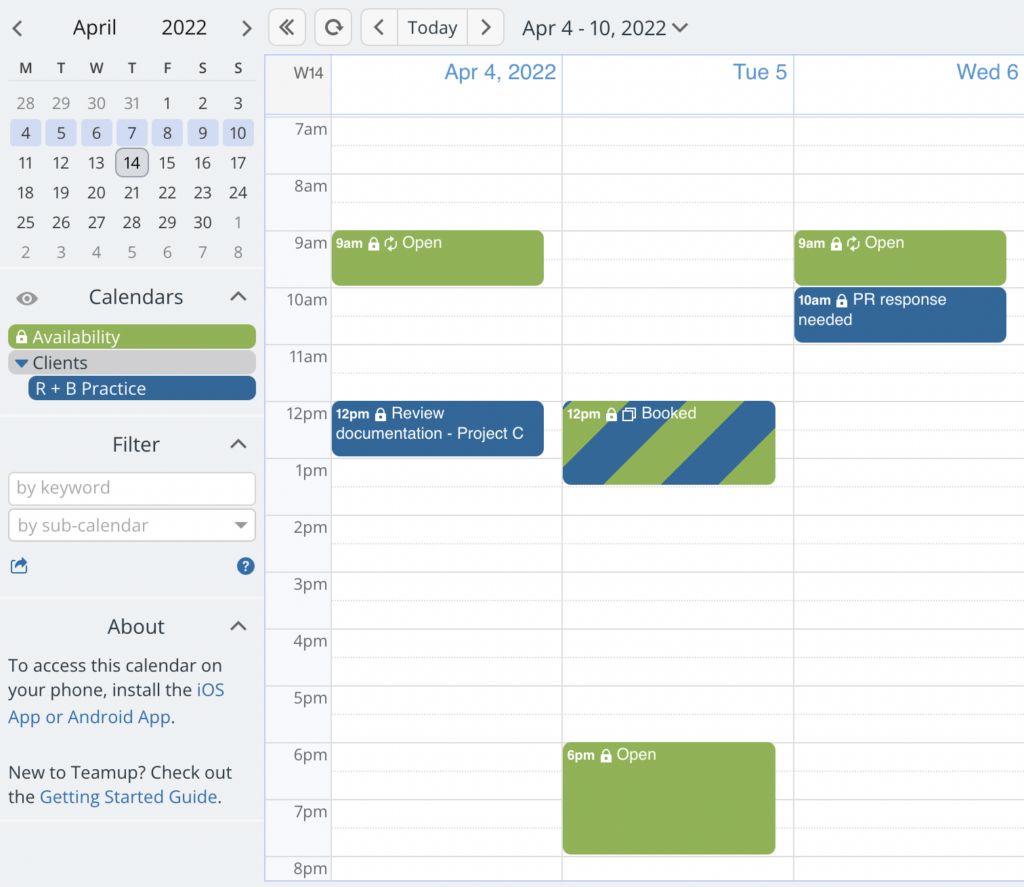
There are two different ways to share your calendar with others. Selecting which sub-calendars to include is easy with either method.
Share your calendar with a limited view
Share with Teamup account users
You can add anyone with a free Teamup account to your calendar as an account user. Then, for that user, choose which sub-calendars to share and set the appropriate permission level for each one. For the sub-calendars you don’t want to share with that user, choose “Not Shared.” It’s that easy. See details.
Share with unique calendar links
You can share your Teamup calendar via unique, shareable calendar links. The process of selecting sub-calendars is the same as above. For each link, choose which sub-calendars to share and set the permission level. Choose “Not Shared” for the sub-calendars you don’t want to share. See details.
Now it’s easy to use your calendar for all the information you manage, while sharing with others only what’s relevant to them. You can always share individual events, but you can also provide ongoing, customized calendar access. How could this ability help your work to be simpler and more efficient? Try a live demo, or create a free Teamup calendar today.