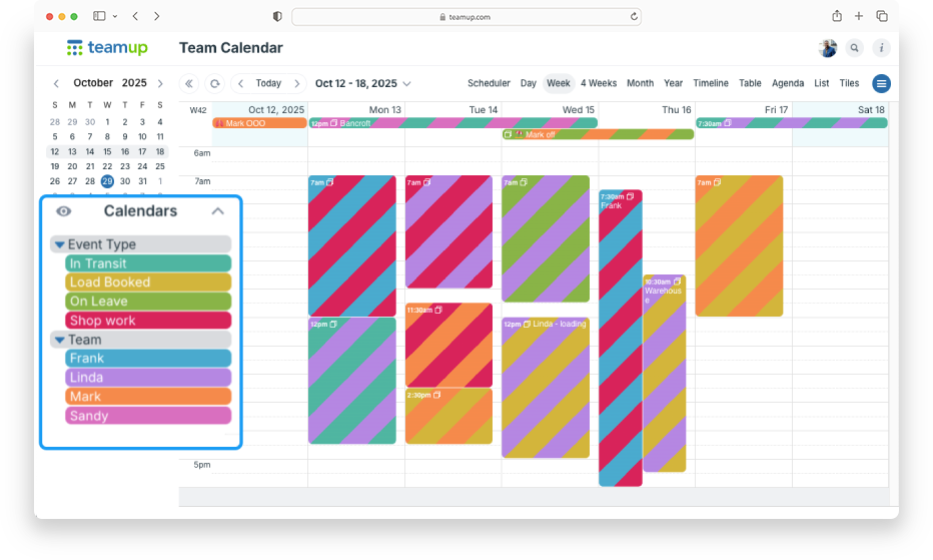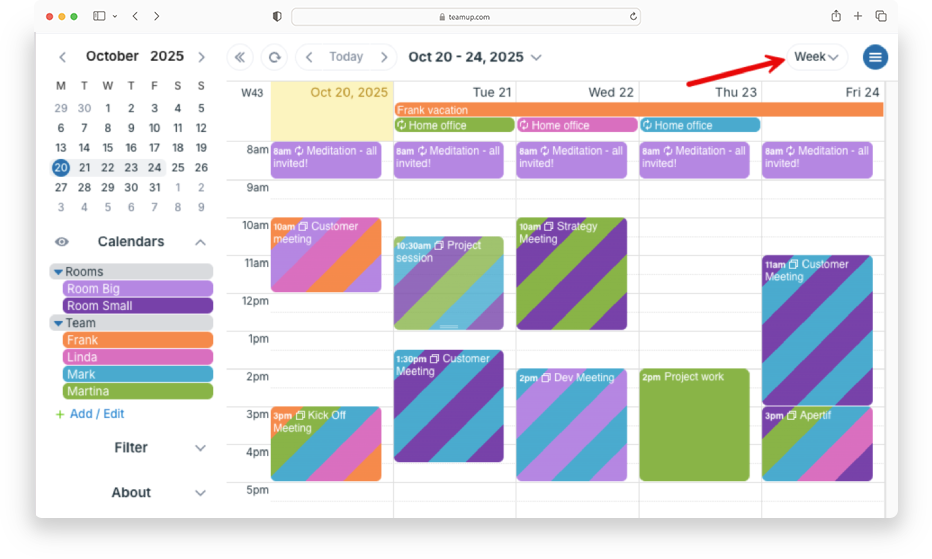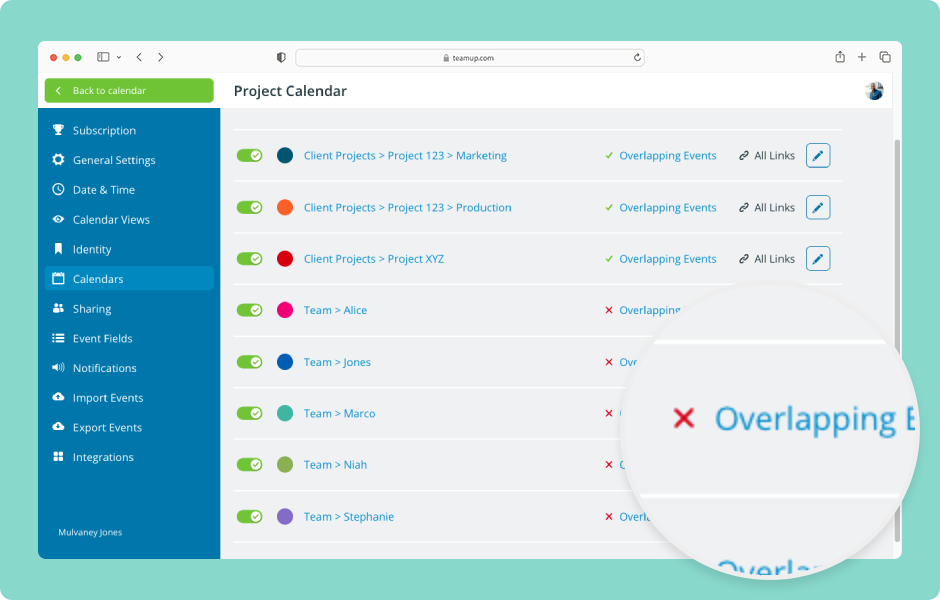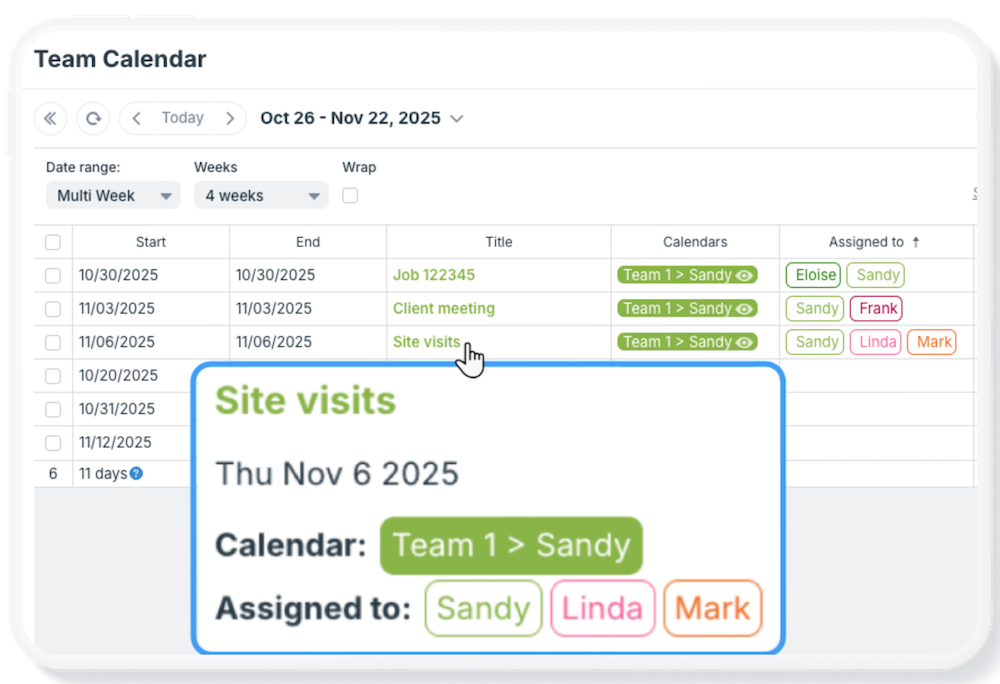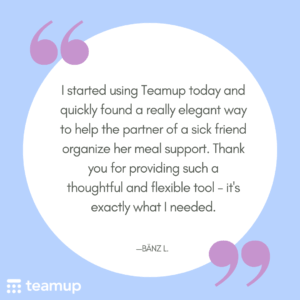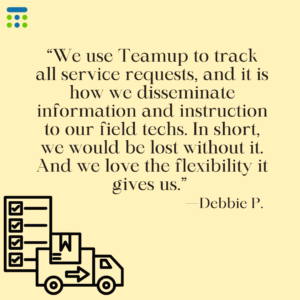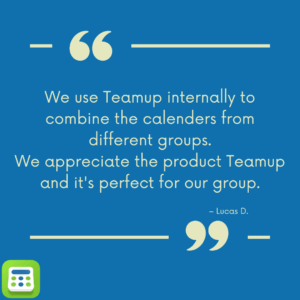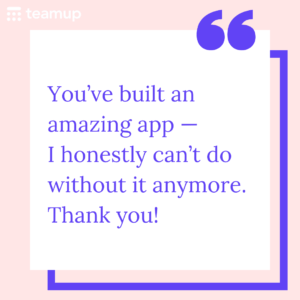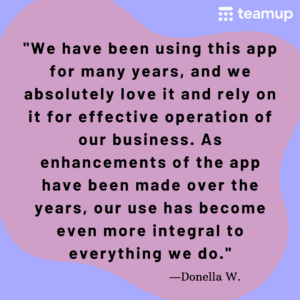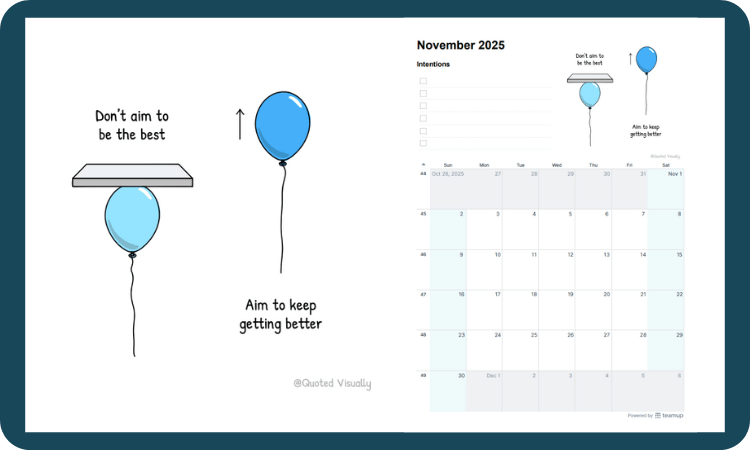Last updated Oct 31, 2025
In our October update: Meet the new AI Support Assistant, here to help you find answers faster. Watch the new Teamup 101 video for a quick overview of key features, and see how to add color-coding for event categories to organize your calendar visually. Plus: our power tips and demos from October, feedback favorites, and illustrated calendar printables to plan ahead in style.
What’s inside
- Highlight: AI Support Assistant
- New: Teamup 101 video
- Solution: Add color-coding for event categories
- Power tips & demos from October
- Feedback favorites from October
- Illustrated calendar printables
Highlight: Try our AI Support Assistant (Beta)
We are excited to invite you to beta test our first AI-powered support assistant! Have a question and want a quick answer? Try it out: Open Teamup in a browser, click the information icon (top right), then click Support Assistant. Open your dashboard and try it out:
Please note: The AI Support Assistant is in beta. While it can answer common questions and point to helpful docs, it is not perfect. It may not have an answer to your specific question. And it may not be error-free. For more help, you can always reach our team at support@teamup.com.
Learn more about our new AI Support Assistant

New: Teamup 101 video
Go over the 7 essential features that make Teamup work for any team. This quick walkthrough shows how to set up sub-calendars, switch views, use custom fields, manage access, and more. Perfect for new users or anyone ready to get more from Teamup.
Open on Youtube: Teamup 101

Solution: Show event categories with color-coding
You might start with a simple setup in Teamup: each team member gets their own calendar so you can assign jobs and see everyone’s workload. It’s a logical, color-coded structure that works well.
If you also want to show task category, project phase, or shift type, you can use a second set of calendars to add another layer of color-coding. Here’s how to set it up.
Read more: Show event categories with color-coding

October’s power tips & interactive demos
See only weekdays on your calendar view
If you use your calendar for work on weekdays only, there’s no need to see empty weekends. You can adjust Teamup to get a calendar view that shows only weekdays.

Automatically prevent overlapping events
Teamup has one simple setting that will automatically prevent overlapping events on a sub-calendar.

Let team members know who’s assigned to the job
Use a custom field to show each team member who they’re working with, without giving them access to another team member’s entire schedule.

Using Table view
Table view (browser only) provides a spreadsheet-like layout for your calendar. Check out how to work with columns, sorting, and numerical sums.

Review and sort repeating events in Table view
If you manage ongoing meetings or repeating tasks, it’s helpful to see them all in one place. With Table view, you can easily review and organize every recurring event on your calendar.

Feedback favorites from October
We love hearing from our customers. Want to share your Teamup experience? Get in touch.

Illustrated calendar printables
Visit our complete 2025 printable calendar collection for even more layouts and options.
We all start from different places, and have different goals. November’s illustrated printable calendar reminds us to focus on progress over arbitrary measures. Available in landscape and portrait layout; download as a PDF and print the illustrated printable calendar for November 2025.
Printable blank calendars
Get the thoughts and ideas out of your head and onto paper with these printable blank calendars for the next month and quarter.
To print: Ctrl-P on Windows or Cmd-P on Mac.
- Current quarter: November 2025 – January 2026
- Upcoming month: November 2025 (classic) or November 2025 (planner)
- Visit the collection of free printable calendar templates for 2025
 See more Teamup tips from October. New tickers are added daily, so don’t forget to check in regularly or subscribe via RSS. Make sure to subscribe to our newsletter for highlights and news delivered to your inbox. If you missed the latest, here’s the October Newsletter.
See more Teamup tips from October. New tickers are added daily, so don’t forget to check in regularly or subscribe via RSS. Make sure to subscribe to our newsletter for highlights and news delivered to your inbox. If you missed the latest, here’s the October Newsletter.