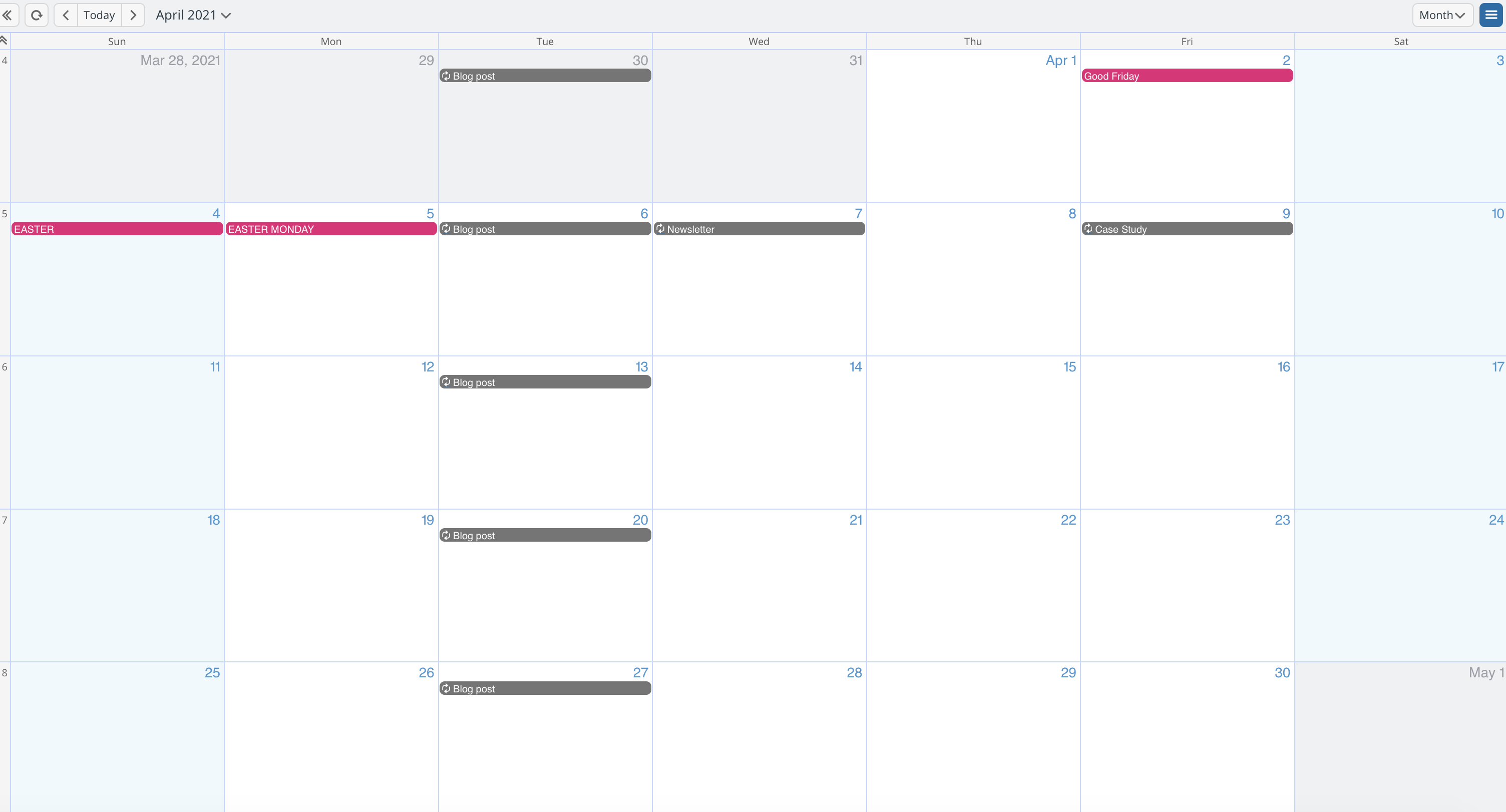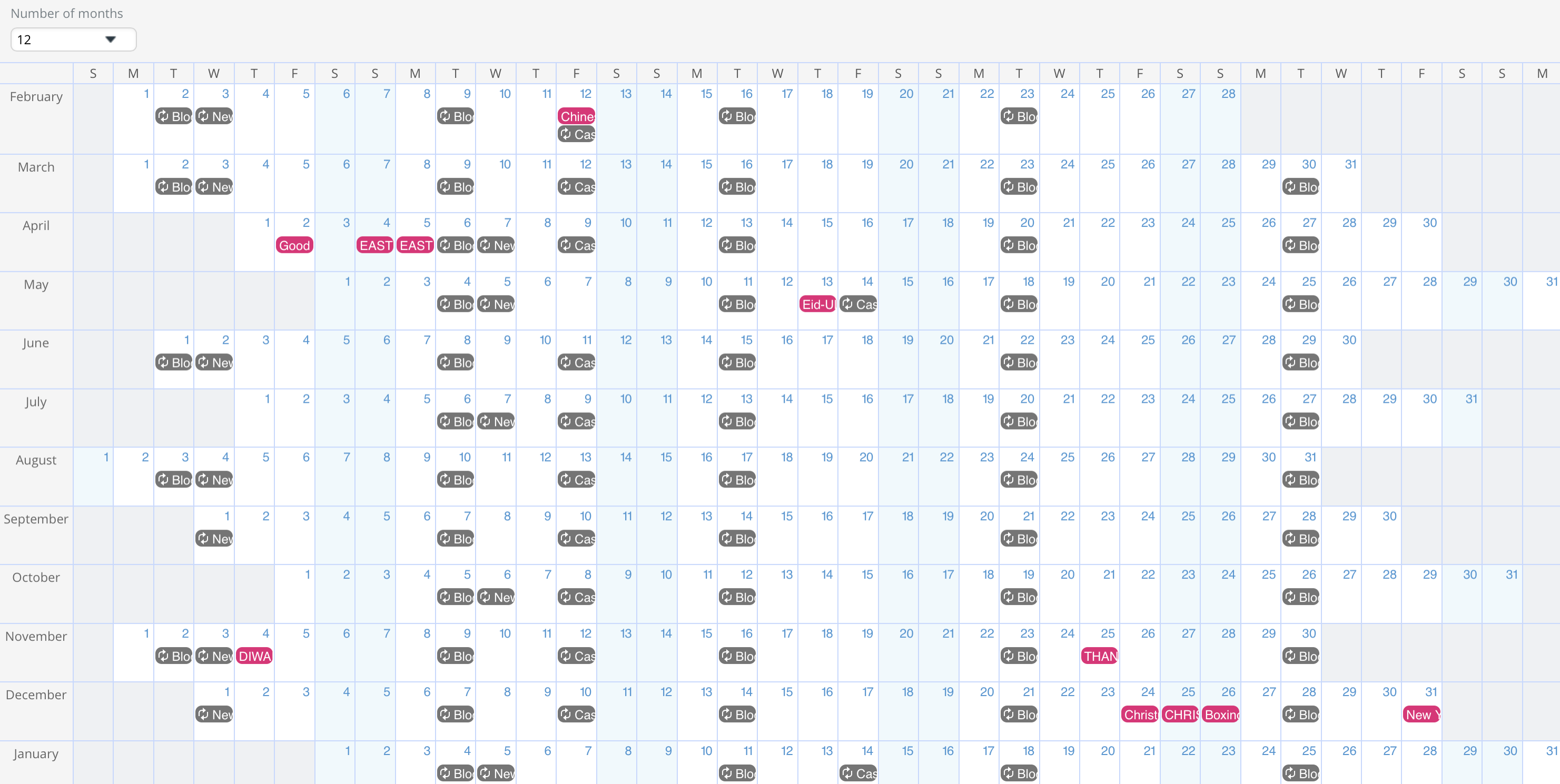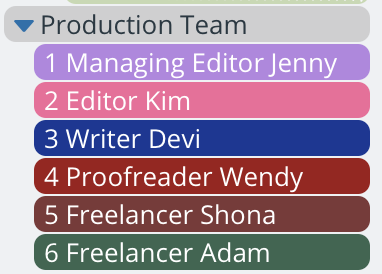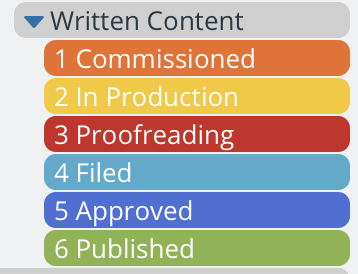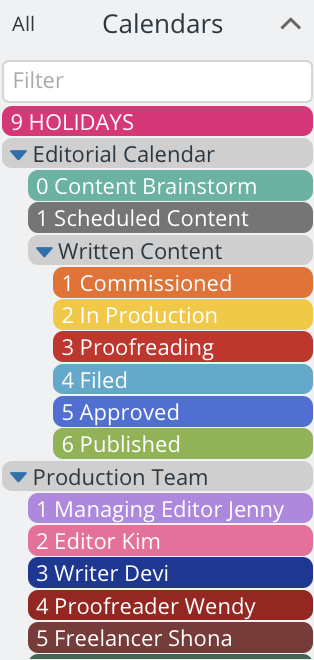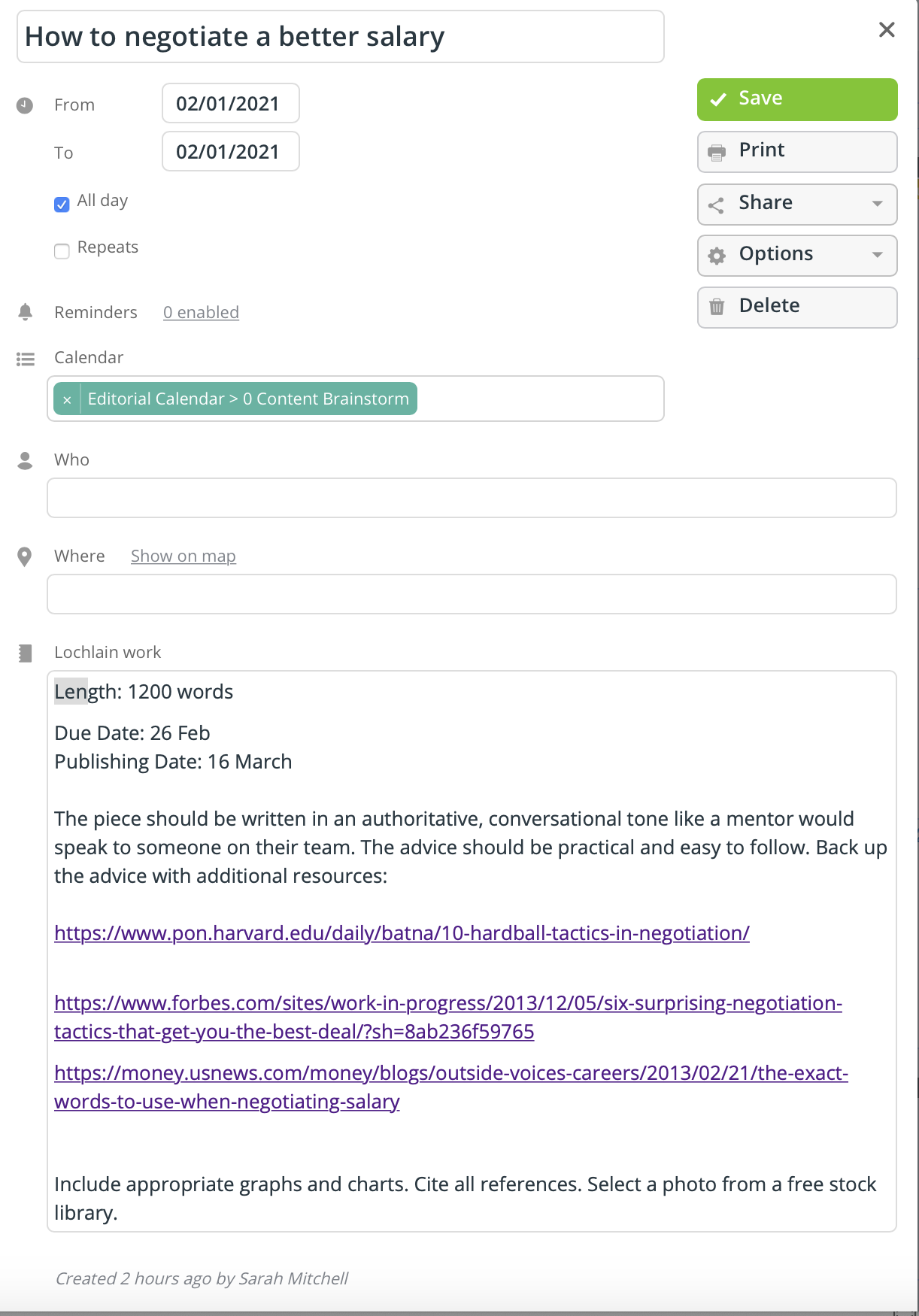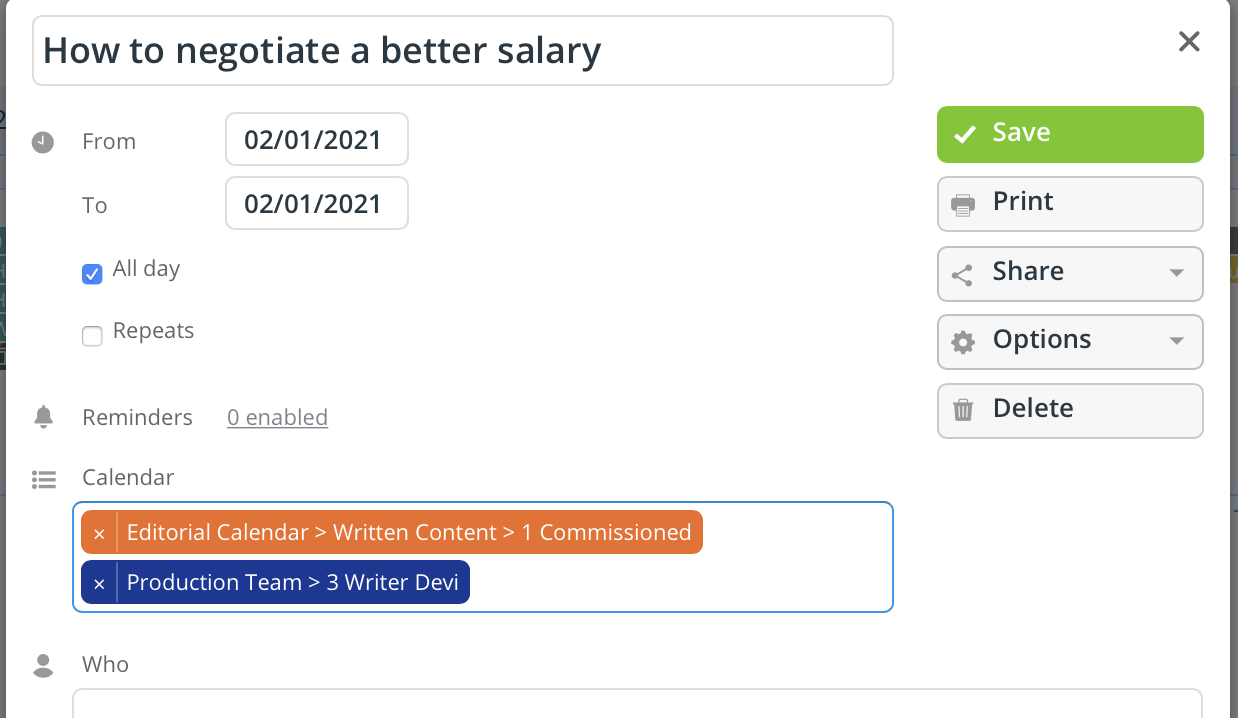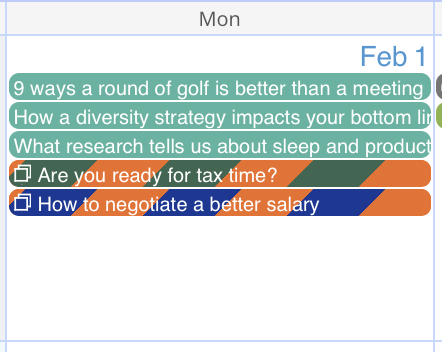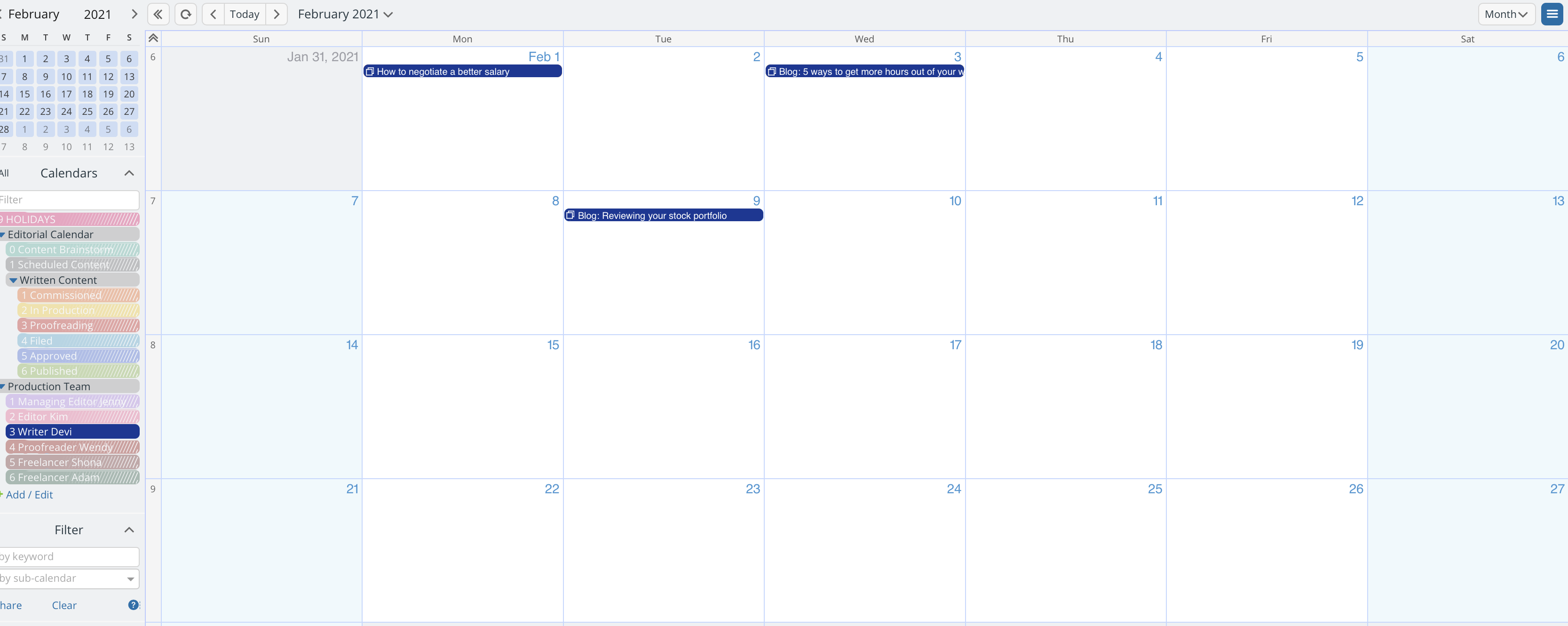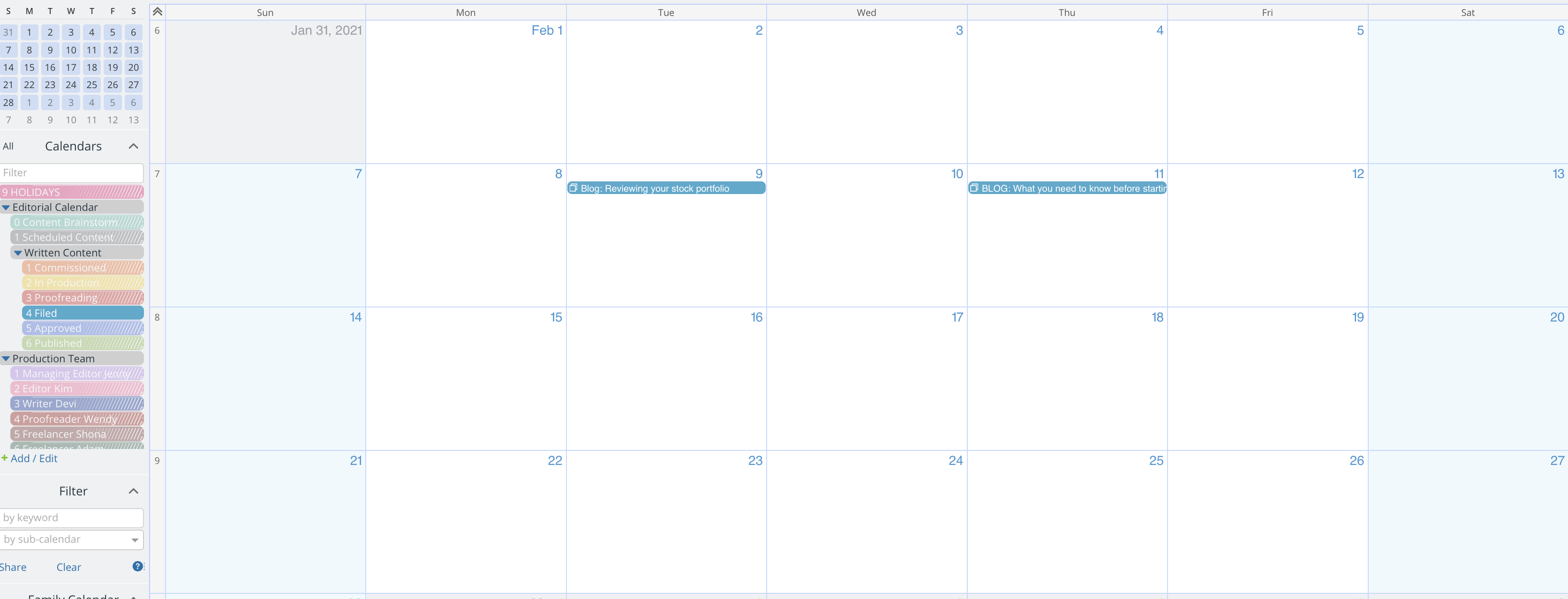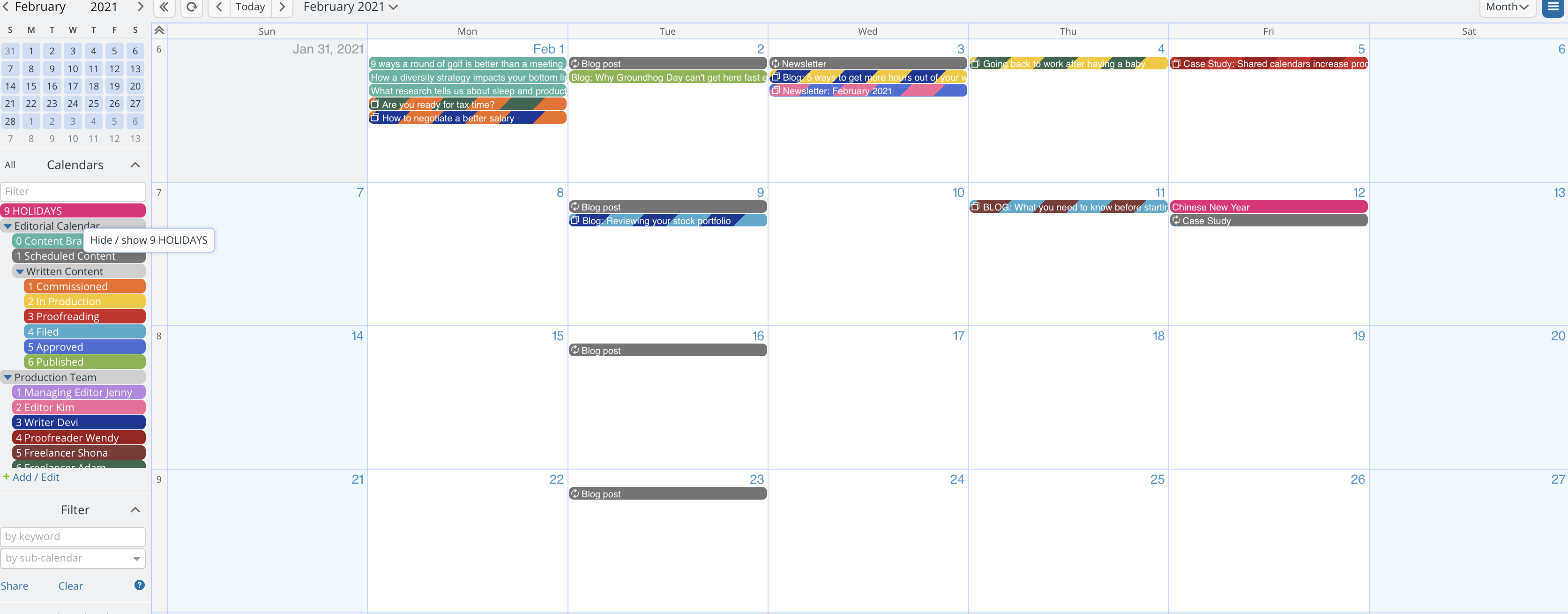Last updated Sep 20, 2022
The way you manage your editorial workflow can make or break your content strategy. Long gone are the days when every business had a dedicated team of writers, editors, videographers, sound engineers and graphic designers. Modern creative teams are often a mix of in-house, agency and freelance professionals. So how do you keep track of your content production workflows, especially if you’re working with a distributed team?
Managing editors are often faced with using complicated spreadsheets to manage their workflows and editorial calendars. If they have remote teams, conflicted copies of shared calendars can easily become a problem. Lack of transparency between teams sees siloes forming between your creatives. Things get complicated very quickly when email, word documents, Slack groups and phone calls are part of the editorial production process.
What if you had a single tool that could solve all these problems and provide an enduring historical record of your production efforts? Share on X
Teamup lets you marry your content strategy with your production processes and gives you a simple way to manage your workflows. Here’s how to do it:
- Map your content strategy to a 12-month calendar
- Create a Production Team calendar
- Create a Workflow calendar
- Make each piece of content its own event
- Track progress against the schedule
Map your content strategy to a 12-month calendar
Teamup lets you effectively manage workflows using color-coded sub-calendars. In the first instance, you can map your content strategy to your calendar to give you a way to help manage production schedules. This gives your managing editor or marketing manager a visual representation of the schedule they need to manage.
By using recurring events and adding holidays, in a couple of minutes you can have a complete overview of all that’s ahead of you in the coming year. This view is particularly useful for resource planning, personnel scheduling and budgeting.
Create a Production Team calendar
The next step is to set up a calendar for your production team. Each person on your team can have their own sub-calendar in the Production Team calendar. Set up color-coded sub-calendars to easily view what each person on the team is working on.
Pro tip: Use a number in front of each name to sequence your team in the way that makes sense to you.
You may decide to have all your content production staff in one calendar or have several folders in your editorial calendar, with each content team in a different folder. For example, you may have a folder for written content, one for video content, and yet another for graphic design.
Create a Workflow calendar
You’ll want to set up another calendar with color-coded sub-calendars to represent the progression of your content.
A Workflow calendar lets you track the progress of each piece of content in the production workflow. Share on X
Depending on the size of your team and the kinds of content you produce, you may require a different folder and sub-calendars for each workflow type (i.e., writing workflows, video workflows, audio workflows, etc.). A Workflow calendar shows all steps required to move a piece of content through the production process – from the time it is assigned all the way through to when it is published.
Make each piece of content its own event
Now you can begin to add each piece of content to your editorial calendar as a calendar event. The color-coded sub-calendars help you track individual pieces and see the progress of all your content production in one place.
Start at the beginning of your workflow
Create a Content Brainstorm calendar to hold all the ideas and unscheduled production pieces. You can designate a single day in the month (or year) and allow everyone to add ideas to this day. This ensures you have an active “ideas bank” to draw from. It’s an especially useful tool for editorial meetings.
You can include the content brief in the event. This automatically creates a historical record for reference whenever future updates are required.
Assign a piece of work
Managing your production workflow becomes a simple matter of assigning the event to a person’s calendar. In the example above, an event is assigned to the Commissioned sub-folder and to Writer Devi in the Production Team calendar.
When you assign a job, update the event with the appropriate sub-calendars showing:
- the workflow step currently in progress
- the production team member working on it
- the date the status changed.
Tracking progress against the schedule
The person managing the content team can view the entire content production ecosystem in a number of ways by hiding or showing different calendars.
Everyone on the content team has a helicopter view of all content being produced. The person managing the content team can view the entire production ecosystem in a number of ways by hiding or showing different calendars. Share on XFor example, if the managing editor wanted to know everything assigned to a single person, they can show one calendar. This allows them to see who is busy and who might need more work.
Or you can see a view of different stages of the workflow. This allows the managing editor to monitor the schedule for gaps of proficiency or where deadlines are in danger of slipping.
Lastly, you can see a complete overview of all content with all calendars being overlaid onto one time period. You can see:
- work not assigned
- everything currently in production
- approval status
- published content
This mastermind view shows the status of your content production and the next steps needed for each piece.
The possibilities for managing editorial production flows with Teamup are endless. Depending on the size of your team, pick a color palette for each content team so you can see the progress of each of your production teams, at a glance. For example, you could assign your writing team a blue palette, your video team a red palette and your audio team a green palette.
"The digital marketing team at HPE is absolutely loving Teamup. The platform is saving us so much time and allowing the team to be able to activate social content across our digital platforms much more efficiently than before." #enterprise #DigitalMarketing Thank you Emily!
— teamupthanks (@teamupthanks) November 6, 2020
A fast, easy way to manage your editorial calendar
Setting up an editorial calendar in Teamup takes no time at all. You simply define all the pieces of content you need to produce and create sub-folders for each team member and another set of sub-folders to define your workflow. This allows you to track your staff and their activity against your production schedule and have everything in one place.
Explore our Help Center for more information about creating calendars and sub-calendars.