Last updated Feb 27, 2024
Research teams often need to coordinate shared lab space and schedule use of specialized equipment. When they’re running clinical studies, they also need to schedule all the visits and follow-ups needed for study participants. Of course, they still need to manage team availability, schedule meetings, and keep up with other tasks. Nancy Priller is a Clinical Team Lead for the MACS/WIHS Combined Cohort Study at Northwestern University Feinberg School of Medicine’s Division of Infectious Diseases. She shared with us how her research team uses Teamup to keep everything organized and efficient.
Scheduling needs for busy research teams

To keep everyone organized, research teams need:
- Secure calendar access for multiple team members
- Confidential calendar sharing with other involved facilities
- Organization for multiple roles/teams
- Visible availability of team members
- Ability for team members to update their own schedules
- Ability to assign and schedule tasks and appointments
- User-friendly scheduling functions
Before finding Teamup, the team relied on paper planners for scheduling everything involved in the clinical studies. When the schedule changed, they had to send emails or make phone calls to update other team members. Now, explains Nancy, “Teamup does it all!”
Scheduling clinical studies with Teamup
The NU research team set up their calendar so that sub-calendars represent individuals. The sub-calendars are organized in folders. There are also a couple of calendars (like the Clinic Events/Hours calendar) used for holidays, special events, or changes in the normal operating hours. Here’s a mockup calendar that has a similar structure:
What makes it work
Scheduling visibility
This setup provides scheduling visibility in one place for the various teams and roles. So if the research coordinator needs to schedule a meeting, they can check one calendar to see availability for all the people involved. There are no scheduling silos so it’s easy to coordinate.
The calendar views can be configured to what works best. For example, Multi-week’s number of weeks can be changed: from a single week to any number of weeks (up to all 53 weeks in one view). Weekends can be hidden. And in any view, you can show or hide sub-calendars to focus on what’s relevant. Here’s Table view with only the Research sub-calendars showing:
Customized access
Custom access allows each person to view and do what’s needed for their role, as Nancy explains:
Each staff member can add their own availability and modify the calendar. Since we “self-schedule” but still work as a Team, this is a very important and useful feature for us. If there are certain calendars that should not be modified, as the calendar administrator, I can set these privileges for each individual person using the calendar so there are no modifications inadvertently made.
For example, coordinators and office admins may need full Modify access to all sub-calendars so they can schedule appointments and meetings. Other individuals can have modify-my-events access for their own sub-calendar, and read-only access for the rest. It’s also possible to share a calendar with read-only, no details access. This makes it easy to coordinate with others outside the organization while maintaining confidentiality.
Updates anywhere
“Our team all uses the mobile app all the time,” Nancy says. Whether they need to check their own schedules, view availability of other team members, or check on clinic-wide events or hours, they can get the scheduling information they need no matter where they are.
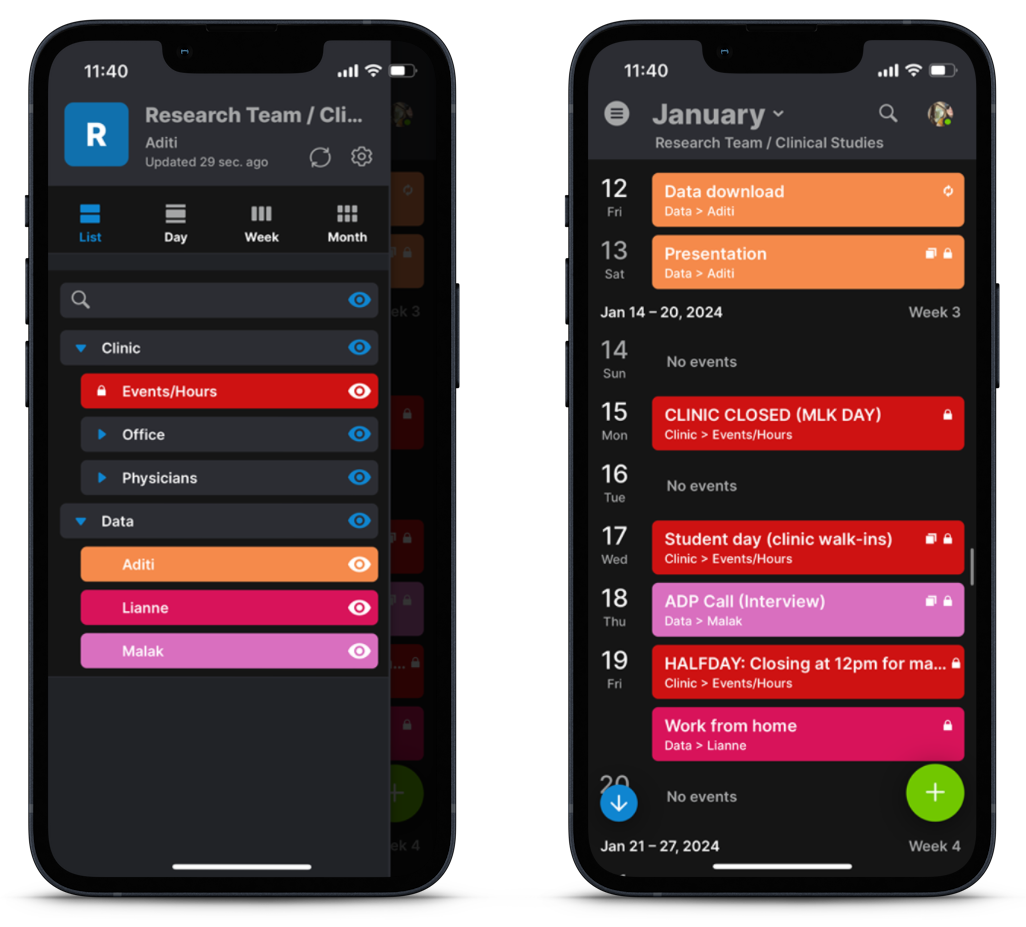
They don’t have to check email or wait for a phone call to get updates. With Teamup, this hard-working team can stay coordinated efficiently and focus on the important work they do.
Thanks, Nancy, for sharing your story with us!





