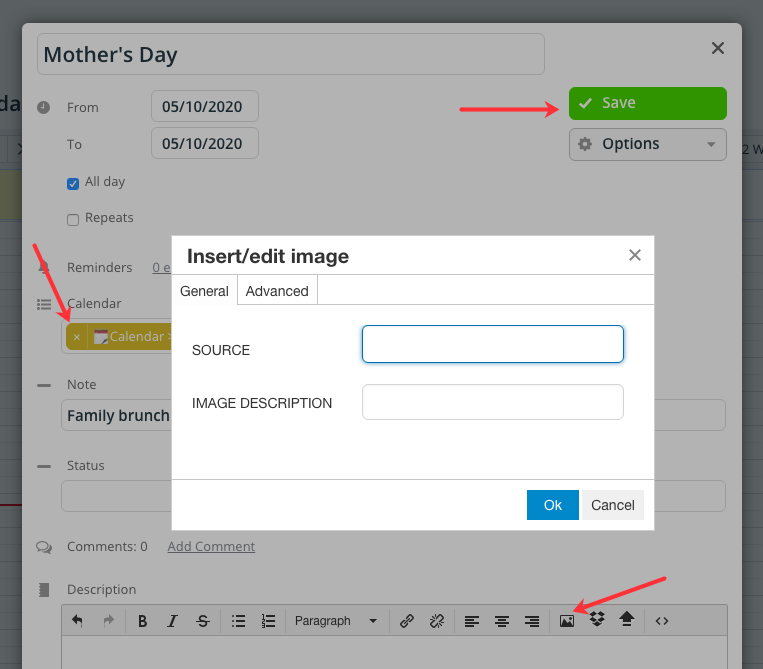Last updated Sep 20, 2022
You can set up up an inbound iCalendar feed to automatically import events from another calendar to your Teamup calendar.
If you do so, the events that come from this iCalendar feed will have read-only permission on your Teamup calendar. Read-only permission means just that: you can read (view) the event and event details, but you cannot modify the event.
You may want to edit calendar events from an inbound iCalendar feed. Perhaps you want to write your own notes or details, include a link, or add an image.
To edit or add images to events from an inbound iCalendar feed, use Teamup’s Duplicate feature. Once you duplicate the event to another sub-calendar of your choice, you can modify it as desired.
The image above shows a before-and-after of this process; the original Mother’s Day event, on the left, is on an inbound iCalendar feed of world holidays. The duplicated event, on the right, has been duplicated to a personal sub-calendar with details and an image added.
Note: this process must be done in a browser, not in the Teamup mobile apps.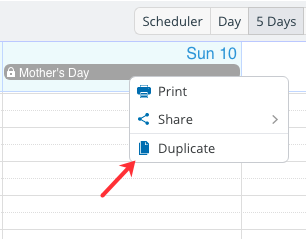
Edit or add images to iCalendar feed events
- Right-click on the read-only event.
- From the context menu that opens, choose Duplicate.
- See more about the Duplicate option →
- Select another sub-calendar and then fill in other details or add images as desired.
- Save the event.
- You can make further changes or additions to the duplicated event as desired.