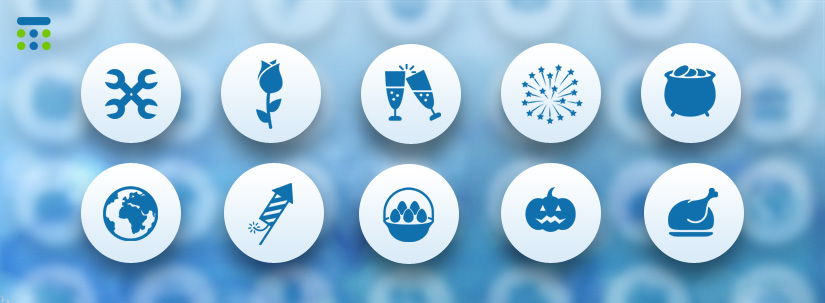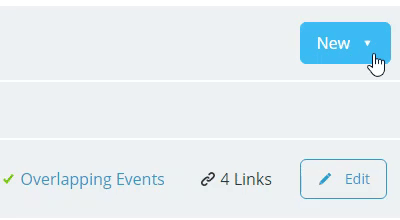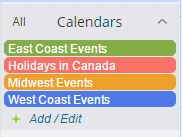Last updated Sep 20, 2022
Including public holidays in a company or team calendar is a frequent need. With Teamup’s new feature for inbound iCalendar feeds, it is easy to add a calendar from other calendars or from another Teamup Calendar. For example, a set of calendar days for your school district or an interesting public calendar that is available in the iCalendar or .ics format.
Subscribing to the iCalendar feeds with the source calendar has the advantage of getting automatically synchronized when the source calendar is updated. Be aware that if you import calendar data in the iCalendar (.ics) or .csv format to your calendar, the data would be imported as is only and would not be updated.
In the steps below we demonstrate how to subscribe to holiday calendars that Google Calendar made available. As long as Google keeps updating the holiday calendars, you only need to add them to your calendar once and the data will keep updated automatically when a new year starts.
Step 1. Get the iCalendar feed URL
Go to this article that lists iCalendar feed URLs of holiday calendars from Google Calendar. Find the country of your interest and copy the iCalendar feed URL of that holiday calendar.
Alternatively, go to this calendar, click the menu button in the top right, select Preferences then iCalendar Feeds. Now find the country of your interest and copy the feed address which is the same as you’d get from the article mentioned above.
Step 2. Go to the destination calendar
Open your Teamup Calendar where you want to add the holiday calendar. Go to Settings, click Calendars on the left panel, now click the blue “New” button in the top right, then select “Add iCalendar feed”:
On the next screen, enter a title for your calendar, paste the URL you obtained in step 2 above. Save.
Step 3: Return to calendar view and verify
Now you should see a new sub-calendar “Holidays in Canada” that has been successfully added to your list of calendars. Note that initially it’d take about 2 minutes to fetch the data.
It’s your turn
We have demonstrated how easy it is to add a holiday calendar to your Teamup Calendar. Now it’s your turn. Please share any tips you may have or if you have an interesting story about using holiday calendars.