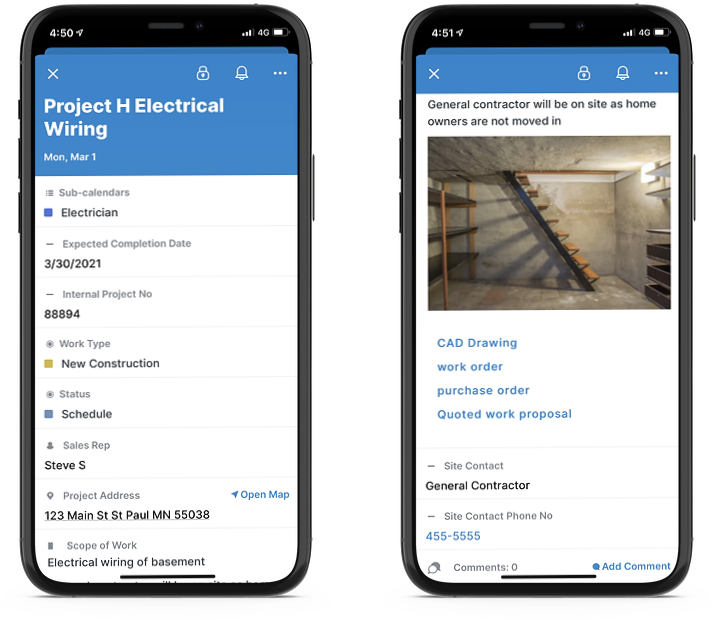Last updated Sep 20, 2022
The Business Case
If you manage any operations that involve scheduling field service professionals and installers alike who perform their jobs at the customers’ sites, you know how challenging it is to keep the communication clear and have all the necessary information accessible when and where your field service professionals need it.
Jobs to be done
To set the context where the jobs of the field staff are a crucial part of a business operation, let’s take a quick look at the jobs to be done at a typical business with field service management needs:
- The sales representatives notify office staff of new product installations and/or repairs.
- The office staff records the order in the system and saves relevant service and/or installation information for the Master Scheduler to review.
- The master scheduler reviews all order statuses and begins to schedule and dispatch field service workers when the customer’s job site is ready.
- The field staff receives specific requirements and documents, drives to the job site, and performs the job.
- The field staff may be required to report back to the office staff regarding the job status and material used, etc.
- Respective parties complete billing and close the projects.
Common Solutions
While large organizations may have sophisticated enterprise solutions in place, many small to medium-sized businesses often use simple tools or no tools, for example:
- spreadsheets live in a shared drive in the cloud or on an individual employee’s computer
- large handwritten schedules hang on the wall somewhere in the office of the business.
- paper printouts are handed to the field staff with work order details
The Teamup Solution
A modern alternative is a shared calendar accessible everywhere using any connected device by anyone who is authorized to access the data. It can help improve communication and increase group productivity amongst the employees.
In this post, we focus on how the Teamup solution can help field service professionals eliminate pain points and make it easier for them to get the job done well. A separate post will address the needs of the business as a whole and the solutions to the respective stakeholders of the operation.

Calendar Setup
Let’s say we first identified who needed calendars within a service business with installation crews and technicians. We’ve created a sub-calendar for each individual installer and each technician. They are grouped within respective folders.
Adaptable Event Fields
To ensure a smooth operation, it’s important to provide clear instruction with key information. Teamup’s custom fields come in handy to organize the key information and minimize errors and confusion. In this case, we’ve created these custom fields:
- Project Name
- Internal Project Number or Identifier (required)
- Customer’s Full Address
- Job site contact Name and Phone Number (required)
- Expected Completion Date
- Status of project with multiple choice drop down (Required)
- Work Type with multiple choice drop down (Required)
- Sales Representative
The scope of work in the Description field allows space for a short or lengthy narrative. It is also easy to add unique requirements for the project and links to important documentation, for example, drawings and pictures. All this information is readily accessible within a single job event.
Access job information
Let’s take a closer look at how the field service workers get access to the details of the job they need to do. There are two options:
Option 1: Viewing job details within the calendar. Each technician gets their unique access to the calendar showing only the jobs assigned to them. This is possible when there is a sub-calendar designated to the technician as shown in the example above. A job can be assigned to multiple sub-calendars when a crew is dispatched and each crew member has their own sub-calendar.
Option 2: Viewing job details from a web page. Once a job is scheduled on the calendar, the scheduler may share the job order as a page by right-clicking on the share button:

The technician can open the stand-alone webpage at any time. For those used to having paper nearby or prefer having a backup option, it’s easy to print the page on a piece of paper or even take a screenshot to be locally available on their device:

The above image is a view of the job information for technicians in a browser. Note the map link and the option to add comments.
Better yet, the field staff may simply download the Teamup mobile app to their smartphone:
Above is a view of the job information for technicians on a smartphone, this option also provides a link to map to the jobsite location and the ability to add comments.
This information is typically set to be read-only for the field staff, therefore no risk of accidental change of the job details. However, whenever the technician needs to share some information with others or report back to the office about the job, he can click Add Comment and add notes or pictures as appropriate.
Problems Eliminated
- Driving to the wrong job location which is not unusual due to poor communication. It results in frustration, wasted time and increased cost.
- The lack of visual images of the building (photos), and one spot for paperwork (work order) and related documents.
- Insufficient preparation: Paper-based Work Order handed to the technician in the morning of the job.
- Unclear about the scope of work.
- Time-consuming and error-prone processes of reporting on paper by the field workers and post-job data entry by the office staff.
Key action to adopt the solution
Experience shows that it is best for the field staff to download the Teamup App on their smart phone. It’s easy, always accessible, and also helps connect the office staff to the field service workers for real-time visibility.
Benefits Gained
- Efficiency in travel to the jobsite by using the map feature.
- Visual Images/paperwork from the field (Smartphone).
- Ability to add notes and upload photos from the jobsite when a job is completed using the Comment feature.
- Easily update job status back to the office in real-time without delay.
Next Steps
Are you ready to take actions and make your business operation more efficient? Take advantage of the free Teamup calendar. Learn more or get started.
Photo by Andrew Leu on Unsplash