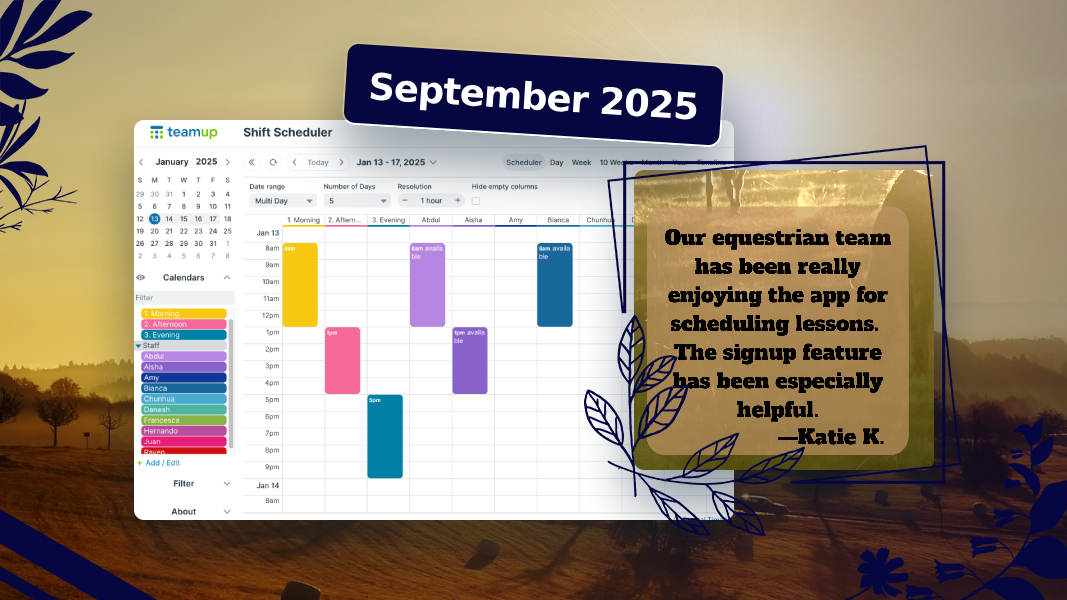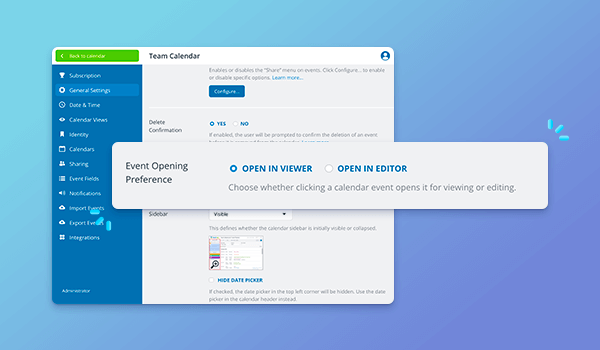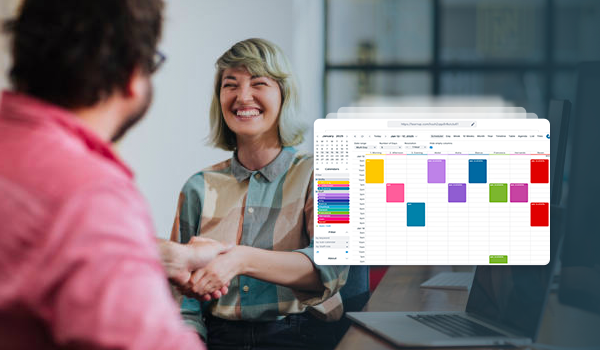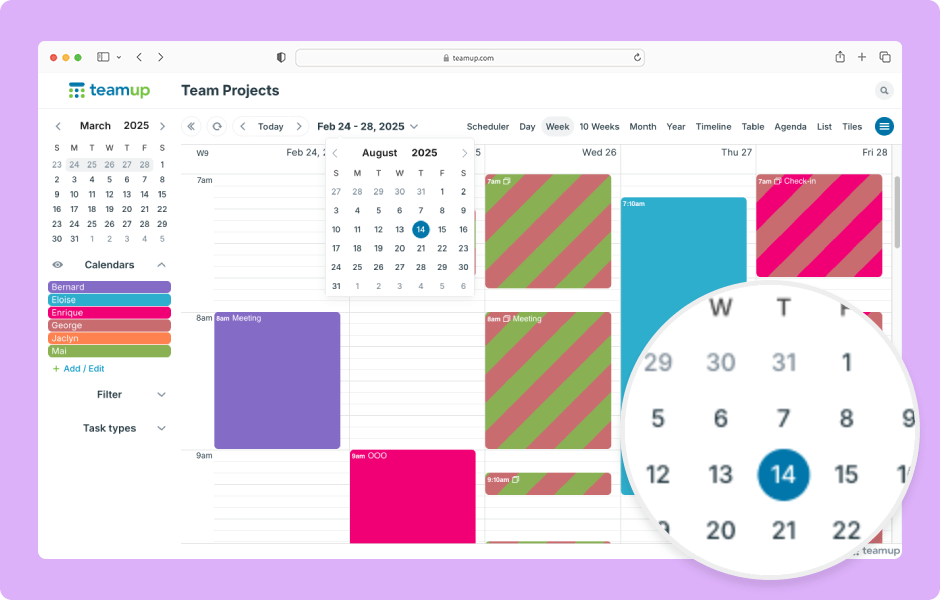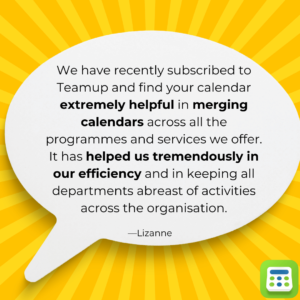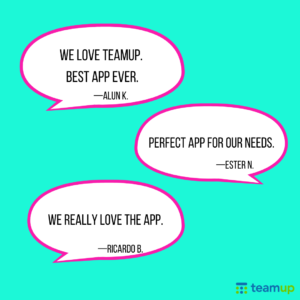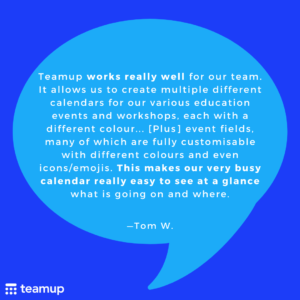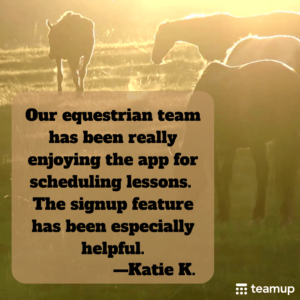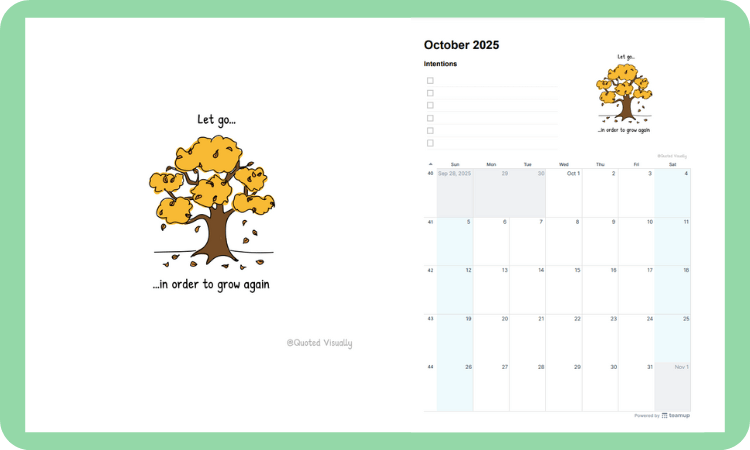Last updated Sep 30, 2025
In our September update: A new event opening preference that admins can configure. Also: Learn about the best methods to match availability, shortcuts for entering calendar data faster, and power tips for the month. Scroll down to the bottom for those free calendar printables for October and the next quarter, perfect for planning as the winter holiday season begins.
What’s inside
- Highlight: New event opening preference
- Solution: Matching availability
- Demo: Save time entering calendar data
- Do more with Teamup: Power tips from September
- Feedback favorites from September
- Illustrated calendar printables
Highlight: New event opening preference
There’s a new option for how events open for users with modify permission. Previously, for users with modify-level access, events would open directly in the event editor.
Now, events first open in the read-only event viewer. Users can click the Edit button to switch to the event editor and make changes to the event. This provides an uncluttered event view and helps prevent unintended changes.
Of course, this change won’t be right for everyone. The calendar administrator can configure the event opening preference in the calendar settings. If you prefer to have events open directly in the event editor, select Open in Editor as your preference.
Learn more: Configure the event opening preference
Solution: How to match availability
For many people, events on a calendar mean not available. A typical Outlook or Google Calendar is often filled with events that indicate meetings, appointments, travel plans, and tasks. Each event means I’m not available during this time.
For many Teamup users, it makes more sense for events to show when a person or resource is available. Each event shows explicit availability.
This lesser-known approach makes it easier to match needs with available people and resources.
Read more: Two ways to find and match availability
Demo: Save time entering calendar data
Are you in your calendar all day, every day? Our interactive demo shares quick tricks that Teamup power users can put to work right away. See how to create events with a simple click‑and‑drag and jump instantly to any date, plus more great tips to cut keystrokes and make your workflow a little faster.
Check it out: Shortcuts for entering calendar data
Do more with Teamup: Power tips from September
Assign a sub-calendar to a different person or resource
You can re-assign a particular sub-calendar to a different person, resource, or area: Change the title, color, and update access.
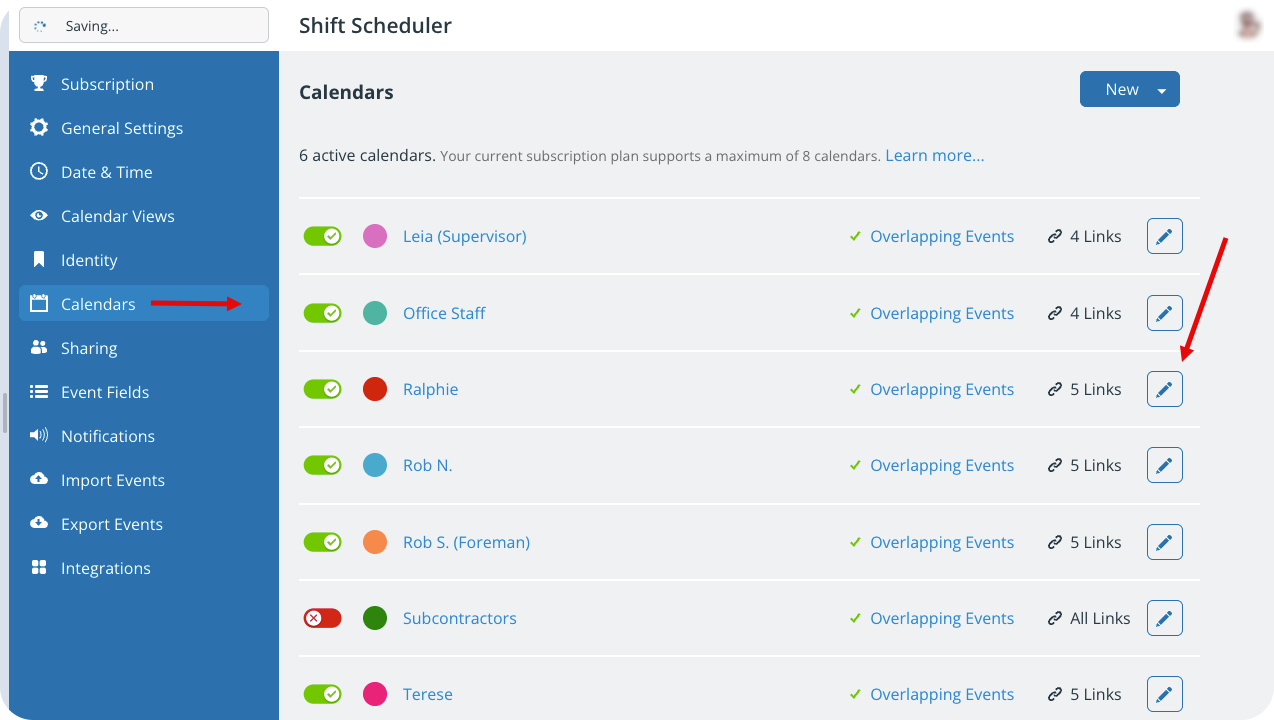
Share an event to another Teamup calendar
If you have multiple Teamup calendars on your dashboard, you can share a copy of an event from one master calendar to another.
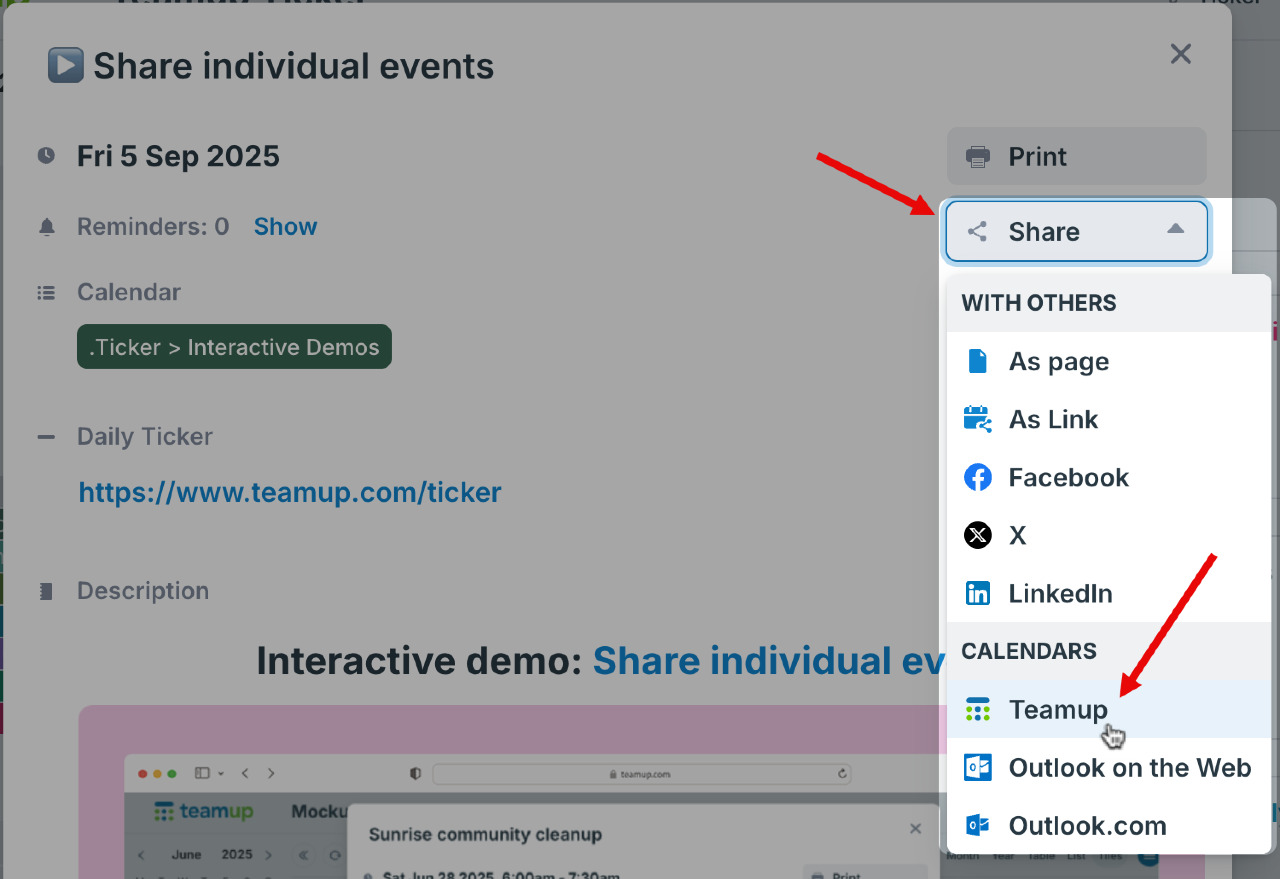
Get automatic event reminders for all events
If you want to automatically get event reminders for all events, you can set up reminders for all events on a sub-calendar.
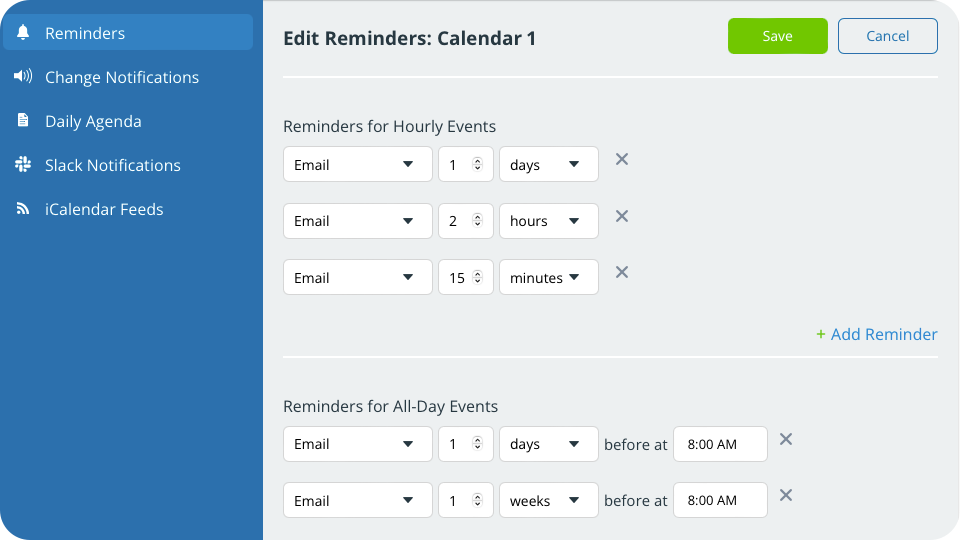
Get PDF reports in Table view
Table view gives you the ability to work in a spreadsheet-like view. Filter events, then generate a PDF: It’s an easy way to create and share reports quickly.
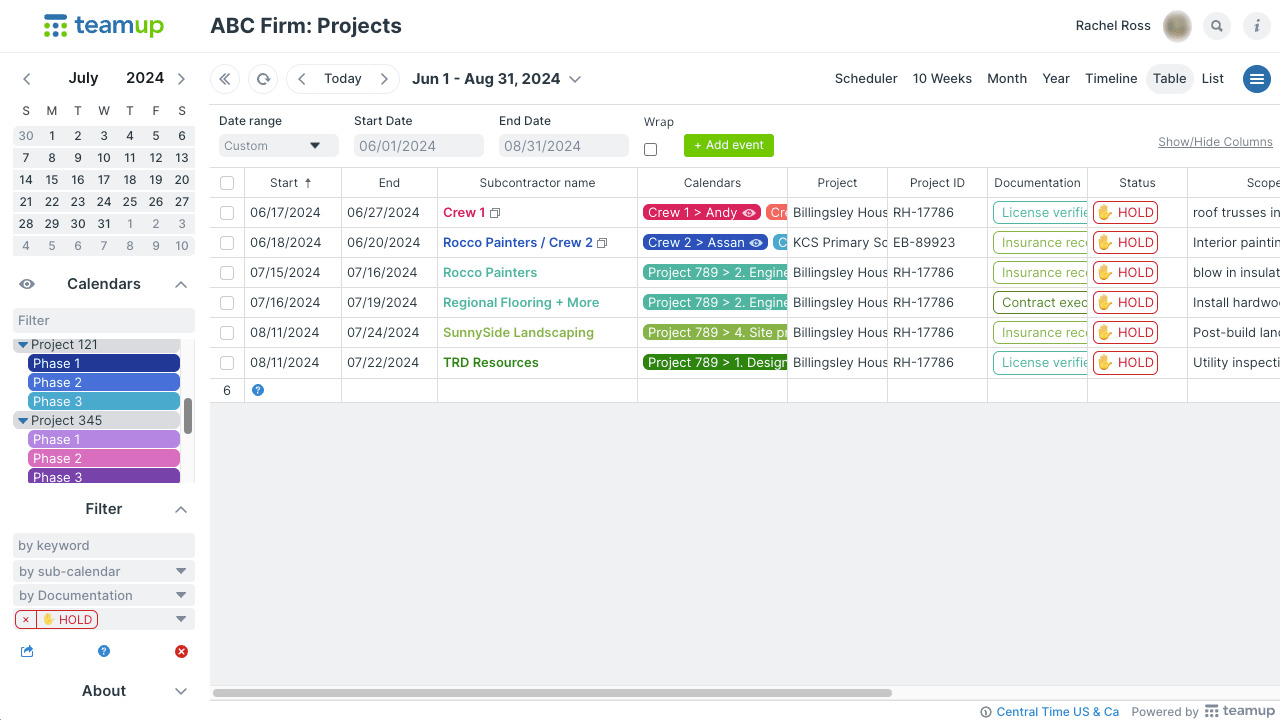
Feedback favorites from September
We love hearing from our customers. Want to share your Teamup experience? Get in touch.
Illustrated calendar printables
Visit our complete 2025 printable calendar collection for even more layouts and options.
October’s illustrated printable calendar reminds us: Letting go is how we move forward. Available in landscape and portrait layout; download as a PDF and print the illustrated printable calendar for October 2025.
Printable blank calendars
Get the thoughts and ideas out of your head and onto paper with these printable blank calendars for the next month and quarter.
To print: Ctrl-P on Windows or Cmd-P on Mac.
- Current quarter: October – December 2025
- Upcoming month: October 2025 (classic) or October 2025 (planner)
- Visit the collection of free printable calendar templates for 2025
 See more Teamup tips from September. New tickers are added daily, so don’t forget to check in regularly or subscribe via RSS. Make sure to subscribe to our newsletter for highlights and news delivered to your inbox. If you missed the latest, here’s the September Newsletter.
See more Teamup tips from September. New tickers are added daily, so don’t forget to check in regularly or subscribe via RSS. Make sure to subscribe to our newsletter for highlights and news delivered to your inbox. If you missed the latest, here’s the September Newsletter.