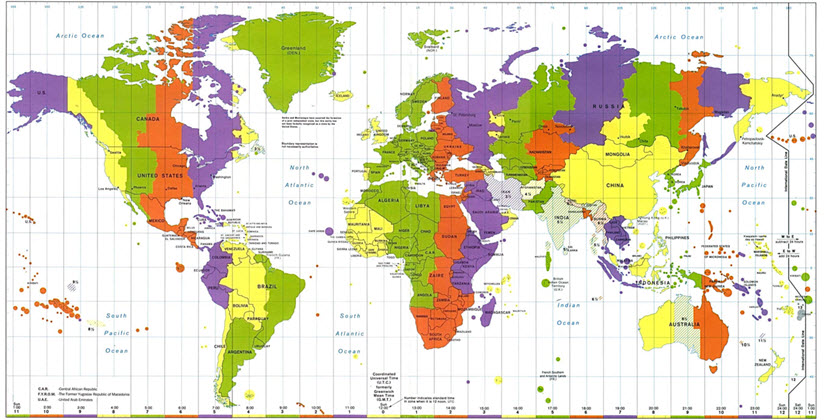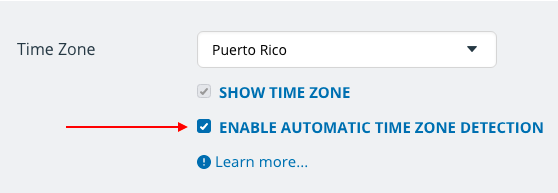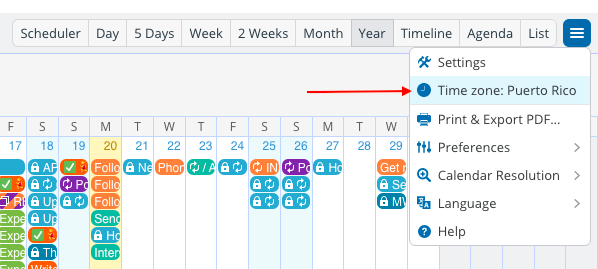Last updated Sep 20, 2022
A user asked:
“We will be sharing the calendar with people who live across the U.S. How can we set the meeting time (in one time zone) to automatically integrate to their calendar when sharing in their own time zone?”
A Teamup Calendar can work very well in that kind of situation. All you need to do is enable the automatic time zone conversion:
Go to Settings > Date and Time:
- You set up the meeting on your calendar in your time zone: a 10am meeting in Chicago (Central Time).
- Someone else, in New York, opens the calendar and sees the meeting set as 11am (Eastern Time).
- Others in other parts of the world will see the meeting shown at the corresponding time for their local time zone.
To view in another time zone
If a calendar viewer needs to view the calendar in a different time zone, they can.
For example, if someone is in Berlin, Germany but will be traveling to New York at the meeting time, he may wish to view the calendar in the New York time zone. To do so, he can choose the time zone he wishes to view from his own calendar view:
- At the bottom right of the calendar, the currently displayed time zone shows. Click that blue link to open a menu and select a different time zone.
- From the blue menu in the top right corner of the calendar, choose Time zone to open the selection menu.
- Check the box to show all time zones.
- Select the time zone you wish to see, then click Ok.
Give it a try if you work with teams across multiple time zones, or if you just travel often and need to convert it to your local time.
Read more on handling time zone with Teamup Calendar.