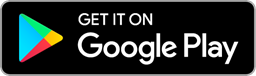Last updated Sep 20, 2022
Update, March 2019: We’ve added lots of features and made significant improvements and updates since this announcement. Check our monthly updates or read up on the latest mobile-related posts to find out what the Teamup mobile apps for iOS and Android can do for you!
Great news for Android phone and tablet users: We have just released the first version of Teamup Android App. You can now download it on Google Play Store!
Add Calendar Link
The first thing you need to do is to connect your app to the Teamup Calendar you have been using or you need to create a new one at www.teamup.com. Once you open the app, enter your calendar link or key which looks like this:
Calendar Link: https://teamup.com/ks09175eafc7c69bf8
Calendar key: ks09175eafc7c69bf8
If you don’t have one to hand, click on the example for a quick look around.
Synchronization & Offline Access
The Android app will automatically synchronize with the Teamup server as long as it is connected to the Internet. When it is offline, you can access the last synchronized version of your calendar. Any new or edited events while you are offline will be saved on your device locally and automatically synchronized with the server once you are re-connected to the Internet.
Dashboard for Calendar Links
Another noteworthy feature of the Android app (same for the iOS app) is the dashboard for calendar links. If you are using more than one Teamup Calendar or accessing multiple calendar links, it is convenient to add them all to the dashboard for quick access.
Limitations of the First Version
However, only the List view is available on this version of the App. Additional views will be added at a later time. If you are a calendar administrator and need to access the Settings area, please use the Web version of your calendar.
Continue to read how to use Teamup’s Android app.