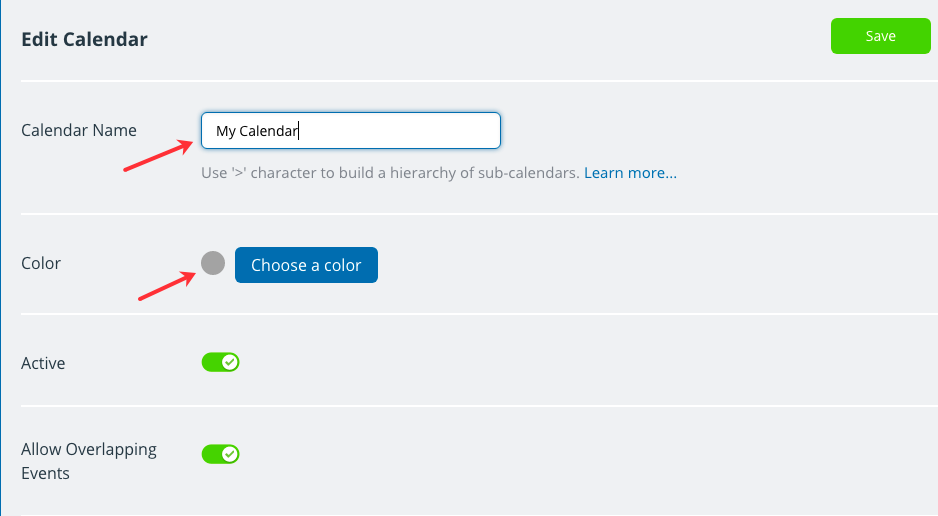Last updated Sep 20, 2022
You may have created a sub-calendar and now you wish to use it for a different purpose. Or maybe you just thought of a better name! No worries: it’s easy to modify the name, assigned color, and other details of a sub-calendar.
Change the name or other options for a sub-calendar by going to Settings > Calendars.
Then click the Edit icon of the sub-calendar you wish to modify. Note that you must open your calendar with an administrator link in order to access the calendar settings.
In the Edit Calendar window that opens, you can enter a new calendar name, assign a different color, toggle the sub-calendar to be active or not, and choose to allow or disallow overlapping events. At the bottom of the edit screen you can see all links with access to this sub-calendar, and revoke or modify the access permissions if desired.
Be sure to click that green Save button when you’re done. Then you can go back to your calendar and see the new changes.