Last updated Feb 22, 2024
Sometimes the info you need doesn’t fit into the options you have. Predefined fields like dropdown lists are meant to work most of the time, for most scenarios. What happens when they don’t work? For example, maybe you need to assign items to special teams, and they’re not on the department list. Or you need to tag a subcontractor who’s not included in a list of team members.
One way to solve this problem is with a custom combination of inputs. Use a multiple choice field or a dropdown list with a text entry field.
Let’s take a look.
The standard: predefined options, dropdown lists
Here’s an example, let’s imagine you work for a research company which has a large range of specialized equipment. The equipment is shared among different teams and departments, and you’re in charge of booking.
You have to keep clear records on equipment usage:
- the individual’s name
- the department
- whether the individual has the required training
- the booking period (e.g., April 3-5)
- the expected hours of use during the booking period (e.g., 7 hours of use).
You set up your calendar with folders for the different types of equipment, and a sub-calendar for each piece of equipment.
With Teamup’s built-in and custom fields, you can easily capture each type of information in a separate field. For example, use a single-choice field so users can indicate whether or not they’ve had required training. Create a multiple-choice field with department options so it’s easy for users to pick their department. But what if a user needs to respond with data that isn’t contained in one of the drop-down options? That’s when you need the ability to capture custom choices.
The problem: you can’t make an exhaustive list of choices
You can create the most common options for users to work with, but sometimes that’s not enough.
Some of the data just doesn’t fit into the predefined fields:
- Teams are often created for special projects or research initiatives. They only exist until the project or initiative is completed. You don’t want to keep up with adding and deleting team names.
- Most of the equipment bookings come from the five largest departments in the company. There are many other smaller departments which occasionally book equipment. You don’t want to clutter the options with a long list of departments which are rarely needed.
- Most of your work is done by staff members, but occasionally you work with subcontractors. You want to capture their names when relevant. But you don’t want to bulk up the list of team members.
It’s still important to capture the information, however. How do you keep the process efficient and uncluttered, and also make it easy to input info which doesn’t fit into one of the most common options?
The solution: combine dropdowns and text entry
A simple solution: use a combination of custom fields. Add an option for “Other” to the choice field for Department. Then, add a text-entry field below. A person booking the equipment for a special team can simply select Other as their choice, then type in the team name. You’ll have the information captured without any manual updating needed.
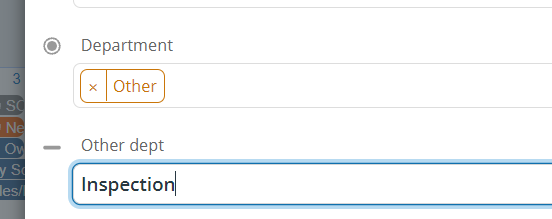
And it’s easy to work with the information. In Table view, sort by the Department column, and you will see the other “department” next to it. You can see the name of the special team in the next column over.
The info we need to capture doesn’t always fit into dropdown lists and other predefined options. Combining custom fields for the exact data capture you need makes your work more efficient.
Ready to try it out for yourself? Try a live demo or learn more about custom fields.


