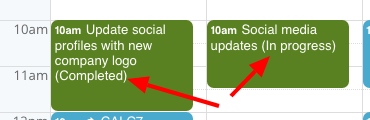Last updated Sep 20, 2022
Custom event fields give you great control over the contents of your calendar and the information you collect for each event. You can create a custom event field that is single-line text entry, or that has choices.
When you create a custom event field with choices, you can assign an emoji to each choice.
Then you can choose to show either the emoji or the name of the choice in the event title:
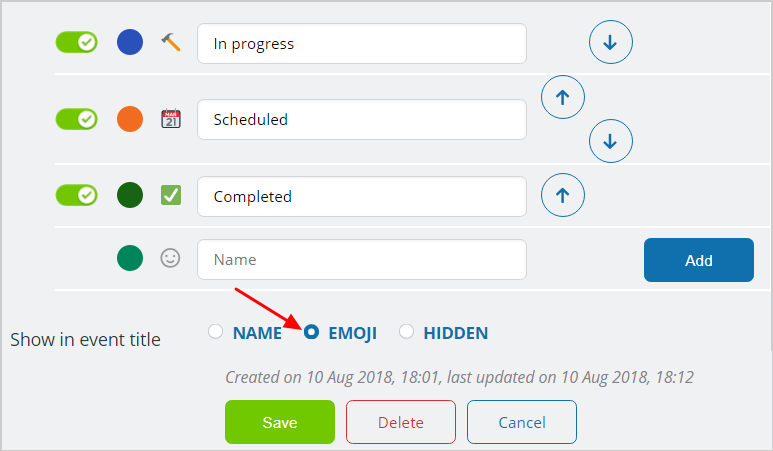
Then, when you’re viewing your calendar as usual, you’ll see the contents of the custom event field in the event title. if you choose to show the emoji in the event title, that’s what you’ll see.
If the custom event field allows multiple choices, the emoji for each selected choice will show in the event title. See the yellow event box in the screenshot below for an example:
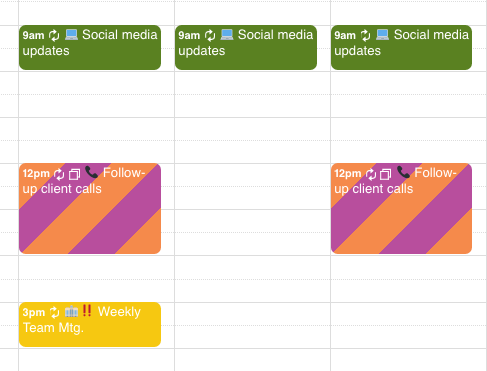
If preferred, of course, you can choose to show the name of the selected choice(s) for the custom event field, rather than the emoji. Here’s an example: