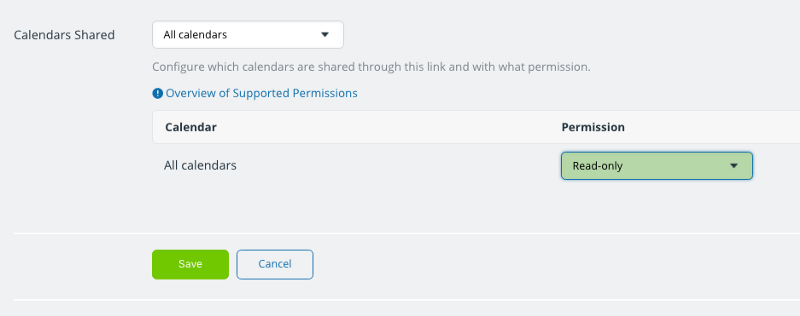Outbound iCal feeds from your Teamup calendar let others view your schedule on their calendar app of choice.
An iCalendar feed, often also called ics feed, is a standard calendar format used by many popular calendar services.
It allows you to share calendar data between different calendars and calendar services. For example, you can display your Teamup Calendar events in Apple iCal, Google Calendar, Outlook or any other calendar application that supports iCalendar feeds.
You can set up inbound and outbound iCalendar feeds. In this post, we’ll talk about outbound iCalendar feeds: displaying your Teamup calendar feed on another calendar service (which could be owned by you or someone else).
How an iCalendar Feed Is Generated
You can easily generate an outbound iCalendar feed for your own calendar.
- Go to your calendar as usual in a web browser.
- Select the blue menu in the top right of the calendar.
- Select Preferences > iCalendar Feeds.
- You will see a list of outbound iCalendar feed URLs for each sub-calendar.
- At the bottom of the list is an iCalendar feed URL for all sub-calendars.
- Copy the feed URL(s) you wish to share.
Important security note
If you access your calendar via a shareable calendar link, note that the outbound iCalendar feed is generated from the link you use to access your calendar. This is a very important point, because it means that the feed URL contains the unique calendar key you’re using when you create the feed.
To maintain the security of your calendar:
- access your calendar from your Teamup user account (rather than from a shareable link) to generate the outbound iCalendar feed. This will prevent unauthorized calendar access.
- or create a read-only shareable calendar link; open the read-only link to generate the outbound iCalendar feed. This will prevent unauthorized actions on your calendar, as only read-only (viewing) will be permitted.
How often is data refreshed?
Teamup refreshes the feed source immediately after each change. However, the update frequency a user experiences varies depending on the subscribing calendar program.
What date ranges are shared in an iCal feed?
iCalendar feeds include event data between 6 months in the past and 12 months in the future.
Read more about what you need to know about Teamup iCalendar feeds.
Generate an outbound iCal feed
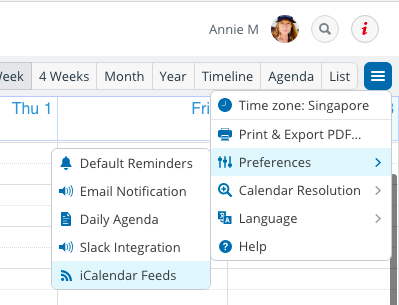
- Open your Teamup calendar as an account-based user.
- Click the blue menu in the top right.
- Choose Preferences > iCalendar feeds.
- See the list of iCalendar feeds; there is an individual feed URL for each sub-calendar, as well as a feed URL for all sub-calendars (combined).
- Copy the iCalendar feed URL you need and you’re ready to share it.
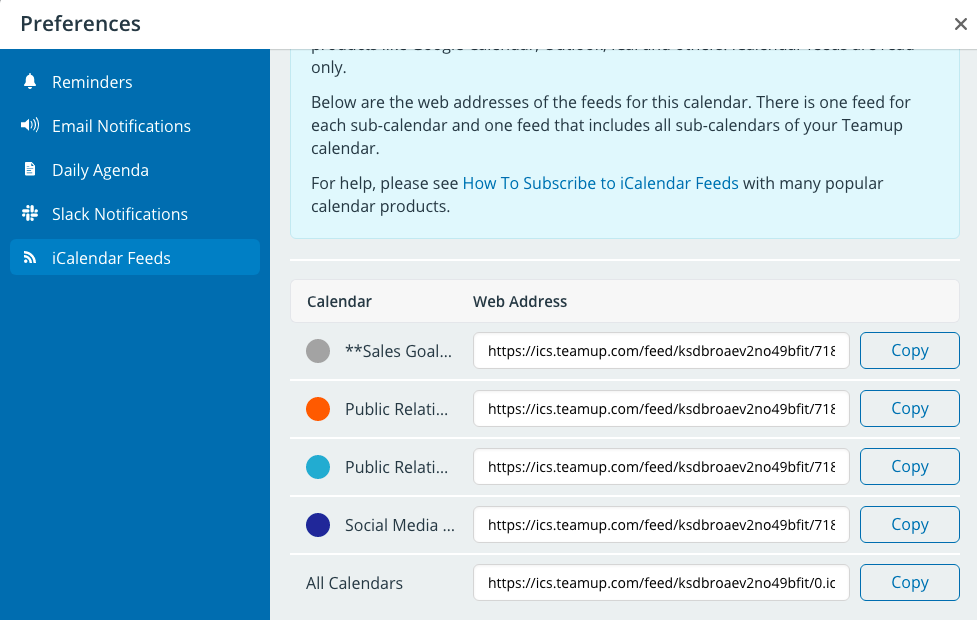
Generate an outbound iCal feed from a link
Follow these steps to share a secure, outbound iCalendar feed from your Teamup calendar using a shareable calendar link. Note that only calendar administrators can create shareable links.
- Step 1. Create a customized, secure calendar link.
Go to Settings > Sharing > New Link.
- Step 2. Choose the calendars to include.
You can include all calendars or only selected sub-calendars.
For the sub-calendars you include, you’ll be able to get a unique iCal feed URL for each one individually. You’ll also have an iCal feed URL which includes all included sub-calendars.
- Step 3. Set the permissions to read-only.
If you’re including selected calendars, set the permission to read-only for each one.
If you’re including all calendars, you can set the permissions globally:
If you want to share a calendar feed that shows scheduled events as reserved time blocks, without any event details, set the permission to Read-only, no details.
- Step 4. Open your calendar using the new link.
Save your new calendar link, then click it or paste it into your browser to open.
- Step 5. Get the iCalendar feed URL.
To generate the iCalendar feed URL, click on the menu button in the top right corner of your calendar. Go to Preferences > iCalendar Feeds.
You’ll see a list of the sub-calendars you included in the link, with an individual iCalendar feed URL for each one:
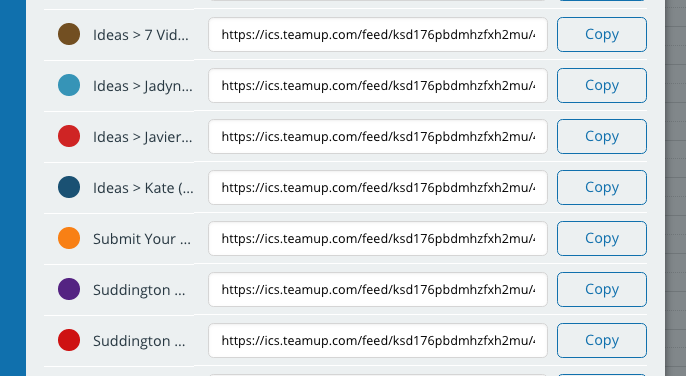
At the bottom of the list is the iCalendar feed URL for All calendars.
- Step 6. Copy the feed URL for the calendar you want to share, and you’re set.
All you have to do is provide to the person who will be using it, or paste it into your other calendar application.
Important notes to remember:
- iCalendar feeds are one-way. They can be used to view calendar data but not to modify calendar data. The data is provided via a one-way synchronization from Teamup Calendar to another calendar system.
- If you create an iCalendar feed from a shareable calendar link, then the iCalendar feed will include the calendar key of the link you used. It’s best to generate an iCalendar feed from account-based user access to prevent unauthorized access, or create a customized link with read-only permission for generating iCalendar feed URLs.
- Never use a link with administrator access to generate an iCalendar feed.
- If a calendar link is deleted, all iCalendar feed URLs associated with that shareable calendar link will stop working. However, data shared in the past cannot be taken back.
- Users of password-protected calendars links can subscribe to the feeds the same way as from non-password protected calendar link. The password is encoded securely into the feed URL. If the password of a calendar link changes, the associated iCalendar feed URLs will stop working.
Change or cancel an iCalendar feed
A calendar administrator can manage iCalendar feeds globally in Settings > General Settings, with a toggle that enables or disables all iCalendar feeds for all users of the calendar.
If the iCalendar feed URL was generated from a shareable link, simply deactivate or delete the calendar link from which you generated the iCalendar feed URL. Or, for a password-protected link, change the password for the associated calendar link. The old link — which contains the old password embedded in it — will no longer work.
How could you use iCalendar feeds to simplify your life and create more efficiency? We always love to hear how Teamup is working for you. Share your story!
Header image by freestocks.org on Unsplash.