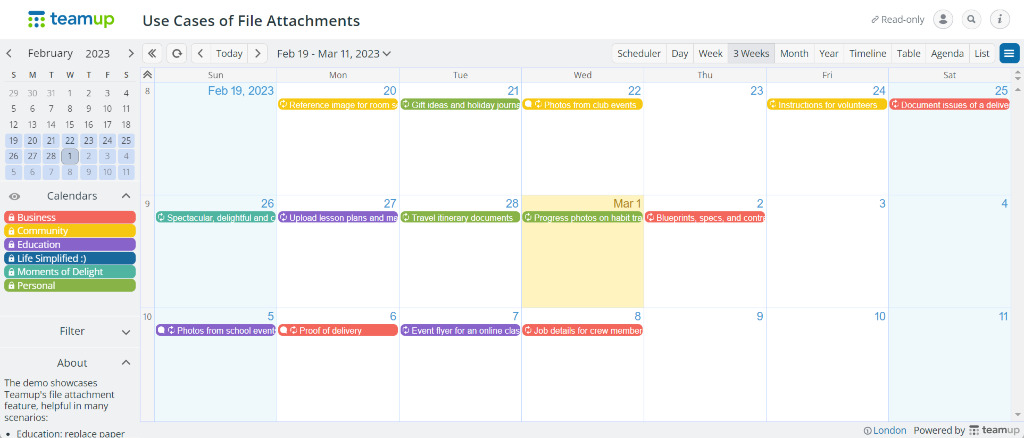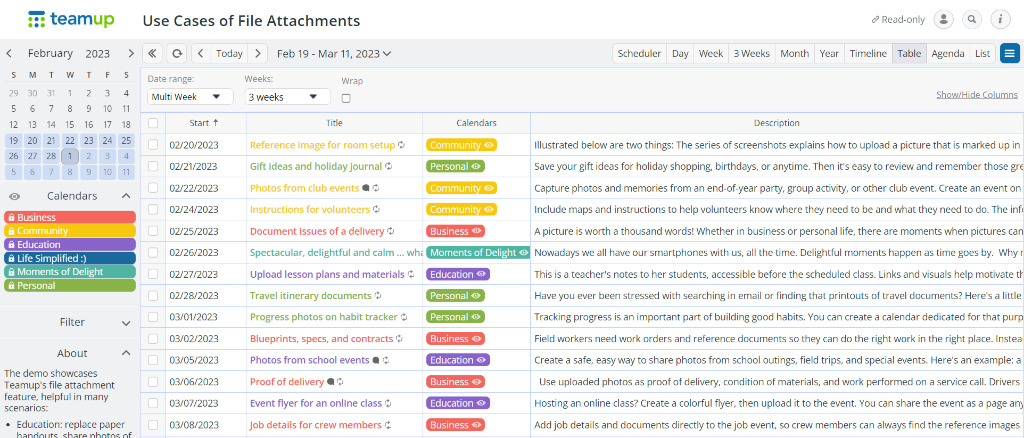Last updated Mar 9, 2023
We’ve recently improved file uploading and added a new Attachments field. So, there are now three places to upload files to a Teamup calendar event: in the description, comments, or as attachments. File uploading works for Teamup on the web and Teamup mobile apps.
The new Attachments field
The dedicated field for attachments opens a new dimension to organize and access calendar information. Here are a few of the benefits:
- Attachments list: show or hide the list of uploaded files with thumbnails. Supported file types include images, text, PDF and other common application files.
- Preview attachments: swipe through on a mobile app or arrow through on a browser.
- Quick preview of pictures: The preview file size is reduced by a factor of 10 to ensure good user experience while the original remains as is.
- Sharing options: each file attached can be shared or exported.
- Don’t need it? No problem. You can disable the attachment field in calendar settings.

Available to everyone, even free users!
As announced previously, file uploading is now available on all subscription levels. Even if your calendar is on the free (Basic) plan, now you can upload files to your events on Teamup. Before, this feature was available only on paid subscription plans.
To help you envision some of the possibilities, we’ve created a live demo calendar for attaching files to calendar events that you can launch and try yourself with the administrator rights. This fully featured demo calendar has sample events you can view and modify. The pre-populated events show common ways to use file attachments on a Teamup Calendar. You can also create your own events to live test file uploads and try out the new attachments field. While you’re there, feel free to dive in and explore all the other Teamup features.
Take a tour of file attachment examples
We’ve created shortcuts to specific file attachment use cases on this live demo calendar. It has exactly the same setup as the live demo calendars you can create yourself – except that this one is read-only. Use the links below to jump straight to the example that’s most interesting to you. Then, you can keep exploring the demo calendar or come back to try more shortcuts. Read more about the use cases.
Business
- Document issues of a delivery
- Blueprints, specs, and contracts
- Proof of delivery
- Job details for crew members
Community
Education
Personal
Moments of Delight
Quick tips for fast learners
- How to upload files to events on Teamup
- How to center visible images in the event’s Description field
- Prefer not showing the Attachments field? Disable it in Settings
Here’s a fun challenge
If you create a new live demo calendar for file attachments, it will look like this:
Do you know how to make it look like this?
Hints:
- Change to the table view
- Hide some columns
- Adjust the column width
What are your creative ways of using the file attachments feature to make life simpler and more delightful? Let us know or add a tweet to share!