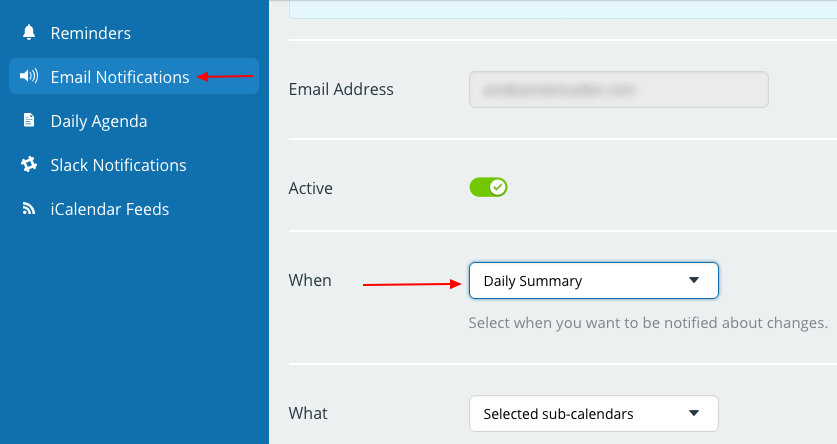Last updated Sep 20, 2022
This is not a new feature. But if you haven’t seen before, it’s worth to take a few minutes to read through and see if you can benefit from receiving a daily summary email of all changes made to your calendar.
Receive a daily summary of all changes
You may wish to be notified of changes to your Teamup Calendar, but want to avoid receiving multiple emails a day. You can choose to have one Daily Summary of all changes, rather than an individual email for every change.
Here’s how to set up a Daily Summary notification email:
- Log into your Teamup user account.
- Open your calendar in a browser.
- Click the blue menu button in the top right of your calendar.
- Select Preferences > Email Notification.
- In the When section, use the drop-down menu to select Daily Summary. Then you can choose All sub-calendars or Selected sub-calendars.
If you want your Daily Summary notification to include all changes to all sub-calendars, set the options to All sub-calendars and All changes.
You can unsubscribe to the Daily Summary at any time by clicking on the Manage your notifications link in the bottom of your Daily Agenda email. Because a daily summary, like any notification email, contains direct links to your calendar and calendar events, we advise that you do not share or forward your Daily Agenda email with anyone else. Doing so may allow unauthorized access to your calendar.