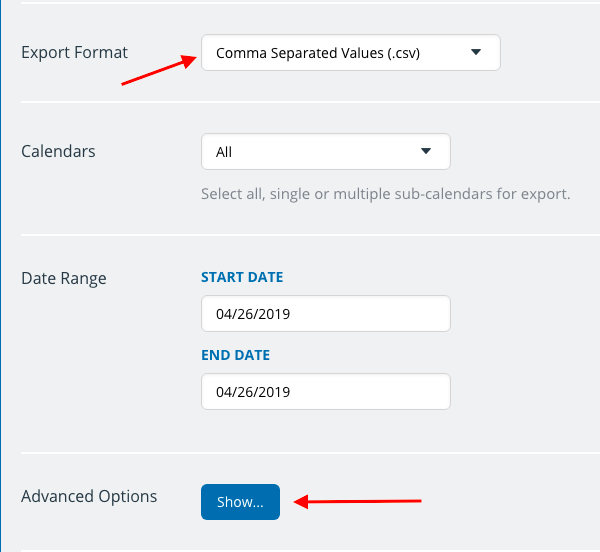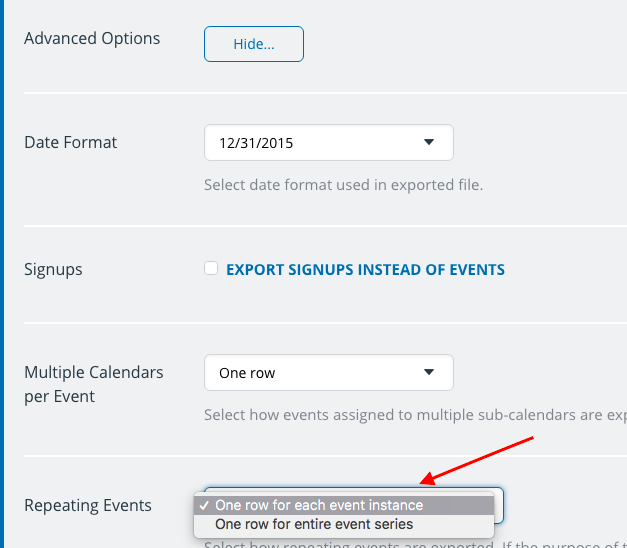Last updated Sep 20, 2022
You can use the bulk export option to export data from your Teamup calendar in the .ics or .csv format.
When using .csv, you can choose how to export repeating events: one row per event instance, or one row for the entire event series.
In the past, bulk exports always exported one row per event instance. When the same file was imported again, however, this configuration caused the same recurring event to be duplicated many times. Now there are two ways to export repeating events, and you can choose the one which one is best for you.
The option One row for entire event series will prevent event duplication when importing reports back to the calendar. This is the recommended setting when you need to export events for backup purposes. On the other hand, the option to export One row for each event instance is better suited for reporting and analysis purposes.
Set export options for repeating events
To access the export options, open your calendar in a web browser using an admin link. Go to Settings > Export Events. Choose .csv from the Export Format menu. Expand the Advanced Options.
From the Advanced Options section you can choose how to export repeating events: