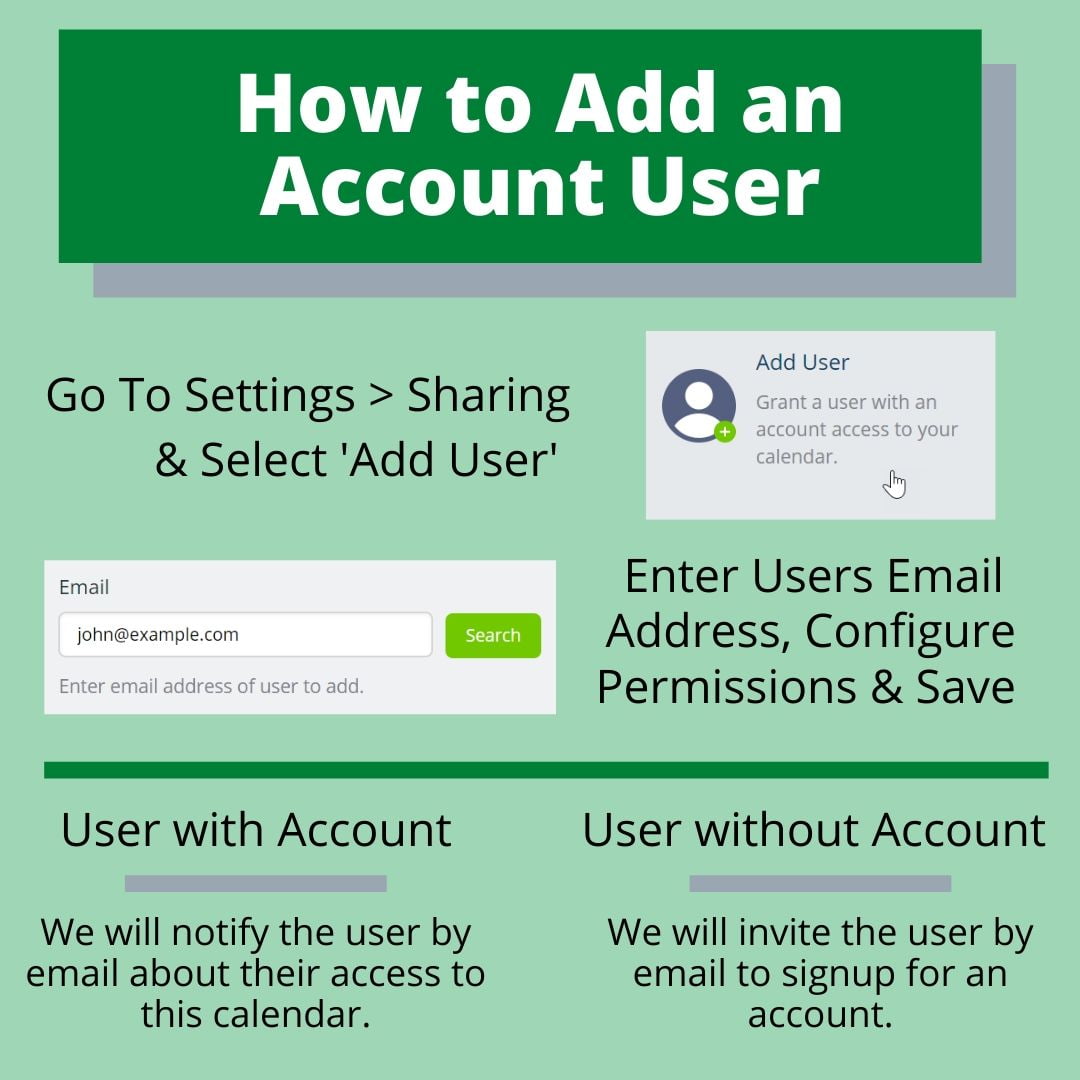Last updated Sep 20, 2022
You can give access to your Teamup calendar by adding account users. Account-based users can be organized in groups. You can customize the sub-calendars and access level for each account user and for each group.
How to add an account user
You need administrator access to the calendar to add an account user.
- Go to Settings > Sharing and select Add User.
- Enter the user’s email address.
- Configure permissions for the user.
- Save the user.
If you are inviting a user who does not yet have a Teamup account, they will receive an email invitation to create Teamup user account.
If you are inviting a user who has a Teamup account, they will receive an email invitation to access your calendar.
When to add an account user
- You have a new team member and want to set up their access to the team calendar.
- You are working with a client or contractor and wish to give them secure but flexible calendar access. You can remove their user access to the calendar when it is no longer needed.
- You want your team to have a synced global dashboard for easy calendar access on the Teamup mobile apps.
- You want calendar users to be able to set up event reminders.