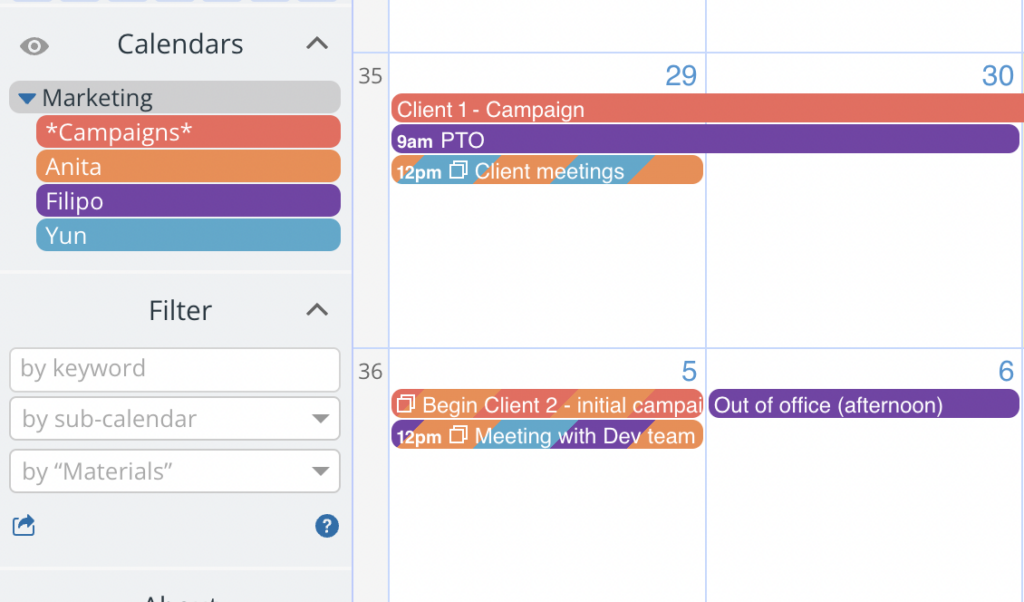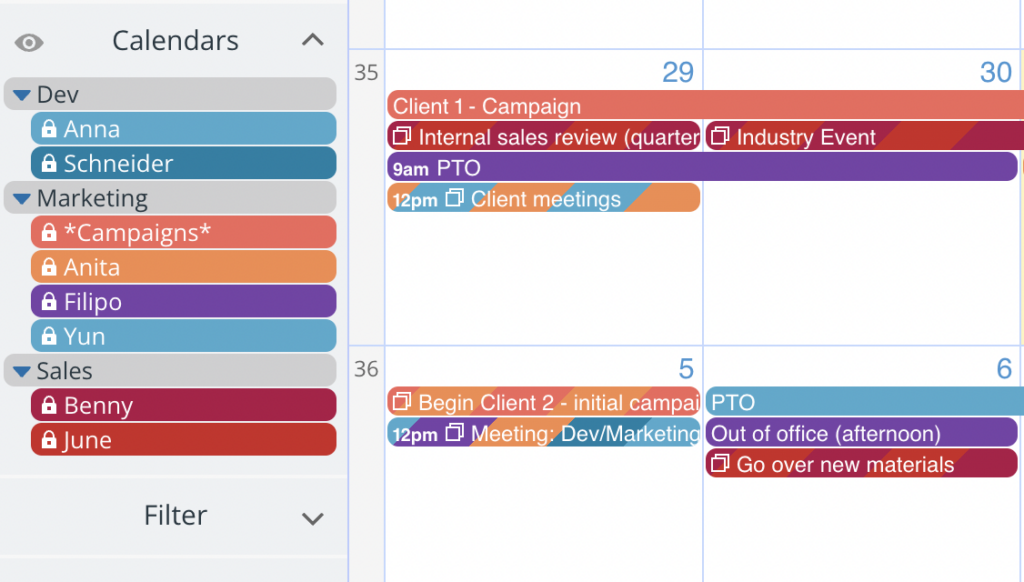If you’re setting up a calendar for an entire company which has different departments or sections, your team members may need access to different parts of the calendar at different time. You can set this up so they have more than one way to access the calendar, depending on what they need to do.
Default access and alternate access
For example, the department head may want to see only their departmental calendars on a daily basis, for their core work. But for certain meetings or times, such as reviews or long-term planning, or coordinating a project with another department, they may need to see calendars across all departments in the company.
Here’s how you’d set that up for the Marketing Director:
Create default access through user account
- Create the default/daily access for the Marketing Director as a calendar account user:
- Add the Marketing Lead as an account user.
Set up their access permission to have Modify access to all Marketing Department calendars:
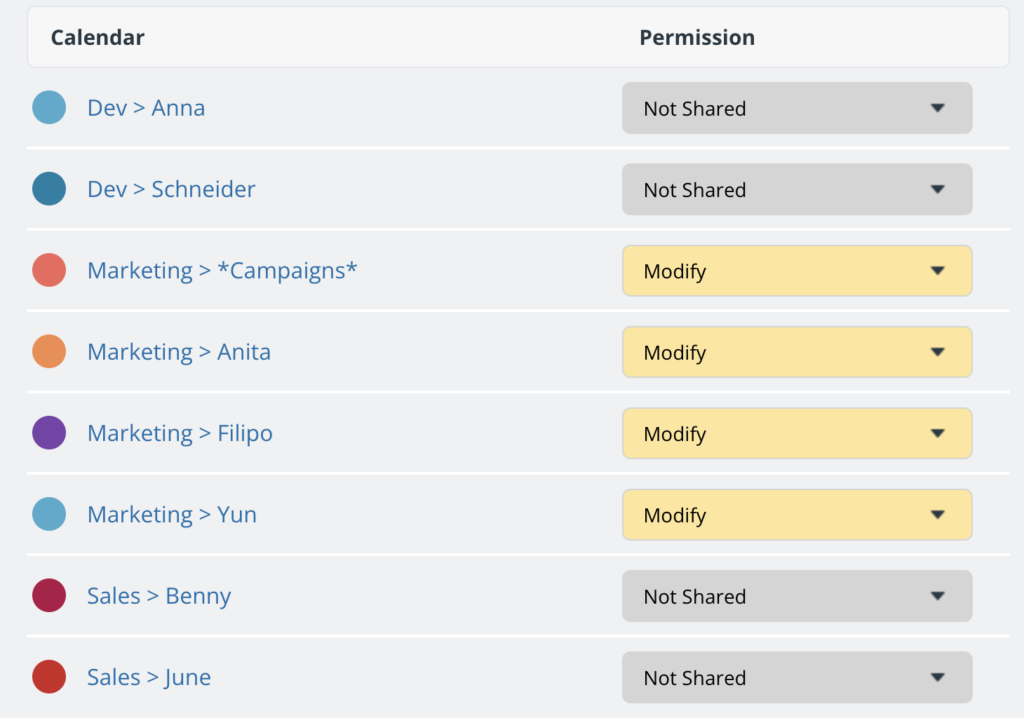
Set up alternate access with a link
- Create the alternate/all-company calendar access for the Marketing Director with a link:
- Create a shareable link with Read-only permission to all company sub-calendars. It could be password protected for better security.
- Have the Marketing Director add that link to their dashboard.
- Note that you can create more links as needed for alternate access use.
Two complementary ways to access calendar
Now the Marketing Director will have easy access to the calendar at two different access levels.
Default access for frequent use
The default access with Modify permission for the marketing department calendars. The calendar will appear on the dashboard with the calendar title. Since it is account-based access, the user cannot share the access with anyone else.
Alternate access for occasional use
The alternate access with Read-only permission for all company calendars.Once the calendar link is added to the dashboard, it will appear with the calendar title and the link name below the title. The user may also bookmark the link to access it without logging into their user account. They would be able to share this link to give others access.
It’s also possible to use both types of calendar access at the same time, if desired, by opening them in two separate browser tabs.