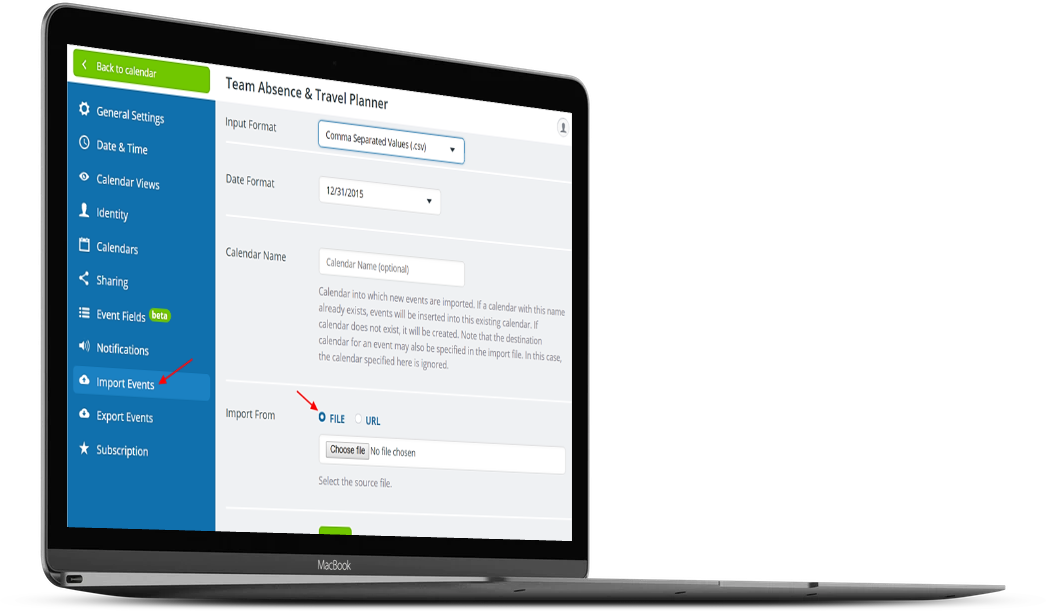The newest version of Teamup allows a new functionality for those who use iCalendar feeds.
In Teamup, iCalendar feeds are created as individual sub-calendars. This allows you to organize them in folders, filter them, and toggle them on and off from view just as you can with regular sub-calendars.
Now you can create iCalendar feeds in bulk. There are two options in the import file format which make this possible: Feed URL and Refresh Rate.
To create iCalendar feeds in bulk, use the same process as you would use to import sub-calendar feeds in bulk. First, create a CSV file with the necessary information. Include the two new fields–Feed URL and Refresh Rate–to create an iCalendar feed from the included Feed URL. Be sure to format the information correctly. See the details here.
Follow the steps below to proceed:
- Open the calendar in a web browser with administrator access
- Go to Settings > Import Events
- Select input format to be Comma Separated Values (.csv).
- Select File to import. (More details on required file formats below.) The import tool looks at the format of the file and determines if events, sub-calendars, or calendar links are to be imported.
- Click Save to start the import process.