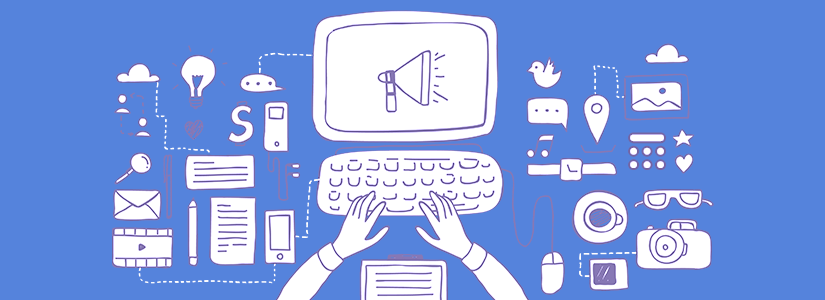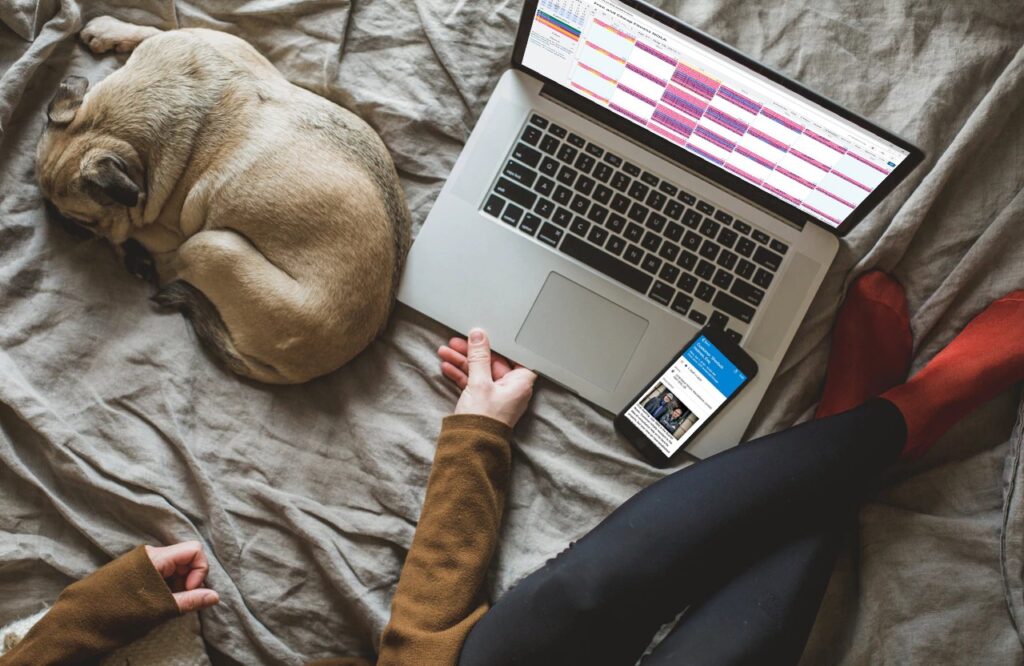It’s been a busy month for all of us, with travel, holidays, big projects, and daily work. We hope you’re finding your productive groove and feeling more efficient than ever.
Here’s the latest from Teamup.
- Teamup news: Finnish language and CSV export improvements
- User story: 4×4 response unit, global college, and academic journal article
- Blog post: Kanban your projects on your Teamup Calendar
- FAQ: Share an event via text message
- Quick tip: Move an event to a different sub-calendar
Teamup news: Finnish language and CSV export improvements
Finnish language support
We just released a new software version that has full support for the Finnish language. The translation was done by a Finnish power user of Teamup. We are so grateful for the support and help provided by our worldwide Teamup family.
🔗 Here’s how to change the language on your Teamup calendar.
Export options for repeating events
We also released a small but important enhancement to the bulk export feature via CSV file format. There is a new option to choose how repeating events are exported: one row per event instance, or one row for the entire event series.
🔗 Read more about export options.
Teamup user stories for April
We have three interesting user stories to share with you this month. Real people doing great work all over the world share their Teamup stories with us!
Volunteer 4×4 response unit relies on Teamup
GW4x4R is a non-profit, voluntary organisation and member of 4×4 Response UK. The GW4x4R members offer their time and use of their own 4×4 vehicles to provide support and assistance across the region.
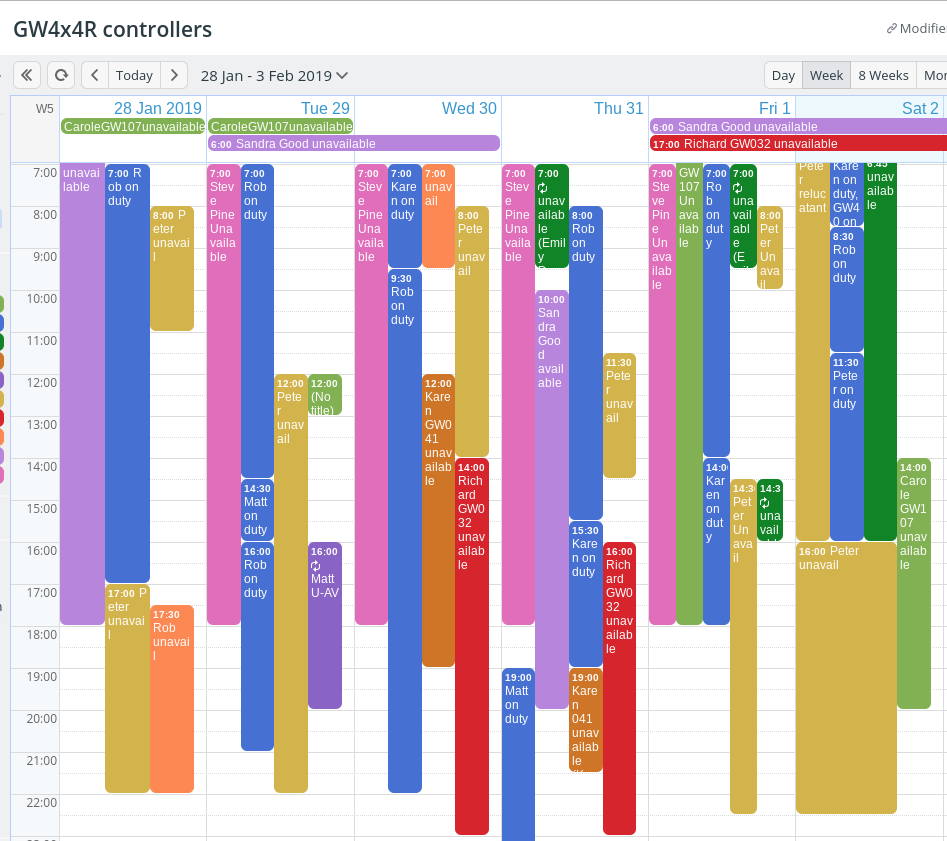
Lead Controller Rob Wilson shared how GW4x4R uses Teamup to coordinate their efforts when snow, ice, flooding, or other adverse weather conditions are imminent.
“We have 9 controllers and each one has their own calendar. When snow or floods are imminent we go onto “Standby.” The controllers should then enter periods when they are unavailable.
Having Teamup reduces the amount of to and fro messages that would otherwise be needed. It does save a lot of stress and time during what is often a very busy time for us.”
🔗 Read the whole story.
Global college uses Teamup for flexible sharing and access
UWC Robert Bosch College is home to 200 young adults from over 100 countries who spend two years living and learning on our campus in Freiburg. Julien Tallec, Head of Information Systems, shared their story with us.
“Very early on, in our College’s fresh history, the need for shared and public calendars manifested itself. Needs range from the communication of the program of a multi-day conference to the registration of guests attending workshops on “special focus days.”
For each of the situations and examples addressed above, Teamup’s solution has been of great help. It is often our “go-to” tool to enable us to go further in structuring our communications and initiating better organization.
🔗 Read the whole story.
Teamup Calendar the object of peer-reviewed academic article
We have a soft spot for libraries, so we were thrilled to find out that Professor Sarah E. Hughes, Access Services Librarian at the David & Lorraine Cheng Library at William Paterson University, took it upon herself to analyze and explain an efficiency measure that she incorporated at the library: using a Teamup Calendar.
“Adopting a web-based calendar system is a practical, and perhaps, overlooked concept in libraries to greatly advance communication within a public services department. By clearly communicating the daily schedule and library events through an embedded cloud-based web-calendar, a department manager can easily share and update relevant information with staff through a centralized platform. This, in turn can enhance planning and communication of day-to-day events across a department with little effort by an already busy manager.”
🔗 Read the whole story.
💡 Smart idea: power-up with event comments
Event comments work well as a way to discuss event details, make arrangements, assign tasks, leave notes, and communicate about timing and logistics. All the comments stay with the event, so you can easily check back and see discussions and decisions right there on the calendar. Imagine: no more searching your inbox or message threads for that one conversation or note. It’s all in your calendar!
Do you have a story to share?
How does your business, organization, or group use a Teamup calendar?
Submit your story here and it might be featured on our blog.
Use your Teamup calendar as a Kanban board for tasks and projects
When is a calendar not a calendar? When it’s a Kanban board!
A Kanban board is a powerful organizational tool for managing projects and collaborating with a team on tasks and goals. Kanban boards work well because they provide immediate visual understanding of task status, and whole teams can use them to work collaboratively on projects.
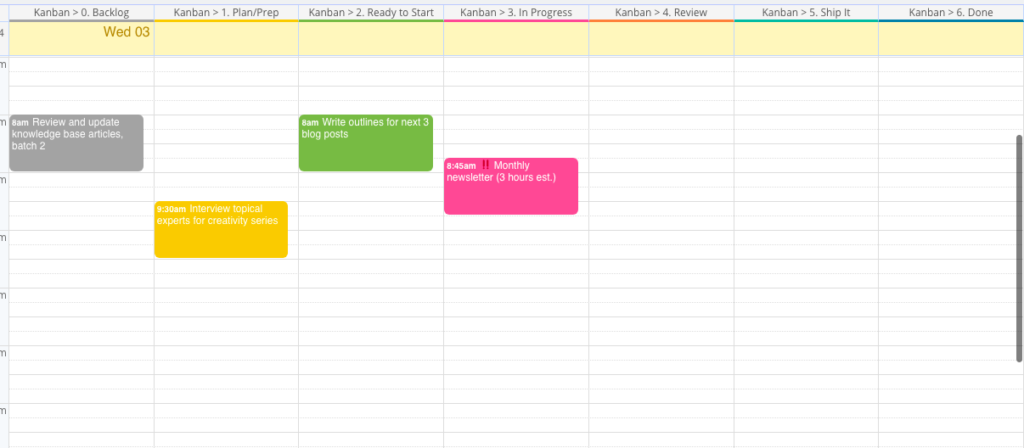
With Teamup, your calendar can be both calendar and Kanban board: keep those deadlines and time-bound events in place, and also take advantage of visual collaboration that a Kanban board brings to projects.
🔗 Learn how to use Teamup as a Kanban board.
FAQ: How can I share an event or invitation via text message?
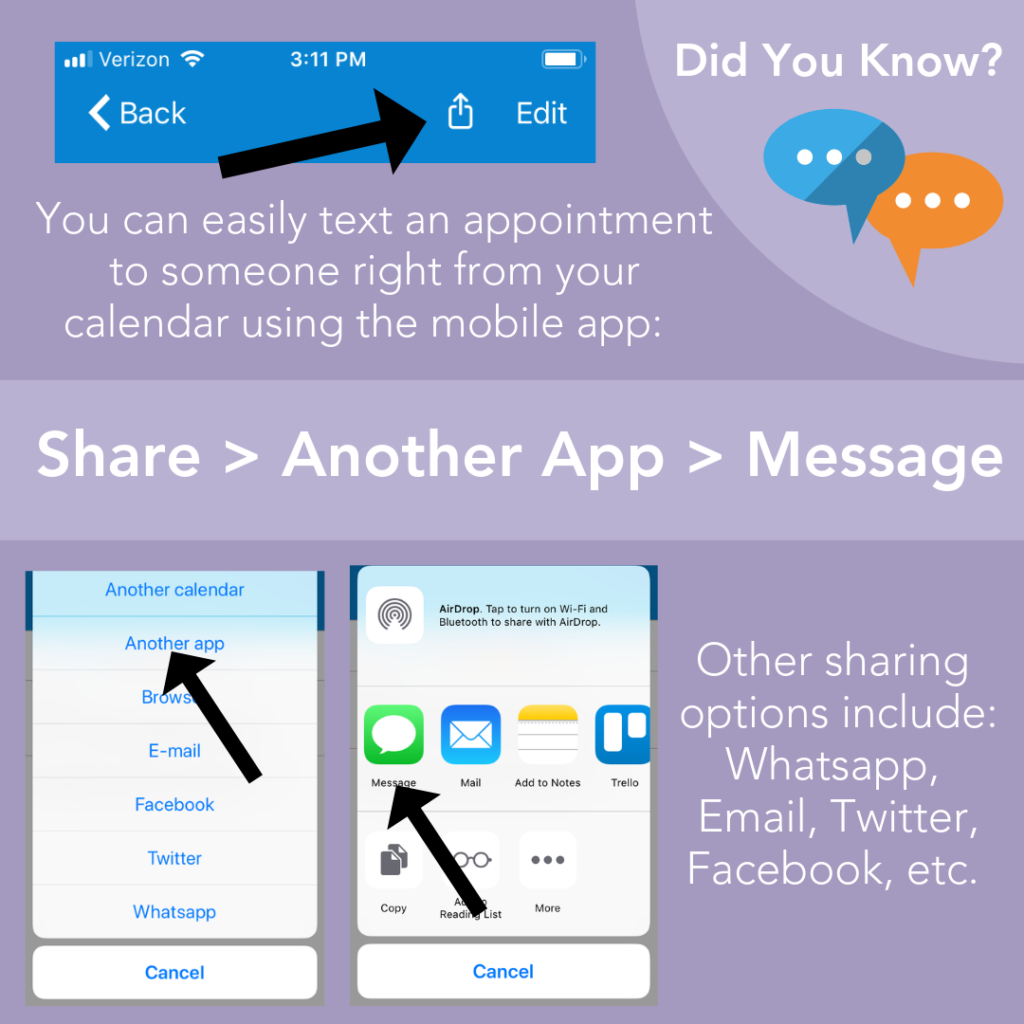
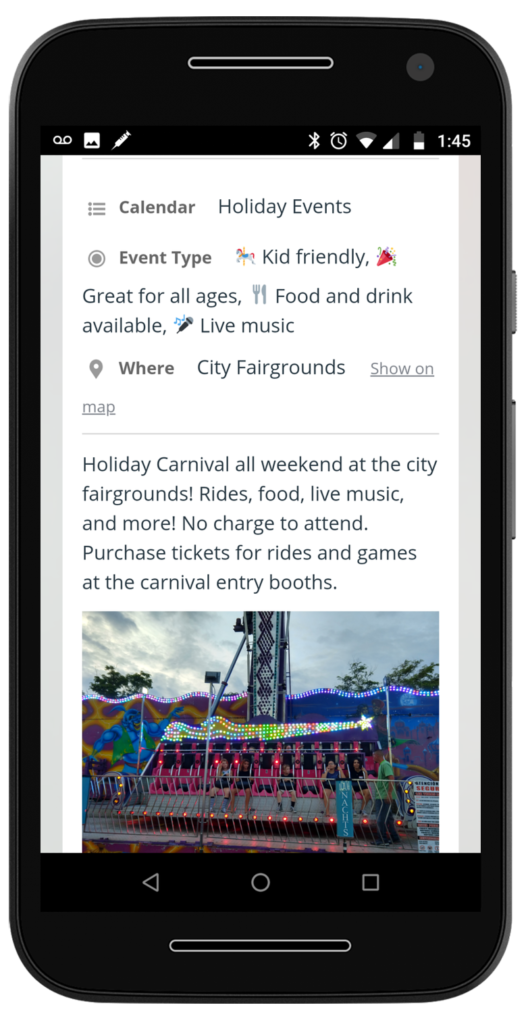
Want to share an event, keep family or friends updated on your schedule, or send an invitation? It’s easy to do from the Teamup mobile apps for iOS and Android.
In the Teamup mobile app, tap to open the event.
Then tap the Share button at the top of the event. From the Share menu, choose Another app; then choose texting or iMessage, or another messaging app (such as Slack) on your mobile device.
You can also use the other sharing options on the Teamup mobile apps, and share an event directly to Facebook, Whatsapp, Twitter, or via email.
🔗 Learn more about event sharing on mobile.
Quick tip: move an event to a different sub-calendar
When you create an event, you assign it to a sub-calendar or to multiple sub-calendars; if you later want to move the event to a different sub-calendar, it’s easy to do so.
In a web browser
The Scheduler view make this easy: simply drag an event from one column to another; the sub-calendar assigned to the event will update automatically.
In any other calendar view, you can open the event to view event details. Click into the Calendar field, and select the sub-calendar you want from the drop-down menu. To remove a sub-calendar from the Calendar field, click the X beside the sub-calendar name or use your Delete/Backspace key.
On the Teamup mobile apps
Tap to open the event. Then tap Edit. Tap on the Sub-calendars section to open the list of available sub-calendars; tap to check or uncheck the sub-calendar(s) you want to assign to the event, then tap Done. Tap to Save the event.
🔗 Learn more about moving events.
New to Teamup? Start here.
Make the most of Teamup, right away, with our docs and guides.
Jump in with the Quick Start, learn more from the Getting Started Guide for All Users, or check out the Calendar Admin Getting Start Guide and our FAQ.
You can search our Knowledge Base to find information on specific topics. Check out Quick Tips on our blog for quick ideas and information.
Looking for inspiration? Try our Wall of Love or User Stories. Do you have your own story or tip to share? We’d love to hear it! Share your story here.
We’re on Instagram, too! Follow us for helpful tips and inspiration.
If you can’t find the information you need, let us know. We’re here to help you find the best solution for your needs.
May your inbox be empty, your work fulfilling, and your relationships sweet, from all of us at Teamup.